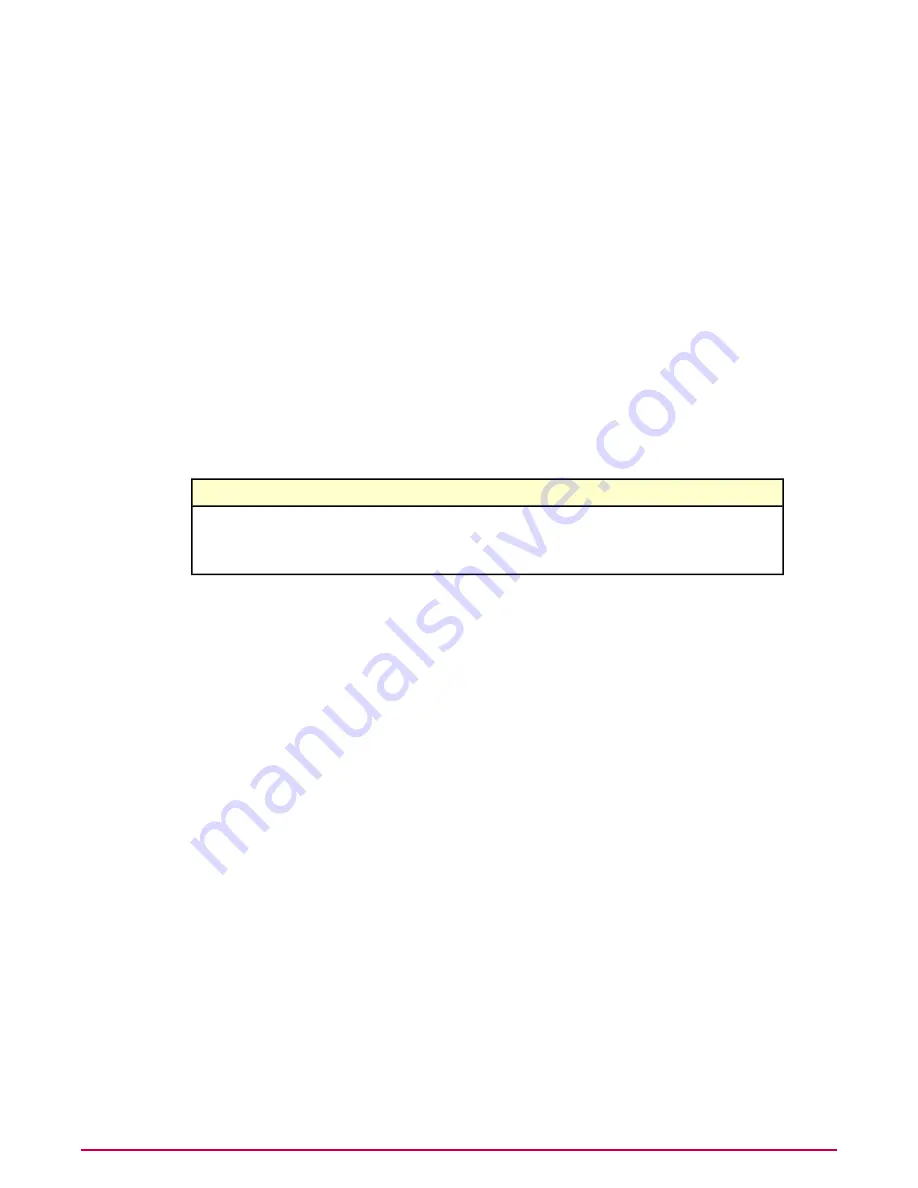
• Safety balloons
• Warn or block pages
NOTE:
See
Block and warn sites by ratings for information on using Rating Actions policy options.
Task
For option definitions, click ? in the interface.
1
Do one of the following:
• ePolicy Orchestrator 4.0 — Go to Systems | Policy Catalog.
• ePolicy Orchestrator 4.5 — Click Menu | Policy | Policy Catalog.
2
From the Product list, select SiteAdvisor Enterprise Plus 3.0.0; from the Category
list, select Enforcement Messaging.
3
For the policy you want to edit, click Edit.
4
Click the Site tab.
5
Select a language.
6
Type a message of up to 50 characters for these circumstances:
Appears when users attempt to access...
This type of message...
A site you have configured as Warn.
Warn message
A site you have configured as Block.
Block message
A site you have configured as Allow.
Allow message
7
Click Save.
Creating a message for phishing pages
Use this task to customize the message that is displayed when users attempt to access a blocked
phishing page. This message appears on:
• Safety balloons
• Block pages
Task
For option definitions, click ? in the interface.
1
Do one of the following:
• ePolicy Orchestrator 4.0 — Go to Systems | Policy Catalog.
• ePolicy Orchestrator 4.5 — Click Menu | Policy | Policy Catalog.
2
From the Product list, select SiteAdvisor Enterprise Plus 3.0.0 ; from the Category
list, select Enforcement Messaging.
3
For the policy you want to edit, click Edit.
4
Click the Site Resources tab.
5
Select a language.
6
Under Block message (for phishing page), type a message of up to 50 characters.
7
Click Save.
Configuring Policies
Customize messages for users
McAfee SiteAdvisor Enterprise Plus 3.0 Product Guide
36






























