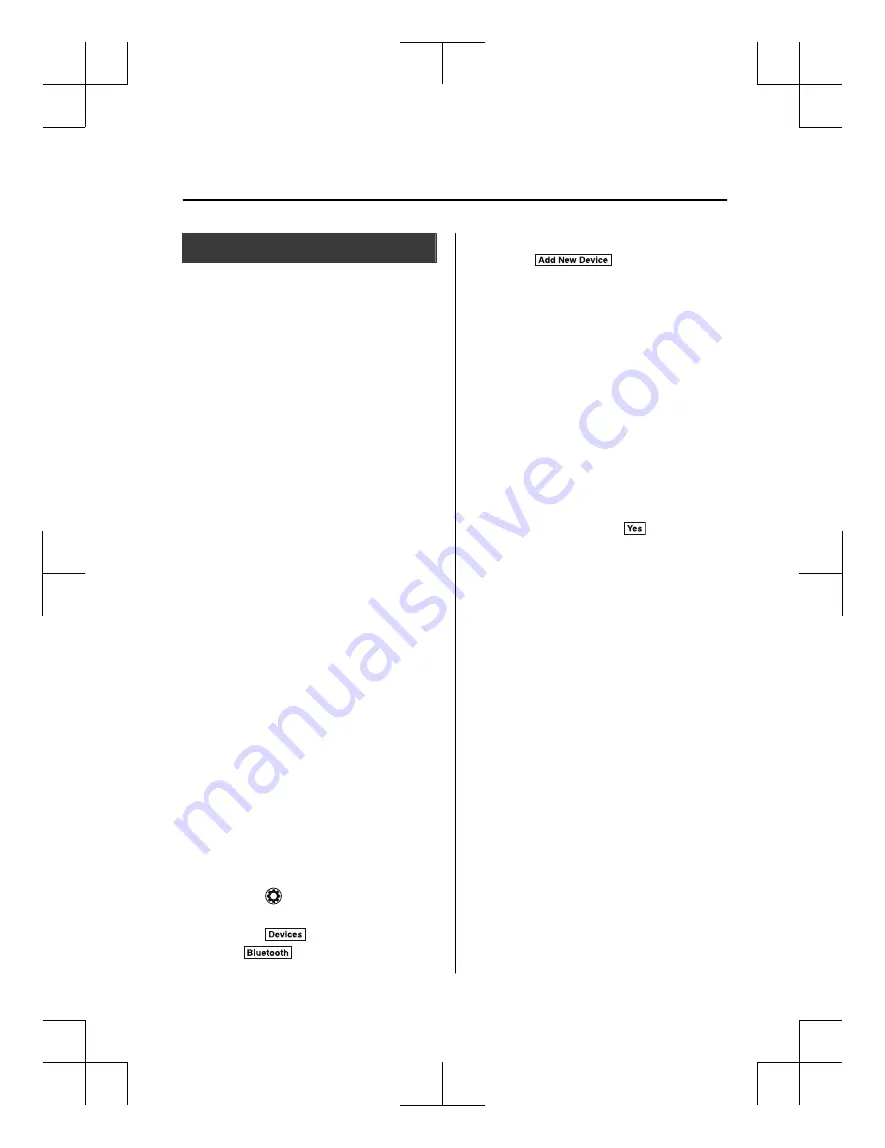
Bluetooth
®
Preparation
▼
Device pairing
To use Bluetooth
®
audio and Hands-Free,
the device equipped with Bluetooth
®
has
to be paired to the unit using the following
procedure. A maximum of 7 devices
including Bluetooth
®
audio devices and
hands-free mobile phones can be paired.
NOTE
The Bluetooth
®
system may not operate
for 1 or 2 minutes after the ignition is
switched to ACC or ON. However, this
does not indicate a problem. If the
Bluetooth
®
system does not connect
automatically after 1 or 2 minutes have
elapsed, make sure that the Bluetooth
®
setting on the device is normal and
attempt to reconnect the Bluetooth
®
device from the vehicle side.
If Bluetooth
®
-enabled devices are used
in the following locations or conditions,
connection via Bluetooth
®
may not be
possible.
The device is in a location hidden
from the centre display such as behind
or under a seat, or inside the glove
compartment.
The device contacts or is covered by a
metal object or body.
The device is set to power-saving
mode.
Pairing Procedure
1. Select the
icon on the home screen
to display the Settings screen.
2. Select the
tab.
3. Select
.
4. Turn the Bluetooth
®
setting on.
5. Select
to display the
message and switch to the device
operation.
6. Using your device, perform a search
for the Bluetooth
®
device (Peripheral
device).
7. Select “Mazda” from the device list
searched by the device.
8.
(Device with Bluetooth
®
version 2.0)
Input the displayed 4-digit pairing
code into the device.
(Device with Bluetooth
®
version 2.1
or higher)
Make sure the displayed 6-digit code
on the audio is also displayed on the
device, and touch the
.
Connection permission and phonebook
access permission for your mobile
device may be required depending on
the mobile device.
9. If pairing is successful, the functions
of the device connected to Bluetooth
®
are displayed.
10.
(Devices compatible with Mazda
E-mail / SMS function)
SMS (Short Message Service)
messages, and E-mail for the device
are downloaded automatically. A
download permission operation for
your device may be required
depending on the device.
NOTE
When Call history and messages are
downloaded automatically, each
automatic download setting must be on.
Refer to Communication Settings on
page 5-70.
After a device is registered, the system
automatically identifies the device. By
Interior Features
Audio Set
5-51
CX-8_8HJ9-EI-19E_Edition2_old
2020-4-15 13:00:04
Summary of Contents for CX-8
Page 52: ...CX 8_8HJ9 EI 19E_Edition2_old 2020 4 15 13 00 04 ...
Page 66: ...MEMO 1 14 CX 8_8HJ9 EI 19E_Edition2_old 2020 4 15 13 00 04 ...
Page 179: ...MEMO 4 3 CX 8_8HJ9 EI 19E_Edition2_old 2020 4 15 13 00 04 ...
Page 369: ...MEMO 5 3 CX 8_8HJ9 EI 19E_Edition2_old 2020 4 15 13 00 04 ...
Page 570: ...MEMO 7 44 CX 8_8HJ9 EI 19E_Edition2_old 2020 4 15 13 00 04 ...
Page 598: ...MEMO 8 28 CX 8_8HJ9 EI 19E_Edition2_old 2020 4 15 13 00 04 ...
Page 613: ...10 Index 10 1 CX 8_8HJ9 EI 19E_Edition2_old 2020 4 15 13 00 04 ...
Page 623: ...10 11 CX 8_8HJ9 EI 19E_Edition2_old 2020 4 15 13 00 04 ...
Page 624: ...10 12 CX 8_8HJ9 EI 19E_Edition2_old 2020 4 15 13 00 04 ...
















































