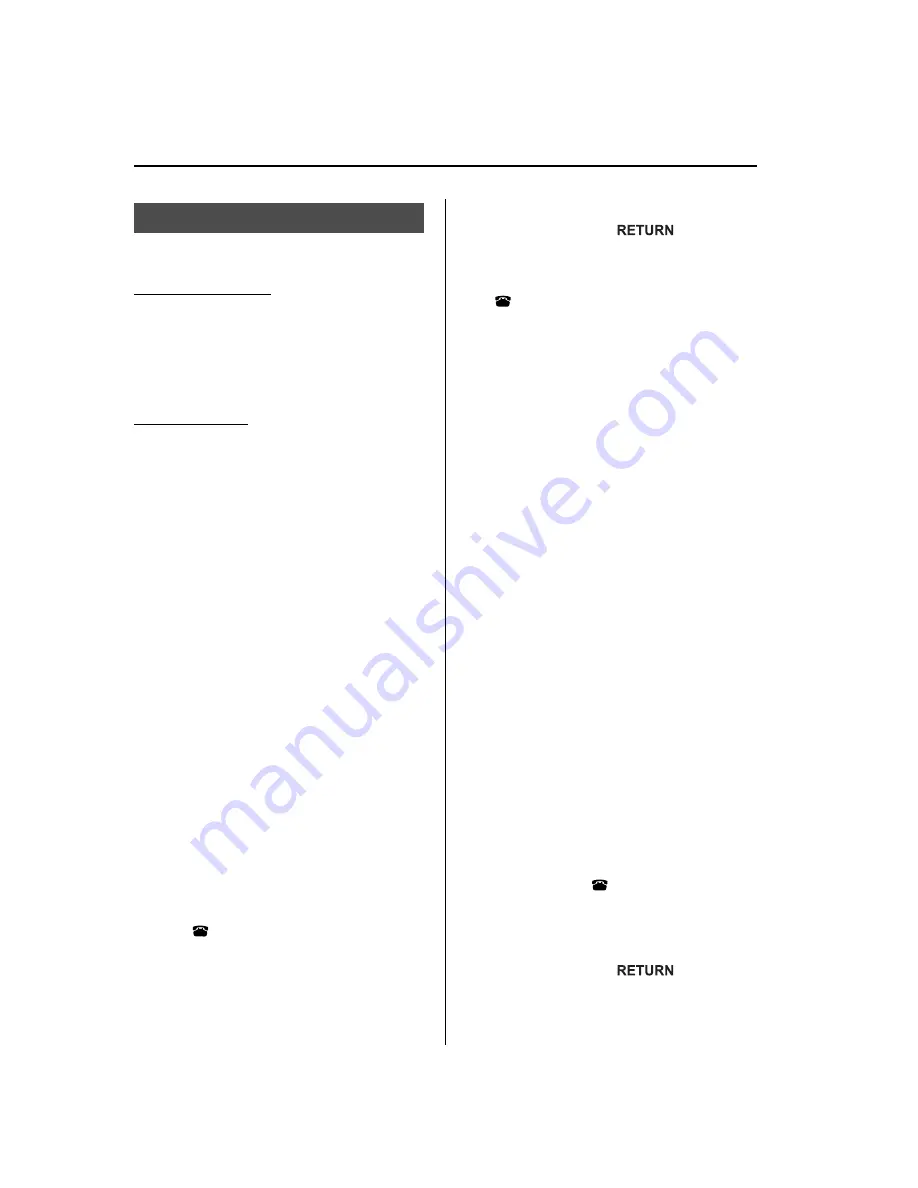
Hands-Free Setting
q
Device
Device registration
For the registration of a Bluetooth
equipped device to Bluetooth Hands-Free,
refer to
“
Bluetooth Hands-Free Preparation
”
(page 6-125).
Device selection
If several devices have been programmed,
the Bluetooth unit links the device last
programmed. If you would like to link a
different programmed device, it is
necessary to change the link. The order of
device priority after the link has been
changed is maintained even when the
ignition is switched off.
NOTE
If the device name cannot be displayed,
“
...
”
is
added at the end to the part of the title which
can be displayed.
Changing the link to only a Bluetooth
Hands-Free device
1. Press selection button 6 to display the
Bluetooth Hands-Free setting menu
screen.
2. Press selection button 3 to display the
link change screen and the current
pairing programming device name.
3. Press selection button 1, 2, 3, 4, 5, 6, or
7 to select the name of the device you
would like to change.
The
“ ”
symbol disappears, and the
device name and
“
Connection is in progress.
”
are
displayed.
NOTE
Press the return button (
) to return
to the link change screen.
4. When the link change is completed, a
“ ”
symbol and
“
Link Changed
”
are
displayed, and then it returns to the
normal display.
If an error occurs while trying to link a
device,
“
Error
”
is displayed and the
display returns to the link change
screen.
NOTE
If a link error occurs, check the programming
status of the Bluetooth Hands-Free device and
the location of the device in the vehicle (not in
the trunk or a metal-type box), and then try the
link operation again.
Changing the link to a Bluetooth
Hands-Free and Bluetooth audio device
1. Press selection button 6 to display the
Bluetooth Hands-Free setting menu
screen.
2. Press selection button 3 to display the
link change screen and the present
pairing programming device name.
3. Press selection button 1, 2, 3, 4, 5, 6, or
7 to select the name of the device you
would like to change.
4. The device name and
“
Please Select Device
”
are displayed.
5. Press selection button 2 to select
“
Phone
”
. The
“ ”
symbol disappears,
and then
“
Connection is in progress.
”
is displayed.
NOTE
Press the return button (
) to return
to the link change screen.
6-132
Interior Comfort
Bluetooth Hands-Free (Panel Operation)
Mazda6_8BG7-EC-10H_Edition1 Page356
Monday, August 2 2010 1:28 PM
Form No.8BG7-EC-10H
Summary of Contents for 6 2011
Page 1: ...Mazda6_8BG7 EC 10H_Edition1 Page1 Monday August 2 2010 1 25 PM Form No 8BG7 EC 10H ...
Page 2: ...Mazda6_8BG7 EC 10H_Edition1 Page2 Monday August 2 2010 1 25 PM Form No 8BG7 EC 10H ...
Page 6: ...Mazda6_8BG7 EC 10H_Edition1 Page6 Monday August 2 2010 1 25 PM Form No 8BG7 EC 10H ...
Page 380: ...6 156 Mazda6_8BG7 EC 10H_Edition1 Page380 Monday August 2 2010 1 28 PM Form No 8BG7 EC 10H ...
Page 400: ...7 20 Mazda6_8BG7 EC 10H_Edition1 Page400 Monday August 2 2010 1 28 PM Form No 8BG7 EC 10H ...






























