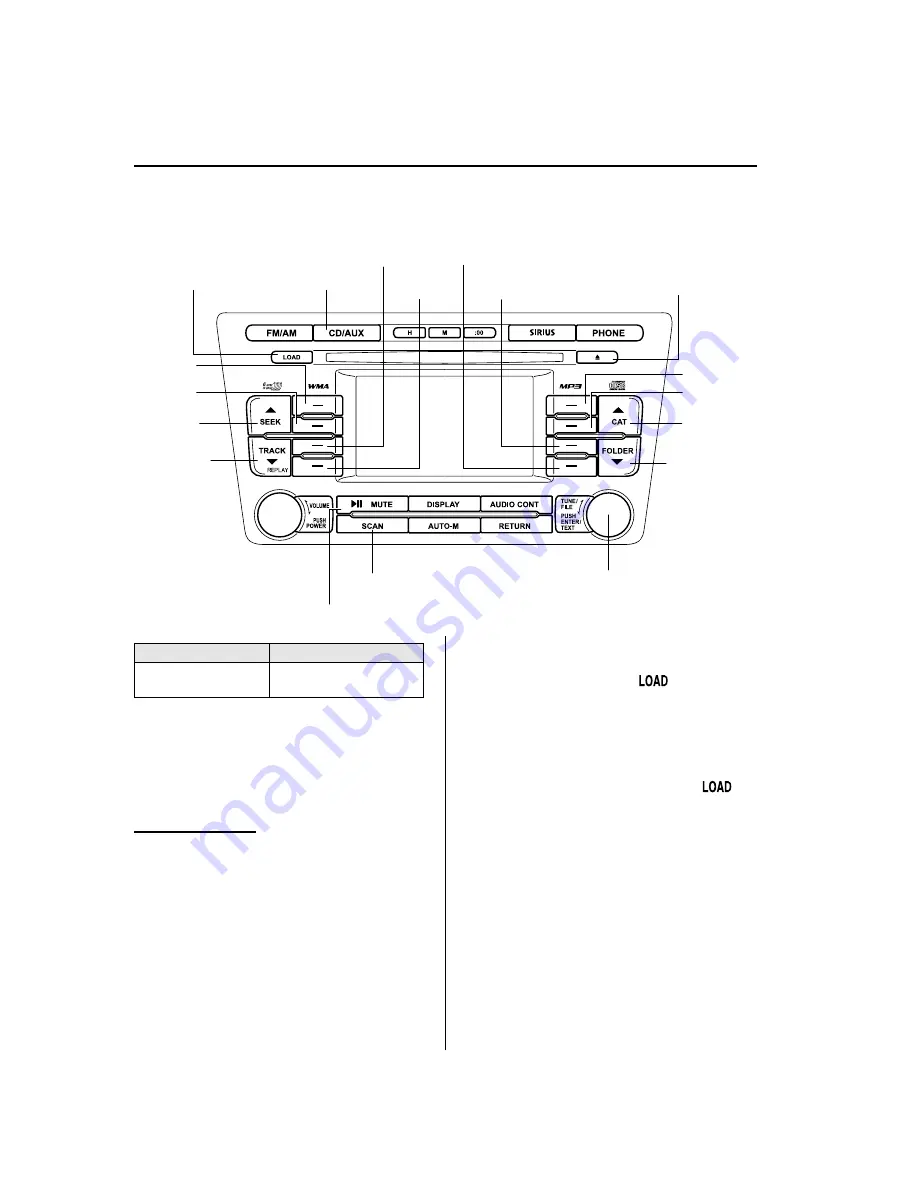
q
Operating the In-Dash CD Changer
Folder down
button
Folder up
button
Play/Pause button
Scan button
Track down
button
Track up
button
File dial/Text button
CD play button
Load button
CD eject button
Selection
button 1
Selection
button 3
Selection
button 8
Selection
button 4
Selection
button 7
Selection
button 5
Selection
button 6
Selection
button 2
Type
Playable data
Music/MP3/WMA CD
player
l
Music data (CD-DA)
l
MP3/WMA file
NOTE
If a disc has both music data (CD-DA) and
MP3/WMA files, playback of the two or three
file types differs depending on how the disc
was recorded.
Inserting the CD
The CD must be label-side up when
inserting. The auto-loading mechanism
will set the CD and begin play.
NOTE
The CD will begin playback automatically
after insertion. A CD cannot be inserted while
the display reads
“
Please Wait
”
.
There will be a short lapse before play begins
while the player reads the digital signals on
the CD.
Normal CD insertion
1. Press the load button (
).
2. When
“
Please Insert a Disc
”
is
displayed, insert the CD.
Inserting CDs into desired tray number
1. Press and hold the load button (
).
2. Press the selection button for the
desired tray number while
“
Please Wait
”
is displayed.
3. When
“
Please Insert a Disc
”
is
displayed, insert the CD.
NOTE
The CD cannot be inserted to the desired tray
number if the number is already occupied.
6-66
Interior Comfort
Audio System
Mazda6_8BG7-EC-10H_Edition1 Page290
Monday, August 2 2010 1:28 PM
Form No.8BG7-EC-10H
Summary of Contents for 6 2011
Page 1: ...Mazda6_8BG7 EC 10H_Edition1 Page1 Monday August 2 2010 1 25 PM Form No 8BG7 EC 10H ...
Page 2: ...Mazda6_8BG7 EC 10H_Edition1 Page2 Monday August 2 2010 1 25 PM Form No 8BG7 EC 10H ...
Page 6: ...Mazda6_8BG7 EC 10H_Edition1 Page6 Monday August 2 2010 1 25 PM Form No 8BG7 EC 10H ...
Page 380: ...6 156 Mazda6_8BG7 EC 10H_Edition1 Page380 Monday August 2 2010 1 28 PM Form No 8BG7 EC 10H ...
Page 400: ...7 20 Mazda6_8BG7 EC 10H_Edition1 Page400 Monday August 2 2010 1 28 PM Form No 8BG7 EC 10H ...






























