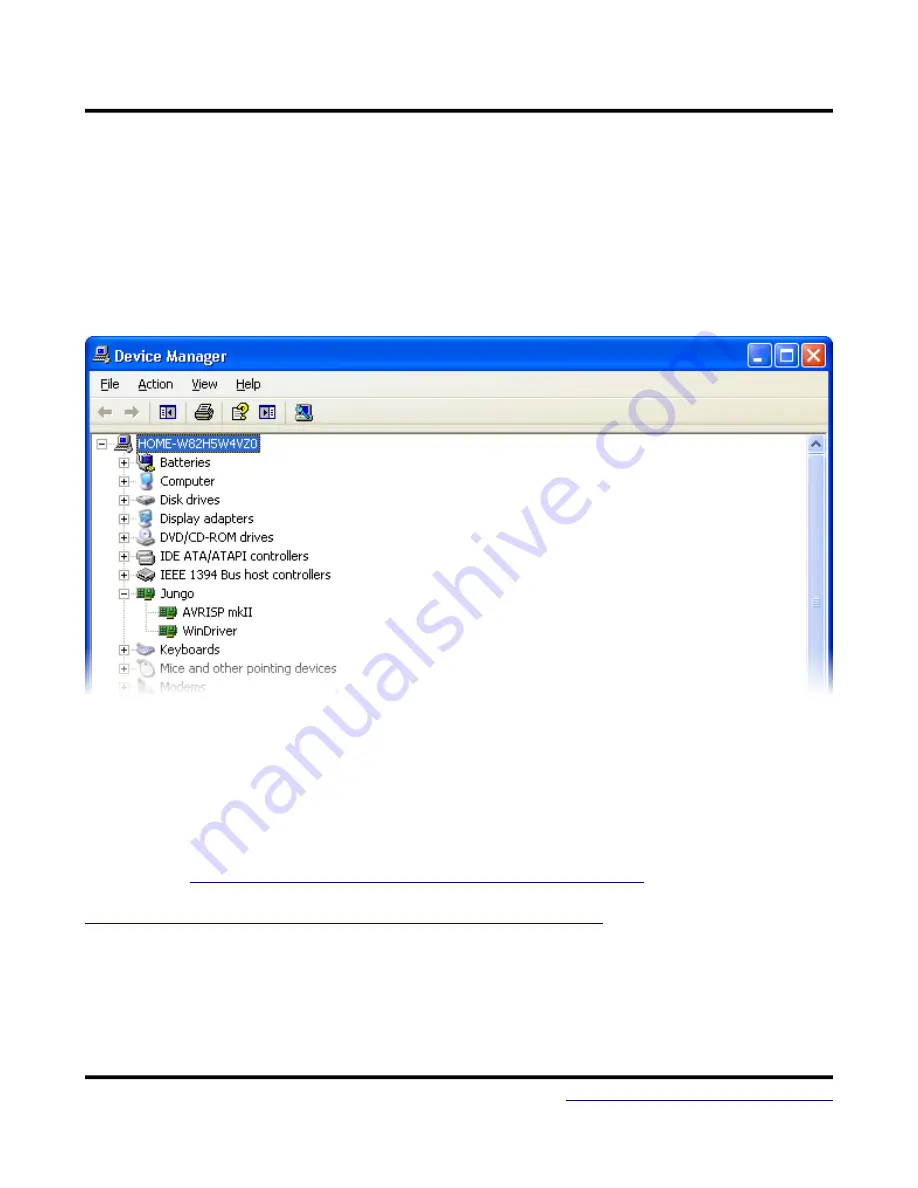
MTX1
Manual
Once Atmel Studio is installed, remove jumper JMP and plug in or reset the MTX1 while
holding down the PROG button. This will run the AVRISP mkII compatible PDI programmer. LED_STS
should be lit and LED_PWR should be PWM flashing on and off. You will then be prompted for the
AVRISP mkII driver. By default, this is located in the Program Files/Atmel/AVR Jungo USB directory.
Point the installer to the appropriate subdirectory for your PC architecture (usb32 or usb64) and install
the driver. Do not use the driver in the AVR Tools/usb directory. Once the driver is loaded, the device
will appear as the AVRISP mkII device under Jungo in the device manager.
WinAVR / AVRDUDE
WinAVR contains the GNU GCC compiler for C and C++, compiler tools, and libraries
(including AVR Libc). It also includes AVRDUDE for Windows, which is a command line tool for
transferring firmware to AVR microcontrollers. A graphical tool is included with AVR Studio. Download
WinAVR from
http://sourceforge.net/projects/winavr/files/WinAVR/20100110/
AVRDUDE, you will need to download and install an update to libusbwin32 available at
http://sourceforge.net/projects/libusbwin32/files/libusbwin32releases/
. Choose the libusbwin32
develfilterx.x.x.x.exe file. Do this only after installing AVR Studio. You will also need to change the
MTX1 AVRISP mkII Programmer host configuration to AVRDUDE. Note that WinAVR is outdated. It
is not recommended for newer devices like the XMEGA series. AVRDUDE can also be installed
separately.
June 2, 2015
14














































