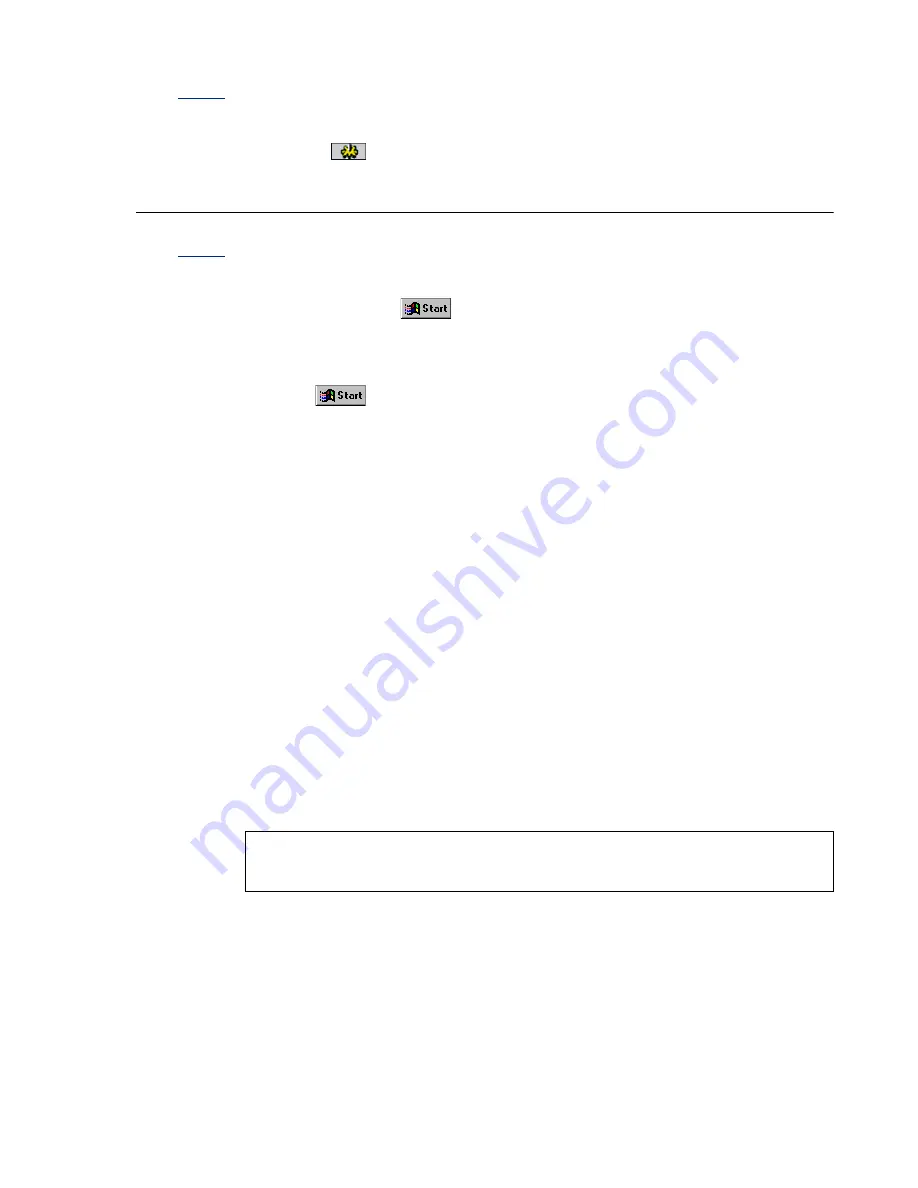
Matrox Productiva G100 Multi-Monitor Series – User Guide
37
Cause
PC-VCR Remote video tuning settings may be set too low.
Solution
Reset the video tuning settings to default values: On the PC-VCR Remote, click
Properties
(
)
Video
Default Tuning
OK
.
Problem
Video file playback is jerky (skipping frames)
Cause
Your hard disk may be too slow.
Solution
Windows 98: Try recapturing and playing back video files after defragmenting
your hard disk. Click
Programs
Accessories
System Tools
Disk
Defragmenter
.
If Disk Defragmenter isn’t installed:
1
Click
Settings
Control Panel
.
2
Double-click the
Add/Remove Programs
icon.
3
Click the
Windows Setup
tab.
4
Double-click the
Disk Tools
list item.
5
Enable the
Disk Defragmenter
check box.
6
Click
OK
OK
. (You may be prompted to insert the Windows CD-ROM in your
CD-ROM drive.)
Solution
Windows 98: If your hard disk supports DMA transfers, enable this feature, then
try recapturing and playing back video files. To enable DMA for a hard disk:
1
Right-click the
My Computer
icon on your Windows desktop background, then
click
Properties
Device Manager
.
2
Double-click the
Disk drives
list item to expand it, then double-click the name
of the hard disk you’re using.
3
Click
Settings
, then enable the
DMA
check box.
4
Click
OK
OK
Yes
to restart your computer and for changes to take effect.
Note: Not all hard disks support DMA well. For more information, see the
documentation that came with your hard disk.






























