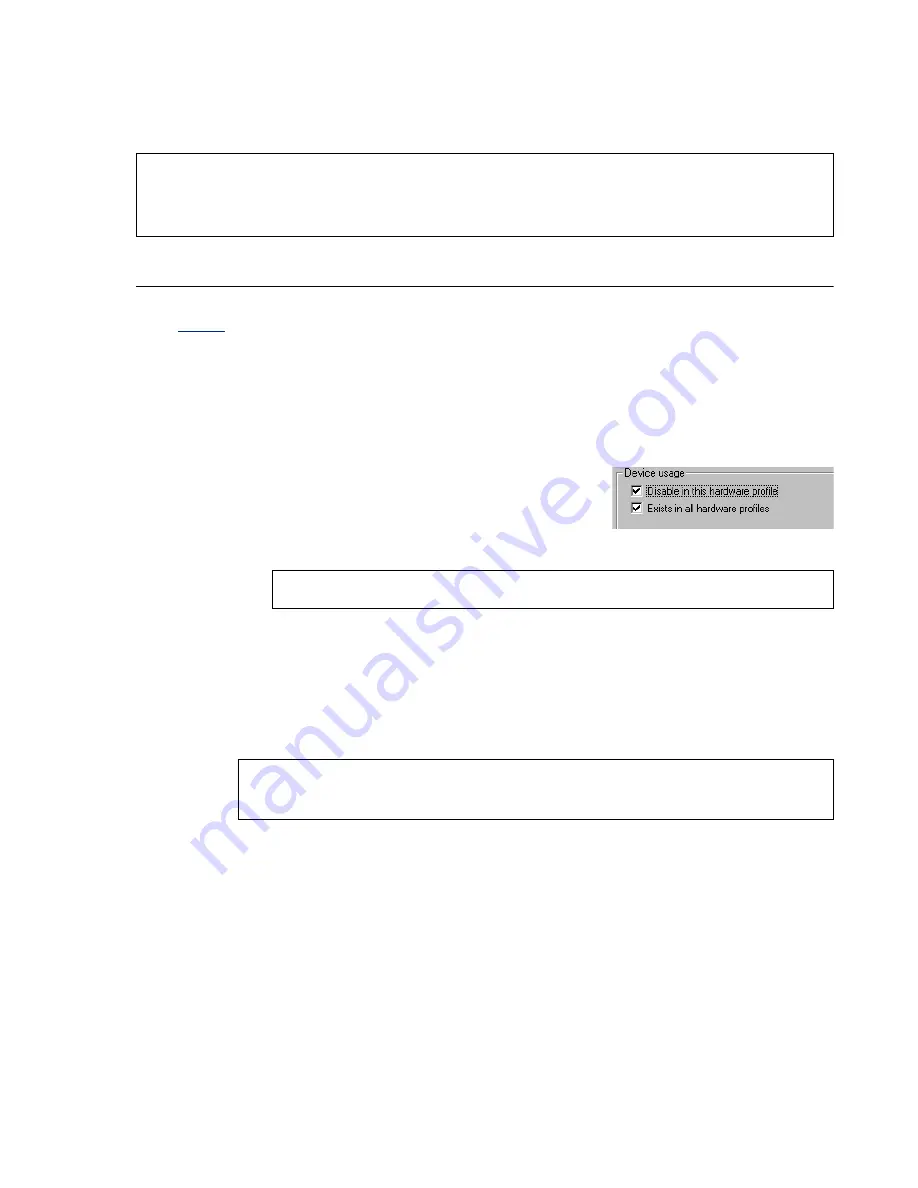
Matrox Productiva G100 Multi-Monitor Series – User Guide
35
3
Delete any display adapter other than the one for your Matrox graphics card.
4
Restart your computer.
Problem
PowerDesk controls can’t be accessed in Windows 98
Cause
Matrox PowerDesk is disabled in multi-display mode in Windows 98.
Solution
To access PowerDesk controls, you can disable multi-display mode:
1
Right-click the
My Computer
icon on the Windows desktop background, then
click
Properties
Device Manager
.
2
Click the plus sign to the left of the
Display adapters
.
3
Double-click the name of a Matrox display
adapter to open a properties dialog box.
Enable the
Disable in this hardware profile
check box, then click
OK
.
4
Repeat step
3
until all display adapters are disabled, except the one for your
primary display.
5
Click
Close
Yes
.
6
Restart your computer for changes to take effect.
Note: If you identify a program that doesn’t work well with Matrox acceleration, please
contact Matrox technical support (
see page 46
) and describe the problem. This information may
help us come up with a fix or work-around in a future driver release.
Note: Your primary display can’t be disabled.
Note: To restore multi-display mode, repeat steps
1
–
6
, but clear the
Disable in
this hardware profile
check box in step
3
.






























