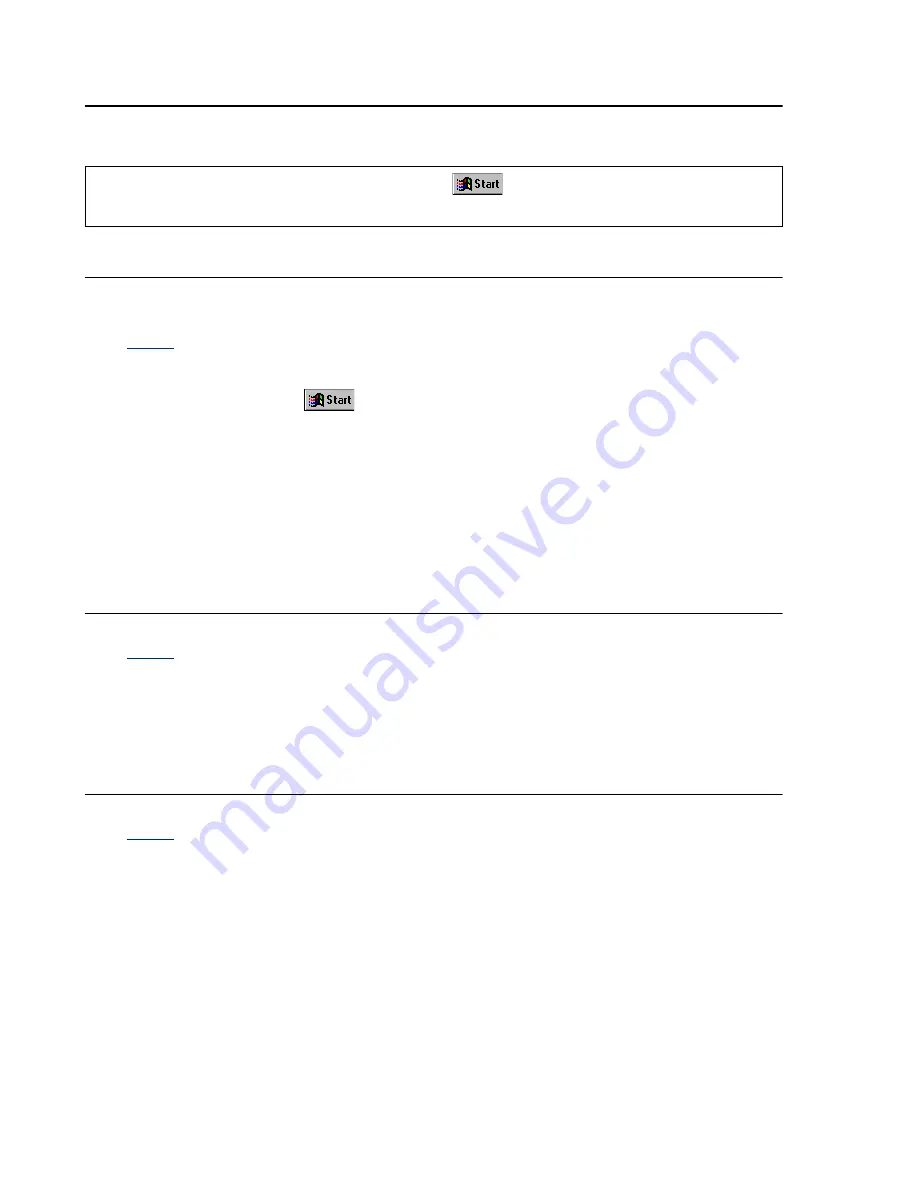
36
Matrox Productiva G100 Multi-Monitor Series – User Guide
Video
The following troubleshooting items address problems related to the TV tuner and to video input.
Problem
Can’t use a video program
(video capture, playback, editing or conferencing programs)
Cause
Files may be missing or corrupted.
Solution
Windows 98 or NT 4.0: Uninstall then reinstall Matrox video software. To
uninstall, click
Settings
Control Panel
Add/Remove Programs
(double-click)
Matrox Video Tools
Add/Remove
Yes
. To reinstall, insert the
“Matrox Installation” CD-ROM in your CD-ROM drive – the setup program
automatically starts. (If Windows doesn’t automatically start the setup program,
you can start it manually from the root folder of the CD-ROM.)
Solution
Uninstall then reinstall the program you’re having problems with. For more
information, see its documentation.
Problem
Can’t record video from a video player
Cause
The video source may be copy protected. Your Matrox product doesn’t let you
make copies of copy-protected video. (Some video sources let you make a copy of
a video, but you may not be able to make a copy of that copy.)
Solution
To get copies of a copy-protected video, contact the vendor of the video.
Problem
No picture in PC-VCR Remote video window
Cause
One or more of your cable connections may be loose or incorrect.
Solution
Make sure all your computer connections are firmly plugged in.
Solution
Make sure connections are correct (
see “Connection setup”, page 11
).
Solution
Make sure the PC-VCR Remote input settings are correct (
see “Matrox PC-VCR
Remote program”, page 19
).
For a list of notes, problems and limitations, click
Programs
Matrox Video Tools
Read Me
.






























