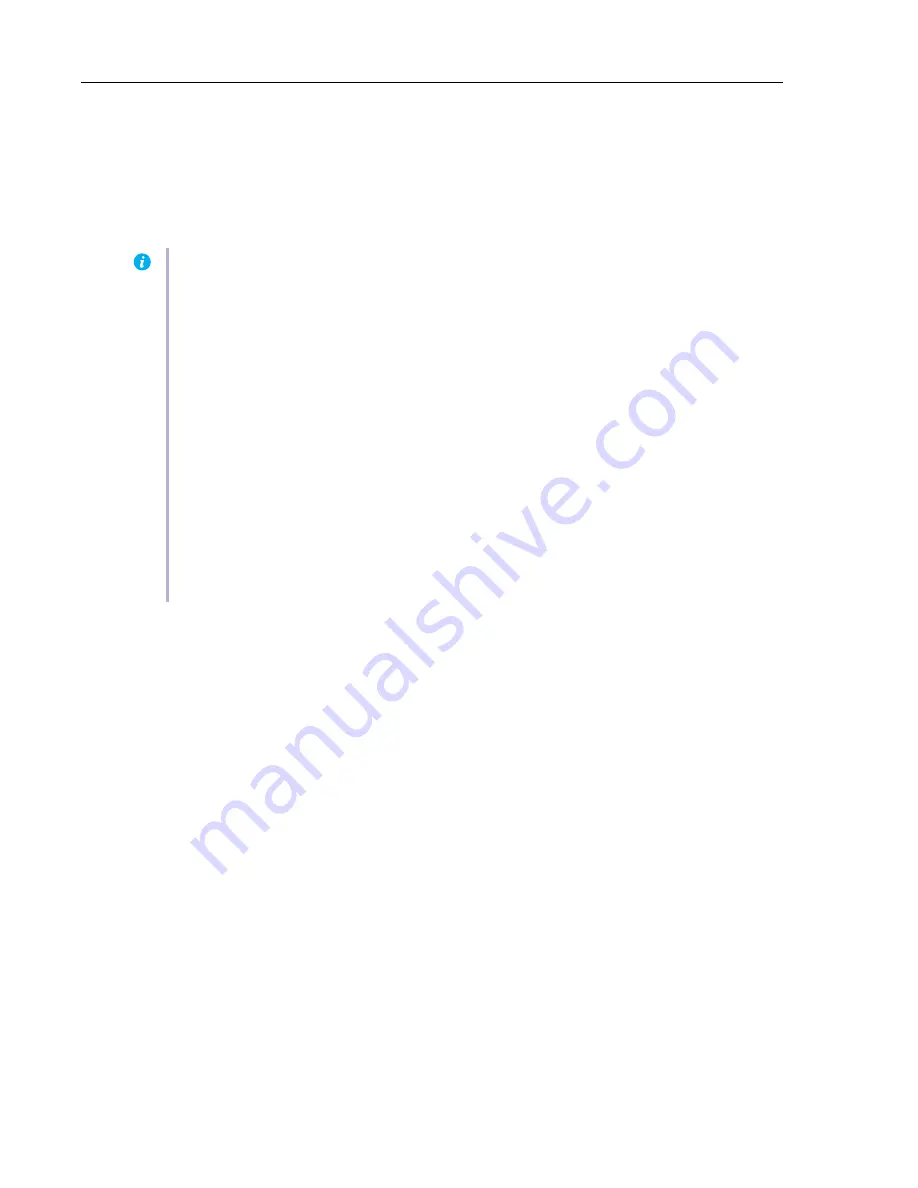
80
Matrox Display Wall – System Builder’s Guide
System ventilation
Without proper system ventilation, the motherboard and add-in cards will operate at elevated temperatures. Continued operation at elevated
temperatures will reduce the life expectancy of the overall system. Mechanical components (such as fans), in particular, experience higher
failure rates when exposed to elevated temperatures over long periods of time. The system integrator must verify that the system – and the
add-in card area in particular – is properly ventilated. The result is a system that runs cooler, has a longer operating life, and offers higher
reliability.
Note:
To guarantee the longevity of your system and the installed cards, make sure your system is installed in a properly ventilated
location. Running Matrox Mura IPX and D-Series cards above the specified temperatures will lead to permanent damage to the
cards that won’t be covered by the Matrox warranty.
Mura IPX Series
– The Mura IPX Series operating temperature is 0 to 45 ºC. When a Mura IPX Series card is installed in a properly
ventilated system, the temperature of the Mura IPX Series card recorded by the Matrox IPX Utility tool or APIs
must never exceed
100 ºC
.
To monitor and record the temperature changes of your Mura IPX Series card, use
Matrox IPX utility tool
. From the Mura CD
package, install
Network API SDK.msi
. Then, go to system’s
Program Files (x86)\Matrox Graphics Inc\Matrox Network API
SDK\Applications
and run the
IPX utility.exe
. From the IPX utility tool window, enter
localhost
to get the temperature of your Mura
IPX Series card.
D1450 and D1480 –
The temperature of your D1450 and D14800 cards should never exceed 90 ºC. To retrieve the temperature of
your D-Series card, use the Matrox PowerDesk software. From the main interface, click
Help and Troubleshooting
Troubleshoot
.
Under
Chip temperature data and logging
, you can enable options to monitor the peak temperatures and log the chip temperatures
of your D-Series card.
Third-party graphics hardware
– Ensure that your third-party graphics hardware remains within the maximum allowed
temperature. For more information on how to monitor and record the temperature, or for the temperature requirements of your
third party graphics hardware, see your third-party graphics hardware documentation.
Summary of Contents for Mura D-Series
Page 30: ...30 Matrox Display Wall System Builder s Guide Motherboard layout...
Page 40: ...40 Matrox Display Wall System Builder s Guide Motherboard layout...
Page 51: ...Matrox Display Wall System Builder s Guide 51 Motherboard layout...
Page 69: ...Matrox Display Wall System Builder s Guide 69 Motherboard layout...























