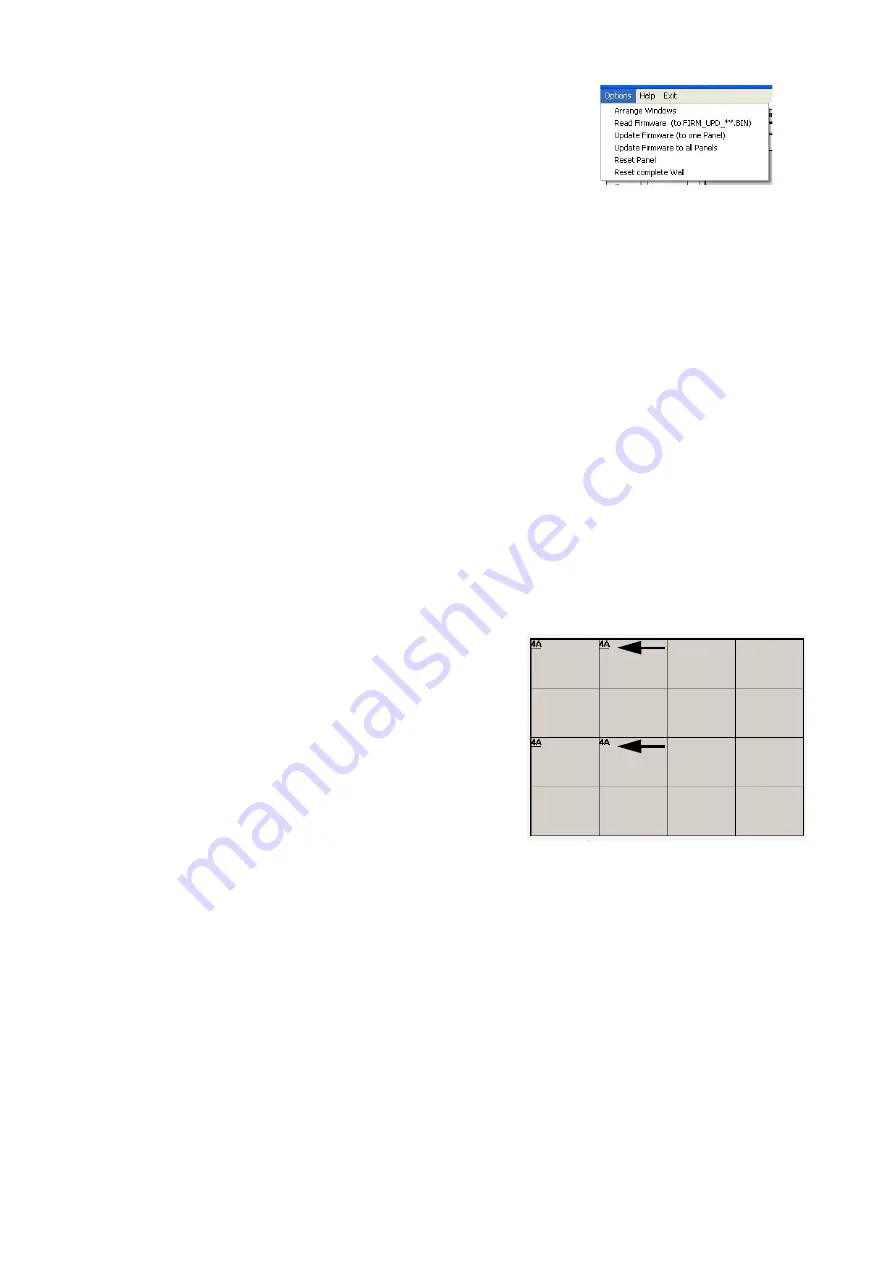
Using LCS
15
Options menu
R e a d F i r m w a r e ( t o F I R M _ U P D _ * * . B I N )
This option copies firmware from a selected panel to the “lcs”
folder on the PC’s C drive. The firmware can then be installed on
other panels. This is useful if some panels have outdated
firmware but there is no convenient Internet access.
Service technicians with access to an EEPROM burner can use
the file to make a copy of the panel’s EEPROM, including calibration values.
To copy firmware from a panel to the PC:
1. In the grid display, click the panel to copy from.
2. Select Options > Read Firmware (to FIRM_UPD_**.BIN) from the main menu.
3. Allow the process several minutes to complete.
4. To confirm the operation, verify that the firmware is located in the lcs folder.
U p d a t e F i r m w a r e ( t o o n e p a n e l )
This option installs firmware on the currently selected panel.
To install firmware in a single panel:
1. Download the firmware update from the Support Area of the Martin
®
web site at www.martin.com and
save it in the C:/lcs folder.
2. Click in the grid display to select a panel to update.
3. Select Options > Update Firmware (to one unit) from the menu.
4. Click the firmware file to install. Click Open.
5. At the panel reset prompt, click Yes or No.
6. The panel will flicker and the progress indicator rotates during the update. When the update is
completed, LCS writes “Finish, please connect after 20 sec.” Wait 20 seconds and press Connect.
U p d a t e F i r m w a r e t o a l l p a n e l s
This options installs firmware on all panels.
To install firmware:
1. Download the firmware file from the Support Area of
the Martin
®
web site at www.martin.com and save it in
the C:/lcs folder.
2. Select Options > Update Firmware to all panels
from the menu.
3. Click the firmware file to install. Click Open.
4. At the “Overwrite all, or only older versions?” prompt,
click No unless you are installing an older version of
firmware.
5. The update occurs one panel at a time. The panel’s
firmware version number is displayed while the update
is in progress and underlined when completed. When
all panels are updated, LCS writes the message “--finish--”.
6. Press the Connect button to refresh the grid display.
R e s e t P a n e l
This option resets the selected panel with the settings stored in the panel’s non-volatile memory. Unsaved
settings will be lost.
R e s e t c o m p l e t e W a l l
This option resets all panels. Resetting is recommended after making settings changes to confirm that the
settings have been saved.
Figure 20: Options menu
Figure 21: Firmware update progress
update complete
update in
progress
Summary of Contents for DVI Buffer Box
Page 1: ...DVI Buffer Box for LC Series Video Screen user manual...
Page 18: ......
Page 19: ......
Page 20: ......






































