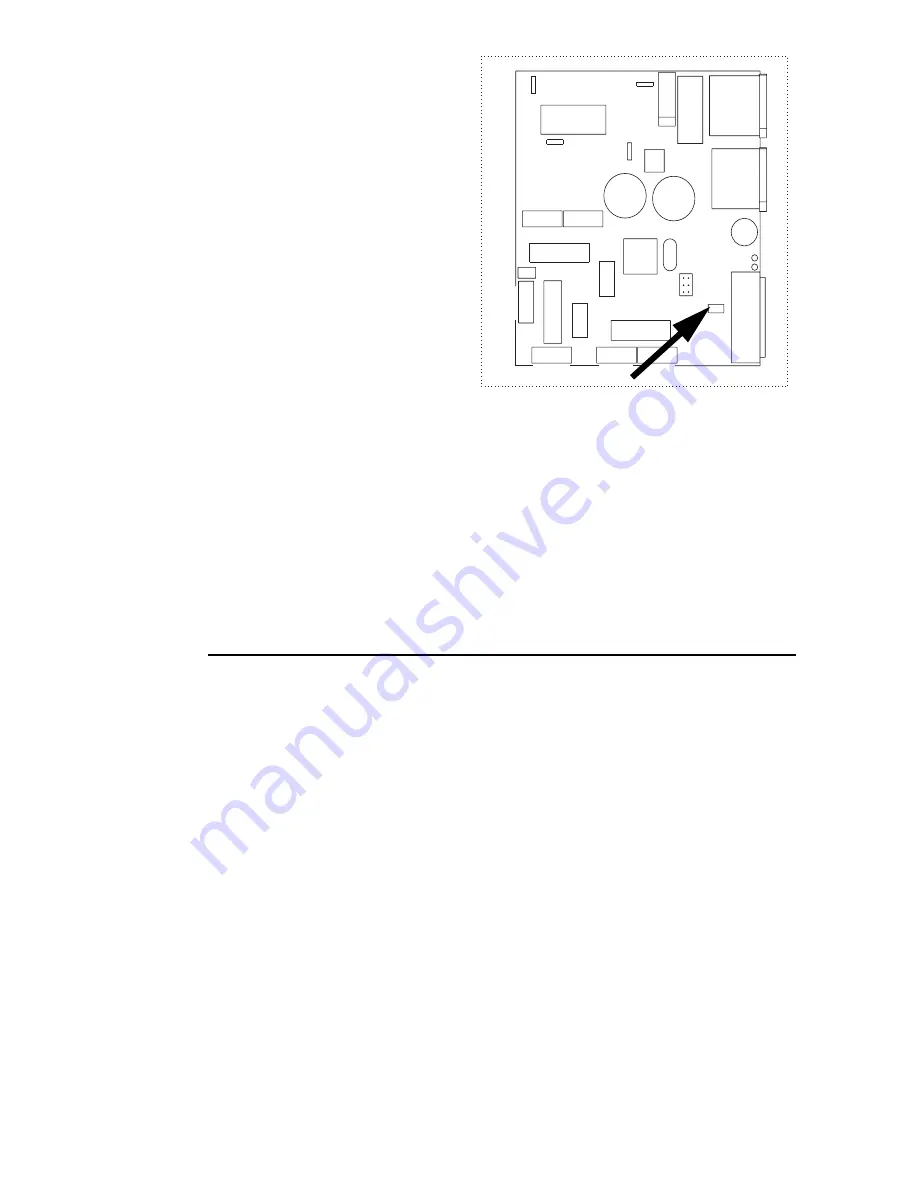
32
Wizard Extreme user manual
1. Disconnect the fixture from
power.
2. Remove the fixture cover.
3. Locate jumper PL118 on the
printed circuit board. It can
be found close to the DIP-
s w i t c h . I f t h e W i z a r d
E x t r e m e i s s e t t o 11 -
channel mode, the jumper
cap will only be sitting on
one of the pins.
4. Using a pair of tweezers or
similar tool, lift the jumper
cap up and place it on both
of the pins to enable Wizard
emulation 8-channel or 1-
channel DMX operation.
5. Replace the cover before applying power.
To return the Wizard Extreme to 11-channel DMX mode, follow the above
procedure, but place the jumper cap on only one of the pins or remove it
completely.
U P D A T I N G F I R M W A R E
Firmware updates are released when features are added or bugs are
fixed. The latest version is available from your Martin dealer, or the
support area of the Martin web site at http://www.martin.com
The installed firmware version is displayed by the Power and Data LEDs,
located next to the DIP switches, when power is applied to the fixture and
all DIP switch pins are set to OFF. The red LED (Power) indicates the
number to the left of the decimal point and the green LED (Data) indicates
the number to the right. For example, if firmware version 1.4 is installed,
the red LED flashes once and the green LED flashes four times.
Firmware is installed using a Martin uploader or a DMX interface for the
Martin LightJockey controller. The procedure is found in the MP-2 user
manual and the Martin Software Uploader online help file.
R E Q U I R E M E N T S
The following are required in order to install software.
Fuse
T2A
P/N
33120027-A
P/N
33120027-A
12V
PL 109
PL 114
PL 113
PL 111
IN
OUT
LED green
LED green
LED red
LED red
PL
1
1
0
FAN
DISH
SHUTTER
Color
Swivel
Rotation
Rotation
Gobo
PL 106
PL
105
PL 104
PL 103
Black / White
Black / White
Brown
Orange
Orange
PL 112
Upload
PL 123
DIP
switch
PL 118
Ext. Mode
Ext. Mode
Summary of Contents for Wizard Extreme
Page 1: ...Wizard Extreme user manual...
Page 4: ......


























