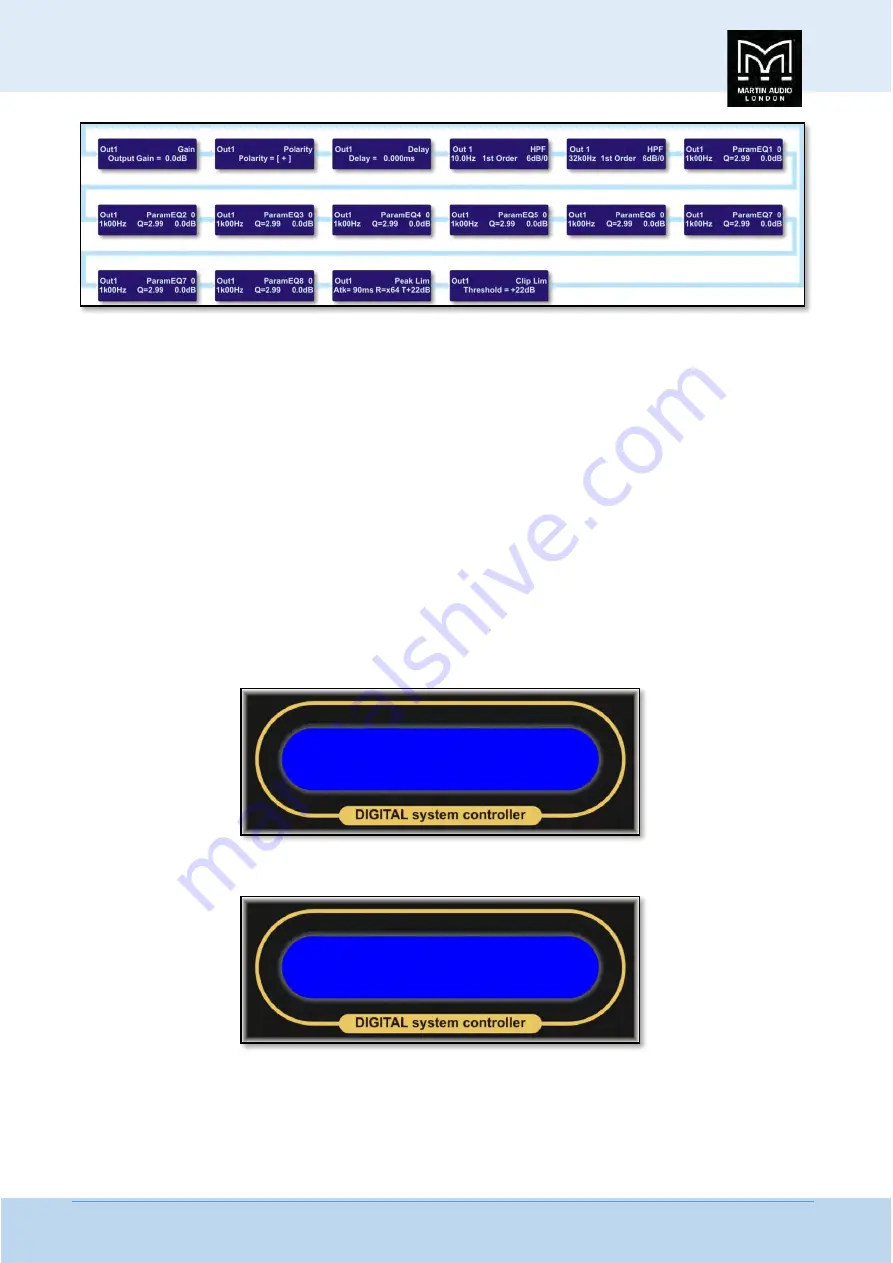
MLA System
USER GUIDE
MLA System
User Guide V2.1
92
…
…
…
…
System Setup
The System Menu offers a number of options for configuration of the Merlin to tailor its operation to each user's requirements.
To access the System Sub-menu, press the ‘Right’ Navigation button twice or the ‘Left’ Navigation button once.
Network Settings
As all Merlin functions may be controlled via Vu-Net it is rare to have to access functions via the front panel and LCD display. The
one exception to this is the Network settings for connectivity between Master and Slave Racks. By default the Merlin is set for
Dynamic IP meaning that the IP address is set once the Merlin is introduced to the network. This means that racks are essentially
“plug-and-play”, any number of Merlins can be connected either using the Ethernet switch in the Master rack or any other
standard Ethernet hub that supports DHCP. The other method of operation is Static IP where the IP address for all items on the
network is set by the user within a given range. This has a couple of advantages, first the switch or hub does not rely on DHCP
support to assign IP addresses so can be a little more reliable, and secondly, the Ethernet network can be shared with other
devices as long as each group of products are assigned IP addresses in different ranges. The disadvantage is that all devices have
to have their IP set manually and all must be different although in the same range.
To change between Dynamic and Static IP first enter the System Sub Menu as described above. Next from the LED Brightness
menu either click the ‘Left’ button four times or the right button to arrive at Network Settings;-
Press the ‘Enter’ Button and you will see the current setting for the IP Type;-
To change to Static press enter, the display will show the following;-
System SubMenu
< Network Settings
>
IP Type: Dynamic
IP Addr: 192.168.0.20
Summary of Contents for MLA
Page 1: ...User Guide Multi cellular Loudspeaker Array MLA ...
Page 115: ...MLA System USER GUIDE MLA System User Guide V2 1 115 ...
Page 117: ...MLA System USER GUIDE MLA System User Guide V2 1 117 ...
Page 152: ...MLA System USER GUIDE MLA System User Guide V2 1 152 This is the response on the ceiling ...
Page 215: ...MLA System USER GUIDE MLA System User Guide V2 1 215 ...
Page 258: ...MLA System USER GUIDE MLA System User Guide V2 1 258 ...
Page 413: ...MLA System USER GUIDE MLA System User Guide V2 1 413 ...
Page 420: ...MLA System USER GUIDE MLA System User Guide V2 1 420 ...
Page 421: ...MLA System USER GUIDE MLA System User Guide V2 1 421 ...
Page 438: ...MLA System USER GUIDE MLA System User Guide V2 1 438 ...
Page 440: ...MLA System USER GUIDE MLA System User Guide V2 1 440 ...
Page 447: ...MLA System USER GUIDE MLA System User Guide V2 1 447 ...
Page 454: ...MLA System USER GUIDE MLA System User Guide V2 1 454 ...
Page 455: ...MLA System USER GUIDE MLA System User Guide V2 1 455 The finshed 6 box ground stack system ...






























