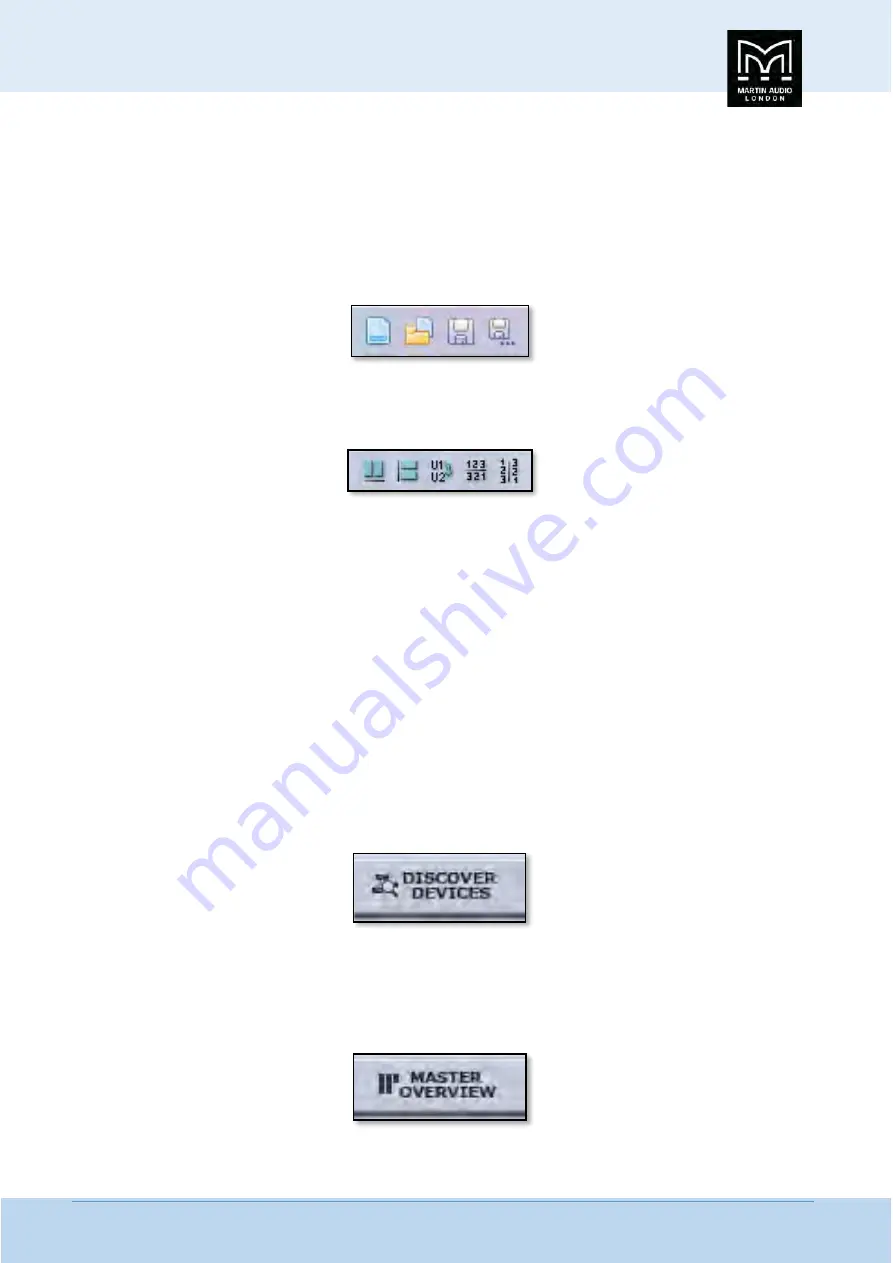
MLA System
USER GUIDE
MLA System
User Guide V2.1
225
…
…
…
…
User Guide:
This is essentially a link to this very guide slightly rearranged for use in the field when running the software. The
contents page features links directly to the specific subject so you can very quickly navigate to where you need to be to discover
the answer to something you don't fully understand.
Tool bar
The toolbar has a number of icons which offer either quicker access to commonly used functions from the file menus or specific
functions which are essential to system set up and operation.
The first 4 icons are file management tools;-
These are New Project, Open existing project, Save and Save As.
The next group are graphic alignment tools for making your system diagrams look neat;-
The first, second, fourth and fifth of these are only active when two or more components are selected; the third is only active
when one or more Merlin controllers are selected.
The first icon aligns all selected components horizontally on the page. The second aligns all selected objects vertically. The third
tool is used with the Merlin. When a system is discovered its network connections are drawn in place. The two U-Net nodes on
the Merlin, usually run as a closed loop will go off to the first cabinet in the array and back from the last cabinet. Depending on
the layout of your system diagram this may mean that network cables are crossing over looking a little messy. This tool reverses
the two network nodes in the diagram to try and neaten the diagram. Note that it is only adjusting the graphic representation;
it is not making any electrical changes to the U-Net nodes in the Merlin.
The final pair of icons will reverse the position of any selected objects. Perhaps you have an MLA array to the right of an MLX
array and you would rather position them round the other way, you just select both arrays and click on the ‘Reverse order
horizontally’ button and their order will be reversed maintaining their connections and keeping them aligned. Likewise if you
wish to reverse the vertical order, position DSX subs under an MLA Compact array when the diagram has the subs on top, select
the required components and click the ‘Reverse order vertically button’
Discover Devices
is the method by which U-Net connects to all system components once all hardware connections have been
made;-
This will interrogate the U-Net network and find all connected devices opening Wizards for each type of device; MLA & MLD,
MLX, MLA Compact, DSX, MLA Mini, MSX, DD12 and Merlin. All devices on the same U-Net loop will be grouped together by type
by the discovery process.
Master Overview
;-
Summary of Contents for MLA
Page 1: ...User Guide Multi cellular Loudspeaker Array MLA ...
Page 115: ...MLA System USER GUIDE MLA System User Guide V2 1 115 ...
Page 117: ...MLA System USER GUIDE MLA System User Guide V2 1 117 ...
Page 152: ...MLA System USER GUIDE MLA System User Guide V2 1 152 This is the response on the ceiling ...
Page 215: ...MLA System USER GUIDE MLA System User Guide V2 1 215 ...
Page 258: ...MLA System USER GUIDE MLA System User Guide V2 1 258 ...
Page 413: ...MLA System USER GUIDE MLA System User Guide V2 1 413 ...
Page 420: ...MLA System USER GUIDE MLA System User Guide V2 1 420 ...
Page 421: ...MLA System USER GUIDE MLA System User Guide V2 1 421 ...
Page 438: ...MLA System USER GUIDE MLA System User Guide V2 1 438 ...
Page 440: ...MLA System USER GUIDE MLA System User Guide V2 1 440 ...
Page 447: ...MLA System USER GUIDE MLA System User Guide V2 1 447 ...
Page 454: ...MLA System USER GUIDE MLA System User Guide V2 1 454 ...
Page 455: ...MLA System USER GUIDE MLA System User Guide V2 1 455 The finshed 6 box ground stack system ...
















































