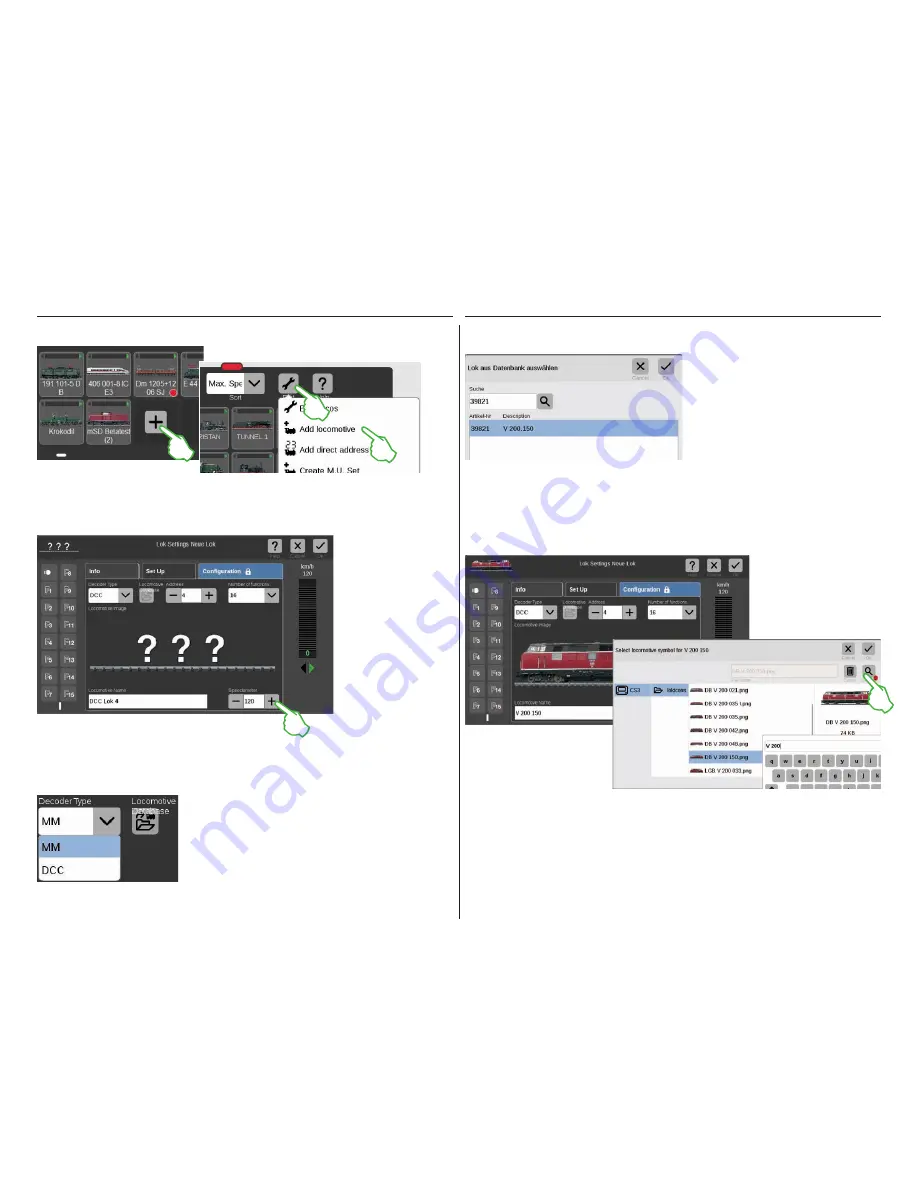
11
Adding Locomotives Manually
Locomotives without an mfx decoder are added by hand. To do this simply tap on the large plus sign
at the end of the locomotive list. You can also tap on the tool symbol („Edit“) in the locomotive list and
select „Add locomotive“ in the menu that is turned on. The locomotive settings are turned on, and the
„Info“ tab is active. All settings are modified there (image below).
A locomotive with an MM decoder can be added very easy to the
locomotive list by means of the integrated locomotive database.
First, select the MM decoder in the drop-down menu „Decoder
Type“. At the end, tap on the symbol designated „Locomotive Da-
tabase” (left image and above). A search template will open (upper
right image).
In case of a locomotive with an DCC decoder you tap in the field „Locomotive Name“ in order to enter the
name. By means of the name the CS3 will automatically search for the corresponding image in the integrated
database (image below).
If the CS3 cannot assign a
suitable image, a direct look
into the database may help:
You can open it with a tap of
your finger on the center of
the screen.
In the search template tap on the
magnification lens, enter the loco-
motive name, and select from the
alternatives offered. Confirm with
„Ok“ at the end.
You can add your own images to the image database of the CS3. The easiest way is to use the Web interface on
the CS3. See page 35 for details.
A keyboard is turned on with a tap of your finger on the magnification lens. Here you enter the item number or
the locomotive name: The system immediately begins the search (Live Search). Each additional symbol makes
the search results more exact. After that, you select
the locomotive being searched and confirm with
„Ok“.
Tip:
It is best to do the search by means of the item
number, since this is straightforward.
This is the way you add more locomotives
You set the locomotive
address by tapping on
the minus and plus signs.
Important: If the address
appears in red, it has
already been taken. Then
simply tap on „plus“ until
the color changes back
to black. To the right
of that you will find the
drop-down menu „Num-
ber of functions“ in which
you can set the number
of functions that can be
occupied.
You determine the maximum speed to be
displayed on the locomotive controller in
the field „Speedometer“.
Adding a locomotive with an MM decoder
Adding a locomotive with an DCC decoder
Using your own locomotive images
Summary of Contents for Central Station 3
Page 2: ... 1 Central Station 3 ...
Page 9: ... 8 Fahren Lokliste Funktionen schalten Loks bearbeiten ...
Page 16: ... 15 Artikelliste bearbeiten Magnetartikel anlegen sortieren schalten ...
Page 21: ... 20 Gleisstellbild bearbeiten Gleisartikel positionieren drehen verbinden ...
Page 32: ... 31 Systemeinstellungen Anpassung des Systems Systeminformationen ...
Page 41: ... 1 Central Station 3 ...
Page 48: ... 8 Running Locomotives Locomotive List Switching Functions Editing Locomotives ...
Page 55: ... 15 Editing the Item List Setting Up Sorting Switching Solenoid Items ...
Page 60: ... 20 Editing the Track Diagram Control Screen Positioning Rotating Connecting Track Items ...
Page 67: ... 27 Creating and Editing Events Creating Routes Programming and Switching Procedures ...
Page 71: ... 31 System Settings Adjusting the System System Data ...
Page 80: ... 1 Central Station 3 ...
Page 87: ... 8 Conduite Liste des locomotives Activer des fonctions Modifier des locomotives ...
Page 94: ... 15 Modifier la liste des articles Créer trier commuter des articles électromagnétiques ...
Page 99: ... 20 Modifier le TCO Positionner faire pivoter relier des articles de voie ...
Page 110: ... 31 Paramètres système Adaptation du système Informations système ...
Page 119: ... 1 Central Station 3 ...
Page 126: ... 8 Rijden Loclijst Functies schakelen Locs bewerken ...
Page 133: ... 15 Artikelenlijst bewerken Magneetartikelen invoeren sorteren schakelen ...
Page 138: ... 20 Seinpaneel bewerken Railartikelen positioneren draaien verbinden ...
Page 145: ... 27 Gebeurtenissen maken en bewerken Rijwegen aanmaken Aflopen programmeren en schakelen ...
Page 149: ... 31 Systeeminstellingen Aanpassing van het systeem Systeeminformatie ...
Page 158: ... 1 Central Station 3 ...
Page 165: ... 8 Viaggiare Elenco locomotive Commutare funzioni Elaborare locomotive ...
Page 172: ... 15 Elaborare un elenco di apparati Aggiungere ordinare commutare apparati elettromagnetici ...
Page 188: ... 31 Impostazioni di sistema Adattamento del sistema Informazioni sul sistema ...
Page 197: ... 1 Central Station 3 ...
Page 204: ... 8 Conducción Lista de locomotoras Conmutar funciones Editar locomotoras ...
Page 211: ... 15 Editar lista de artículos Crear ordenar conmutar artículos magnéticos ...
Page 216: ... 20 Editar el esquema de mando de agujas Posicionamiento giro conexión de artículos de vía ...
Page 223: ... 27 Crear y editar eventos Crear itinerarios programar y conmutar secuencias ...
Page 227: ... 31 Configuración del sistema Adaptación del sistema Informaciones del sistema ...






























