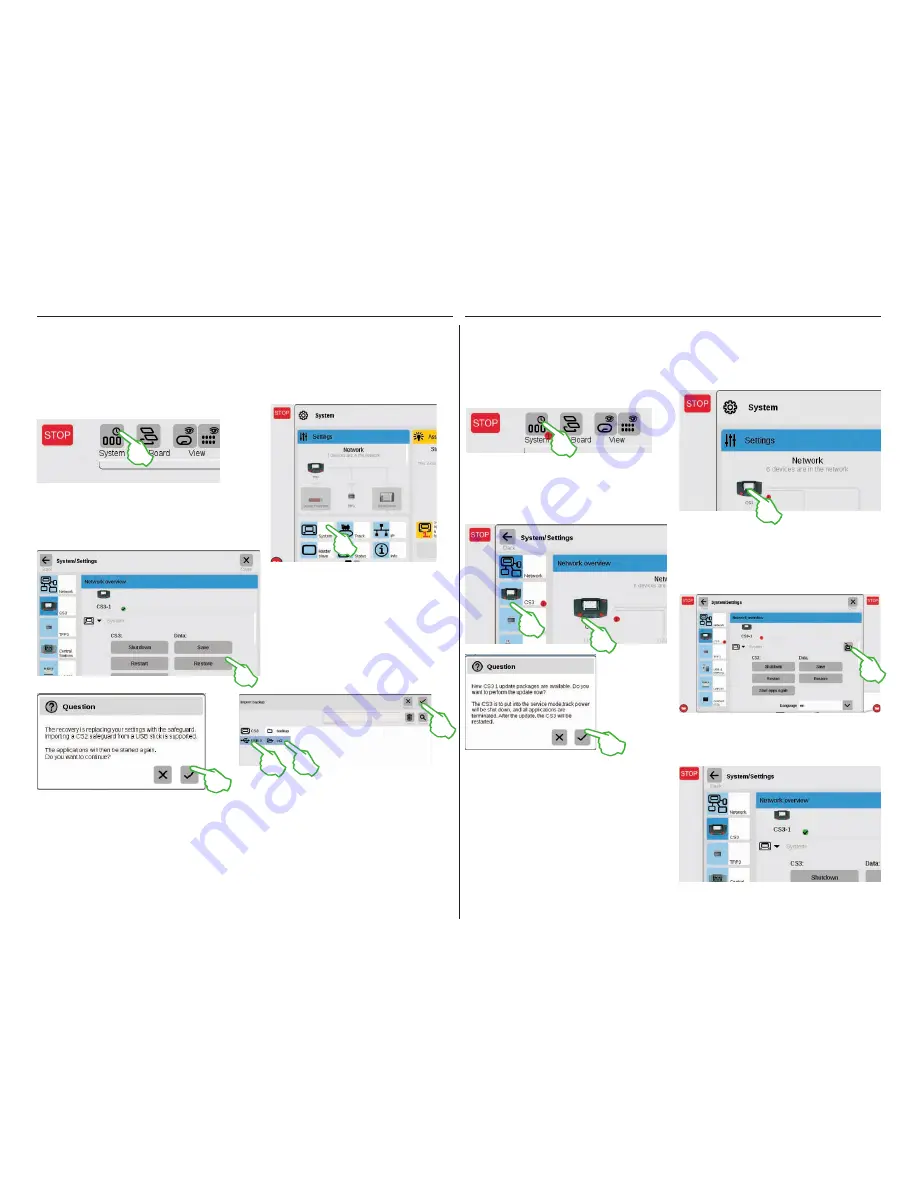
6
This way you are always up-to-date: Updating the CS3 Software
First in the system overview (upper image), then in
the system settings (left image). Both possibilities
there will lead you to the destination: to the update
button (lower image) that you activate with the tap
of your finger.
Now the CS3 will ask whether you really want to do
the update. Confirm by tapping on the check mark.
Now detail information will appear about the update –
confirm in the upper right by tapping with your finger
on „Start“. After that, the CS3 will carry out the up-
date. At the end, confirm in the upper right with „Ok“.
The green check mark in the system settings will
signal that the CS3 is using the newest operating
software (right image).
Importing Existing Data from the Central Station 2
Now the CS3 will ask whether you are really sure
you want to do this. Confirm by tapping with your
finger on the check mark.
In the file selection dialog, tap on „USB“ and on
the directory containing the CS2 backup. Select
the backup and confirm with „Ok“. After a few
moments, you will receive the start screen for
the CS3.
This will take you directly into the
system settings for the CS3. There
tap on the button „Restore“.
Have you already been controlling your layout with the Central Station 2? Then you can take the valuable
locomotive, solenoid item, and track data from there in a few steps and put it into the Central Station 3.
All you require for this is a USB stick with the backup of your CS2 data.
Important:
As the first step, plug
the USB stick into one of the two USB data sockets on the back of the CS3.
Märklin continues to develop the operating software for the CS3. As soon as a newer version is available, a
small red dot at the foot of the „System“ symbol on the CS3 start screen is the signal that this newer version
is available.
Tip:
If a connection from your CS3 to the Internet is not possible, you can do updates by means
of a USB stick (see Page 35).
Tap on the „System“ symbol in order to update
the firmware. The red dot guides you through the
system settings. Tap on the symbols next to the
red dot.
Importing CS2 Data
Updating the CS3
Tap in the upper left corner on the „System“ button
(upper image) on the start screen for the CS3.
Tap below left on „System“ (right image) in the
system overview.
Note:
Extensive information about creating a backup for your CS2 data can be found in the operating
instructions for your CS2.
Summary of Contents for Central Station 3
Page 2: ... 1 Central Station 3 ...
Page 9: ... 8 Fahren Lokliste Funktionen schalten Loks bearbeiten ...
Page 16: ... 15 Artikelliste bearbeiten Magnetartikel anlegen sortieren schalten ...
Page 21: ... 20 Gleisstellbild bearbeiten Gleisartikel positionieren drehen verbinden ...
Page 32: ... 31 Systemeinstellungen Anpassung des Systems Systeminformationen ...
Page 41: ... 1 Central Station 3 ...
Page 48: ... 8 Running Locomotives Locomotive List Switching Functions Editing Locomotives ...
Page 55: ... 15 Editing the Item List Setting Up Sorting Switching Solenoid Items ...
Page 60: ... 20 Editing the Track Diagram Control Screen Positioning Rotating Connecting Track Items ...
Page 67: ... 27 Creating and Editing Events Creating Routes Programming and Switching Procedures ...
Page 71: ... 31 System Settings Adjusting the System System Data ...
Page 80: ... 1 Central Station 3 ...
Page 87: ... 8 Conduite Liste des locomotives Activer des fonctions Modifier des locomotives ...
Page 94: ... 15 Modifier la liste des articles Créer trier commuter des articles électromagnétiques ...
Page 99: ... 20 Modifier le TCO Positionner faire pivoter relier des articles de voie ...
Page 110: ... 31 Paramètres système Adaptation du système Informations système ...
Page 119: ... 1 Central Station 3 ...
Page 126: ... 8 Rijden Loclijst Functies schakelen Locs bewerken ...
Page 133: ... 15 Artikelenlijst bewerken Magneetartikelen invoeren sorteren schakelen ...
Page 138: ... 20 Seinpaneel bewerken Railartikelen positioneren draaien verbinden ...
Page 145: ... 27 Gebeurtenissen maken en bewerken Rijwegen aanmaken Aflopen programmeren en schakelen ...
Page 149: ... 31 Systeeminstellingen Aanpassing van het systeem Systeeminformatie ...
Page 158: ... 1 Central Station 3 ...
Page 165: ... 8 Viaggiare Elenco locomotive Commutare funzioni Elaborare locomotive ...
Page 172: ... 15 Elaborare un elenco di apparati Aggiungere ordinare commutare apparati elettromagnetici ...
Page 188: ... 31 Impostazioni di sistema Adattamento del sistema Informazioni sul sistema ...
Page 197: ... 1 Central Station 3 ...
Page 204: ... 8 Conducción Lista de locomotoras Conmutar funciones Editar locomotoras ...
Page 211: ... 15 Editar lista de artículos Crear ordenar conmutar artículos magnéticos ...
Page 216: ... 20 Editar el esquema de mando de agujas Posicionamiento giro conexión de artículos de vía ...
Page 223: ... 27 Crear y editar eventos Crear itinerarios programar y conmutar secuencias ...
Page 227: ... 31 Configuración del sistema Adaptación del sistema Informaciones del sistema ...






























