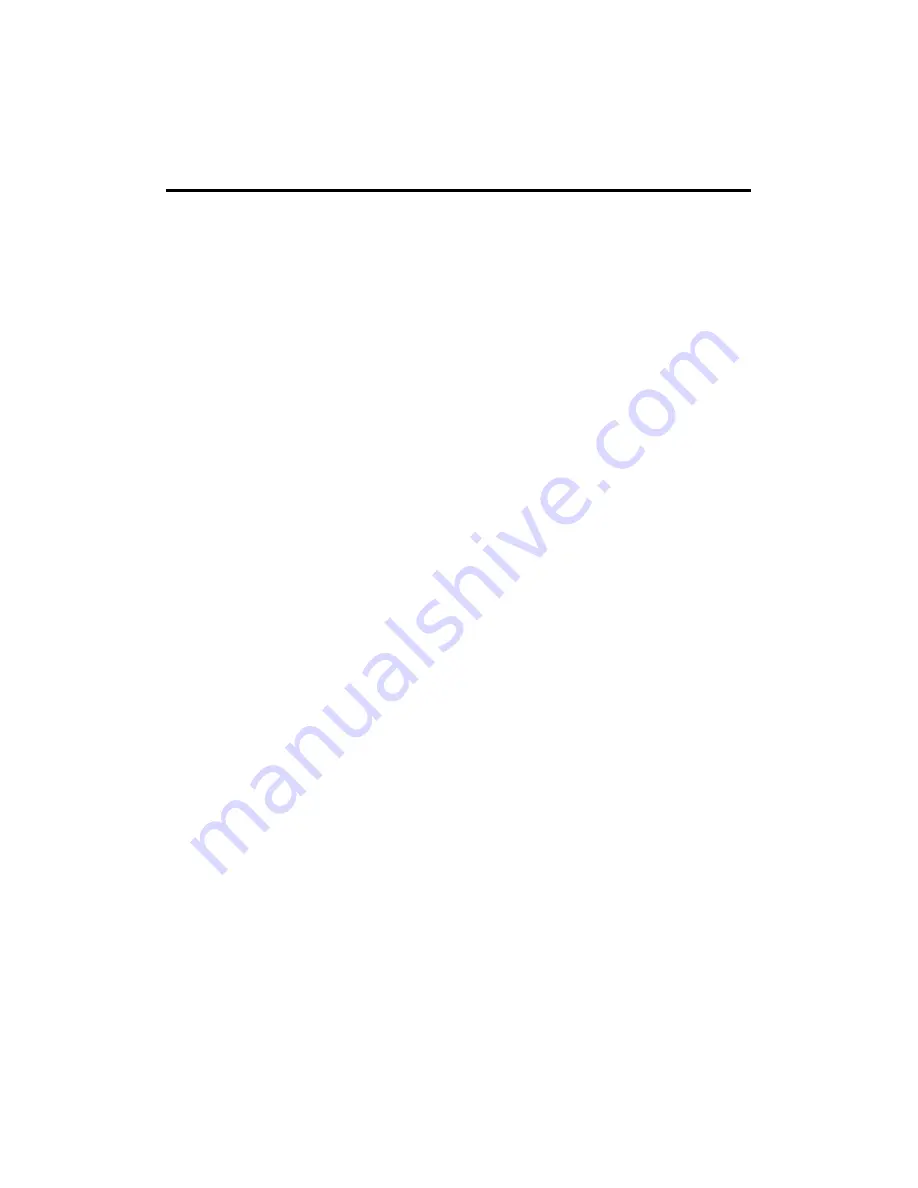
116
Here are descriptions of every setup item:
Enable MAC
Check this box to enable MAC address-based
Filtering (1):
filtering, and select “Deny” or “Allow” to decide
the behavior of the MAC filtering table. If you
select “Deny,” all MAC addresses listed in the
filtering table will be prevented from connecting
to the network; if you select “Allow,” only MAC
addresses listed in the filtering table will be able
to connect to the network, rejecting all other
network devices.
Client PC
Input the MAC address of computer or network
MAC address (2): devices here. Dashes ( - ) and colons ( : ) are
not required (i.e., if the MAC address label of
your wireless device indicates
“aa-bb-cc-dd-ee-ff” or “aa:bb:cc:dd:ee:ff,” just
input “aabbccddeeff.”
Computer Name Pull down the menu and all the computers
(3):
connected to the router will be listed here. You
can select the computer name without checking
the IP address of the computer.
Comment (4):
You can input any text here as to comment on
this MAC address, like “ROOM 2A Computer.”
You can input up to 16 alphanumerical
characters here. This is optional and you can
leave it blank; however, it’s recommended that
you use this field to write a comment for every
MAC addresses as a memory aid.
Add (5):
Click “Add” to add the MAC address and
associated comment to the MAC address
filtering table.
















































