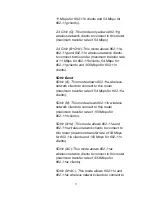87
2-7-3 Wireless Security
It’s very important to set your wireless security settings
properly!
If you don’t, hackers and malicious users can reach your
network and valuable data without your consent, possibly causing
serious security problems.
To set the wireless security settings, click 2.4GHz Wireless or
5GHz Wireless on the left side of the Web management interface,
then click Security Settings and follow the instructions:
Select an encryption method from the Encryption drop-down menu.
There are four options:
2-7-3-1 Disable wireless security
When you select this mode, data encryption is disabled, and every
wireless device in proximity will be able to connect to your wireless
router if no other security measure is enabled, such as MAC
address access control. (See section 2-7-4, or disable Broadcast
ESSID.)
Only use this option when you really want to allow everyone
to use your wireless router and you don’t care if there’s
someone reading the data you transfer over the network
without your consent.
2-7-3-2 WEP — Wired Equivalent Privacy
When you select this mode, the wireless router will use WEP
encryption, and the following setup menu will be shown on your
Web browser: