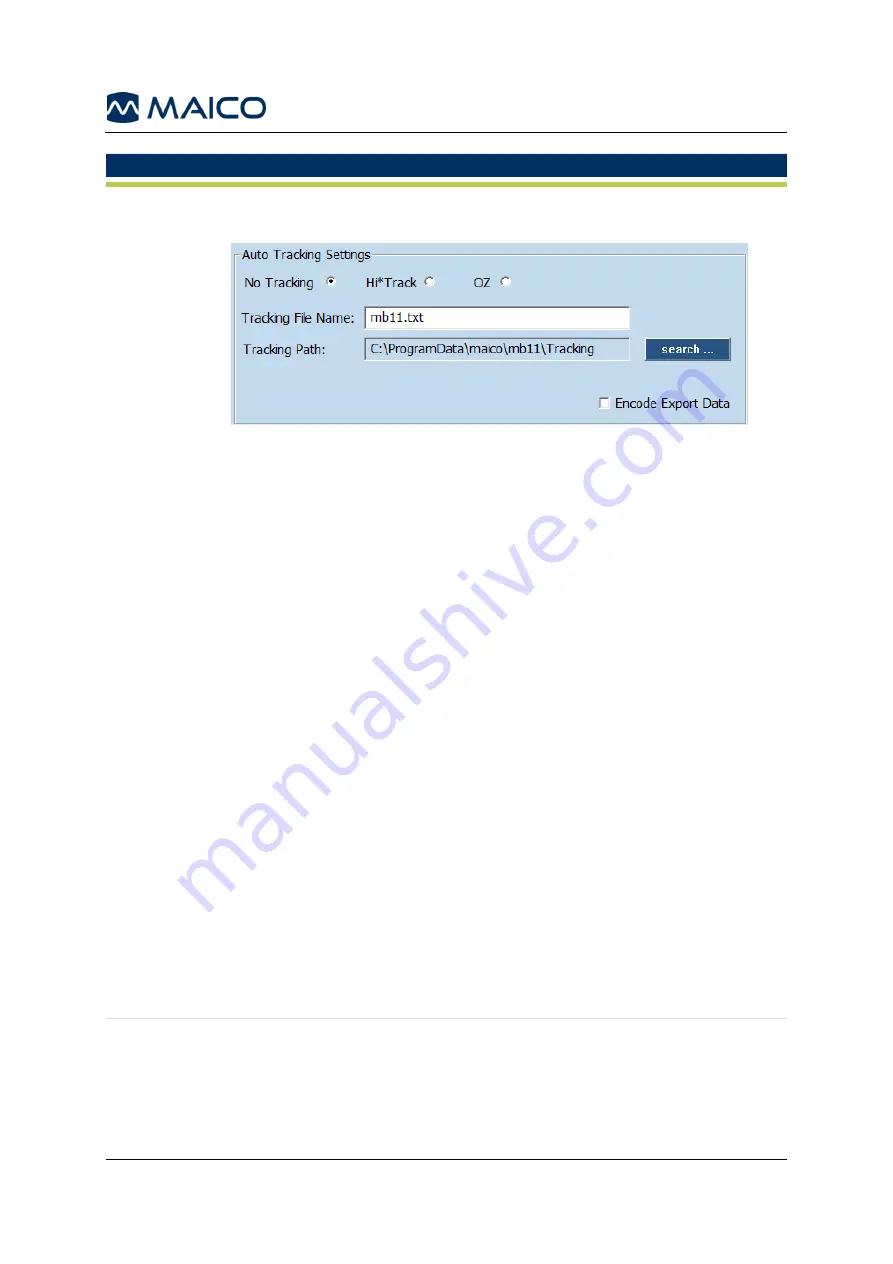
Operation Manual MB 11 BERAphone
®
/Classic
8100496 Rev. 6
69
23/10/2019
OPTION
INFORMATION
Auto Track
Settings
The
Auto Track Settings
area allows you to set your tracking
preference (Figure 59).
Figure 59
Select one of the following tracking options:
•
No Tracking
: no tracking file will be saved.
•
Hi
✱
Track
: during collection a file will be continuously saved and
appended to with each screening test. This file will be in the format
required by the HiTrack
TM
third party database which the customer
must purchase from the HiTrack
TM
provider. This setting also
impacts the Tracking export function that is accessed in the Search
screen. So there are two ways to create a HiTrack
TM
tracking file.
One occurs automatically when the HiTrack
TM
tracking function is
enabled. One is performed through a manual process by exporting
based on a manually entered date range entered in the
Search
screen
Tracking
Export
area.
•
OZ
: during collection a file will be continuously saved and
appended to with each screening test. This file will be in the
format required by the OZ third party database which the
customer must purchase from OZ. This setting also impacts the
Tracking export function that is accessed in the Search screen.
So there are two ways to create an OZ tracking file. One occurs
automatically when the OZ tracking function is enabled. One is
performed through a manual process by exporting based on a
manually entered date range entered in the
Search
screen
Tracking Export
area (see Figure 54).
Tracking
File Name
Allows the user to define the desired name for the tracking file that is
saved automatically during data collection.
Tracking
Path
Allows the user to define the desired data path for saving of the
automatically created tracking file.
Summary of Contents for MB 11 BERAphone
Page 1: ...Operation Manual MB 11 BERAphone Classic ...
Page 2: ......





























