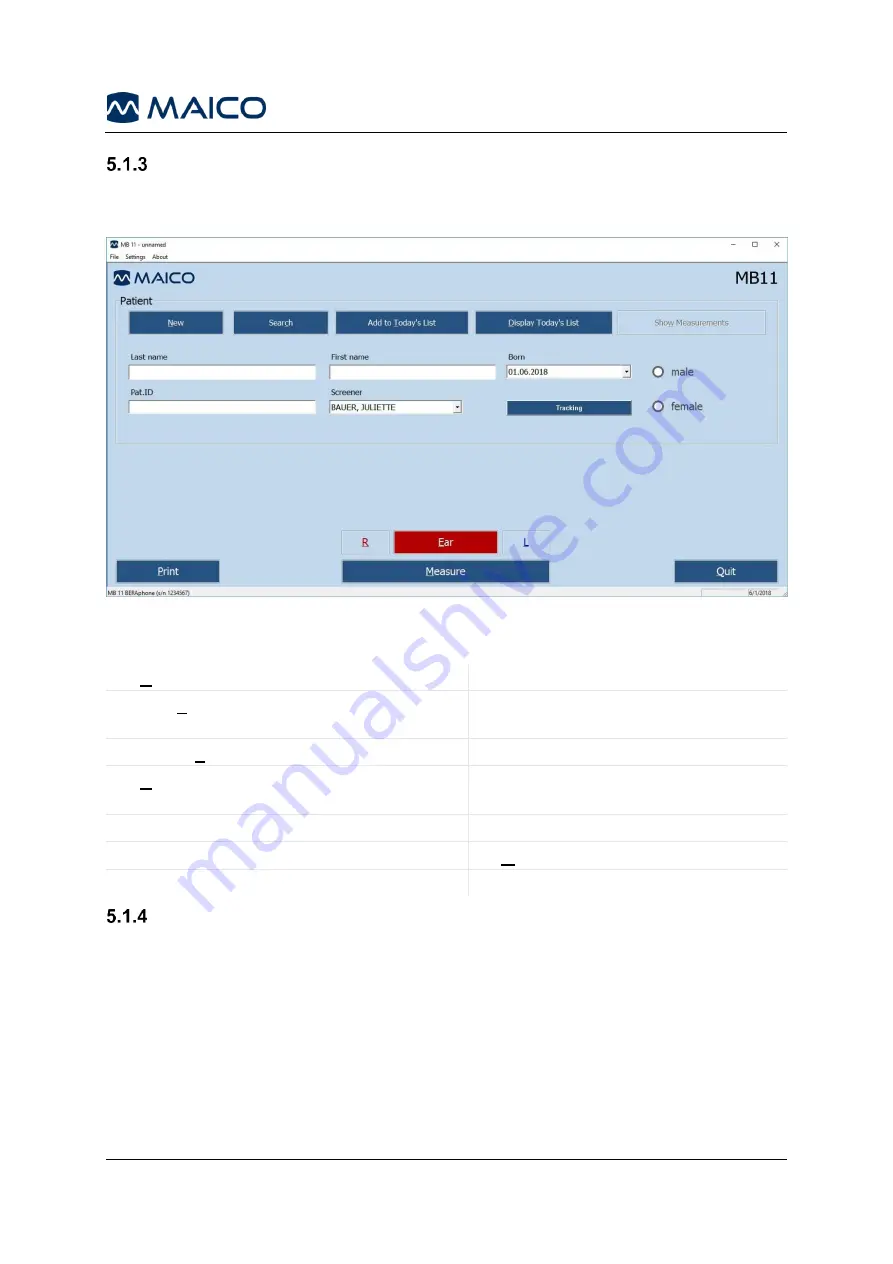
Operation Manual MB 11 BERAphone
®
/Classic
8100496 Rev. 6
39
23/10/2019
Start Screen of the MB 11 Software
The start screen displays the buttons, fields and menu of all the major functions of the
MB 11. See Figure 21 as well as Table 5 for explanation.
Figure 21
Table 5 Explanation of Start Screen
1 New
– to clear the patient information fields
8 Measure
– Start measurement button
2 Search
– to find stored patients and export
9
Print best, latest or selected result as
per your settings
3 Add to T
oday’s List
– adding current patient
10
Menus
File
,
Options
,
About
4 D
isplay Today’s List
– to select a patient
from Today’s list
11
Patient name and date of birth once a
patient is selected
5
Fields for patient information entry
12
Connected device type and SN
6 Tracking
– to enter tracking data (HiTrack
TM
)
13 Quit
– to close the software
7
Select or toggle ear to test
14 Screener
– to select screener
Operation with Mouse and Keyboard or Touch-Screen
The MB 11 program can be operated with the mouse by pointing and clicking on the
required input field or button on the screen. If you use a touch-screen you can run the
program by touching the appropriate field on the screen.
Keyboard shortcuts can also be used for fast operation. Press the key of the underlined
letter of the text on the required button. If the cursor is in a text field press the
ALT
key
together with the required key to avoid typing into the text field. E.g., to start the
measurement press the keys
ALT+M
together. It is also possible to jump with the
TAB
key from field to field. Pressing the
Enter
key activates the selected field or button.
1
2
3
4
5
6
8
7
10
9
11
12
13
14
Summary of Contents for MB 11 BERAphone
Page 1: ...Operation Manual MB 11 BERAphone Classic ...
Page 2: ......






























