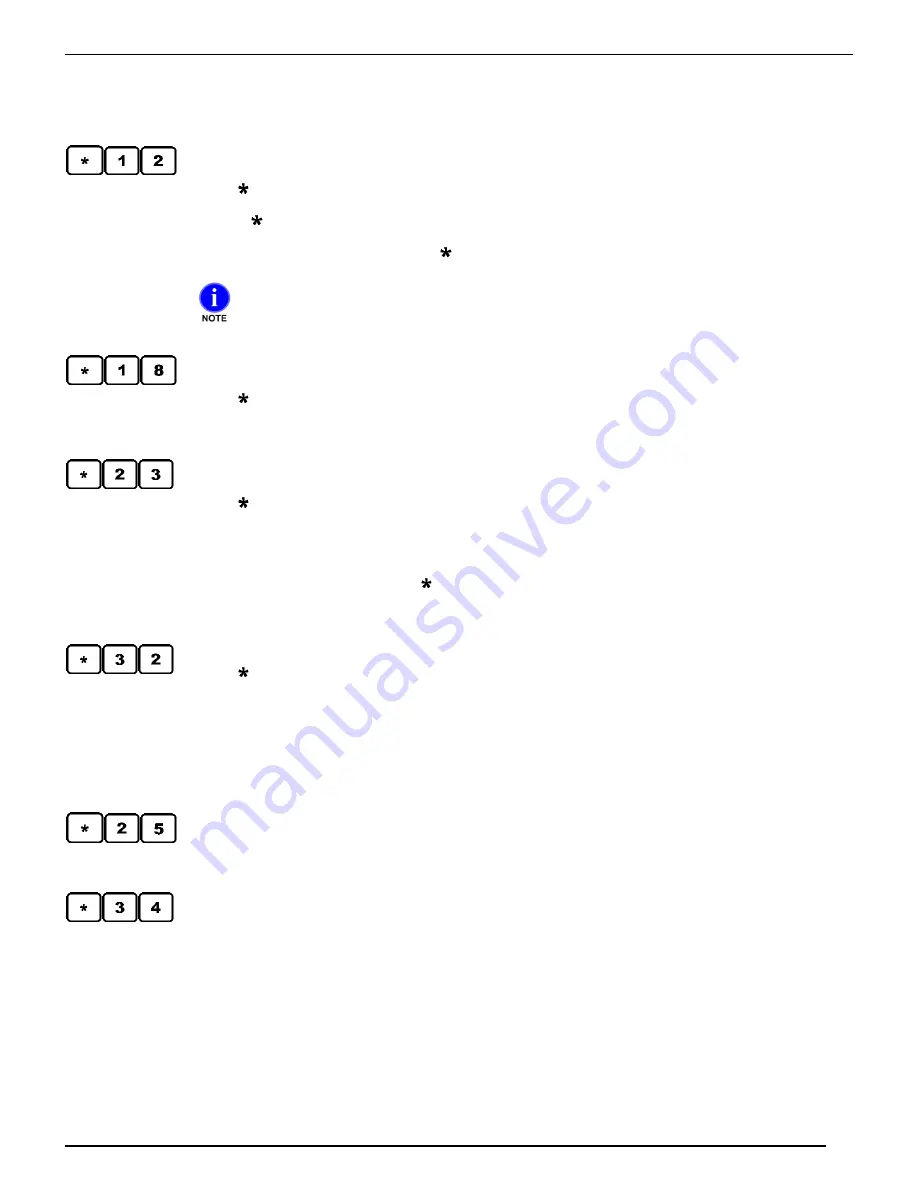
M A G U I R E P R O D U C T S , I N C .
53
W E I G H S C A L E B L E N D E R
entered at the factory. You will want to correct this for your time zone. Enter the date and time using the
keypad numbers. The date and time fields will advance as numbers are entered. Use the
CE
key to step
through all the fields without change. After entering the minutes, the controller will exit to program mode
and save the changes to date and time. Press
Exit
again to exit out of Program Mode.
Restore Factory Default Settings
Press (
,
1
,
2
) to restore the Blender’s hard-coded factory default settings.
Pressing
,
1
,
2
restores Factory
Default Settings into “User Settings” and “User Backup Settings” (retains
certain important information). Display will show:
RSTR. ROM DEFAULTS
.
It will not prompt for
confirmation
. Resets immediately after
12
is pressed. Accessible in Program Mode Only.
NOTE
: The battery used for backup is a lithium battery that is part of an I.C. chip on the
board. It has an expected 10-year life and is not easily accessible for replacement. Should
it fail, we suggest that it be replaced at our factory.
Select Language
Press (
,
1
,
8
) to select the language the cont
roller’s display will use. Language options are: English,
Francais, Italiano, Deutch, Czech, Hungarian. English6 and English7 are placeholders for additional
languages.
Save User Settings
Press (
,
2
,
3
) to copy the current “
User Settings
” into “
User Backup Settings
”. The display will show
SAVE USER SETTINGS
.
For an explanation of the memory areas in the Blender software as well as the
use of the Clear and Clear All Routines see the Backup, Restore, Factory Reset section.
Once saved, this information is then available for retrieval using the CLEAR routine (press CE
key on Power Up) or by using the
32
function described next. When finished, press
Exit
to
save changes, then press
Exit
again to exit out of Programming Mode. Accessible in Program
Mode only
.
Restore Saved User Settings
Press (
,
3
,
2
) to copy the “
User Backup Settings
” into “
User Settings
”. Display will say
RESTORE
USER SETTINGS
.
For an explanation of the memory areas in the Blender software as well as the use of
the Clear and Clear All Routines see the Backup, Restore, Factory Reset section.
This is useful for retrieving correct information that you may have stored earlier
in the “
User Backup
Settings
”
. Also, if you have been making changes to
User Settings
and now wish to restore all settings
to what they were at power up, this is the function to use. When finished, press
Exit
to save changes, then
press
Exit
again to exit out of Programming Mode. Accessible in Program Mode Only
.
DISPLAY Firmware Status and Checksum
Press (*,
2
,
5
) to display the Firmware status and checksum.
(Previously: Check the ROM-CHECK Flag).
Displays the firmware status and checksum. When finished, press
Exit
, and then press
Exit
again to exit
out of Program Mode.
USB Recipe Command
Press (*,
3
,
4
) to enable or disable the USB Recipe Command. Use the * key to toggle USB Recipe
Command enable or disable.
Enabling the USB Recipe Command enables the following options:
The Recipe key (RECP) allows the user to save the current recipe to USB (press RECP once), press * to
save. Note: The Recipe key (RECP) is only enabled in Program Mode.
The Recipe key (RECP) allows the user to view the current recipe file stored on the USB key (press RECP
twice), press * to view.
With the USB Recipe Command enabled, the blender will look for a USB drive plugged into the USB port
on the con
troller that contains a file named “RECP_CMD.TXT” located within a folder named “maguire”. If
that file exists and is formatted correctly, the controller will run the recipe stored on the USB drive. If the
USB drive does not exist, the RECP_CMD.TXT files does not exist or the RECP_CMD.TXT is not
formatted correctly, the controller will stop and alarm.
Summary of Contents for Weigh Scale Blender
Page 17: ...M A G U I R E P R O D U C T S I N C 17 W E I G H S C A L E B L E N D E R...
Page 116: ...M A G U I R E P R O D U C T S I N C 116 W E I G H S C A L E B L E N D E R Technical Drawings...
Page 117: ...M A G U I R E P R O D U C T S I N C 117 W E I G H S C A L E B L E N D E R...
Page 118: ...M A G U I R E P R O D U C T S I N C 118 W E I G H S C A L E B L E N D E R...
Page 119: ...M A G U I R E P R O D U C T S I N C 119 W E I G H S C A L E B L E N D E R...
Page 120: ...M A G U I R E P R O D U C T S I N C 120 W E I G H S C A L E B L E N D E R...
Page 121: ...M A G U I R E P R O D U C T S I N C 121 W E I G H S C A L E B L E N D E R...
Page 122: ...M A G U I R E P R O D U C T S I N C 122 W E I G H S C A L E B L E N D E R...
Page 123: ...M A G U I R E P R O D U C T S I N C 123 W E I G H S C A L E B L E N D E R...
Page 124: ...M A G U I R E P R O D U C T S I N C 124 W E I G H S C A L E B L E N D E R...
Page 125: ...M A G U I R E P R O D U C T S I N C 125 W E I G H S C A L E B L E N D E R...
Page 126: ...M A G U I R E P R O D U C T S I N C 126 W E I G H S C A L E B L E N D E R...
Page 127: ...M A G U I R E P R O D U C T S I N C 127 W E I G H S C A L E B L E N D E R...
Page 136: ...M A G U I R E P R O D U C T S I N C 136 W E I G H S C A L E B L E N D E R...






























