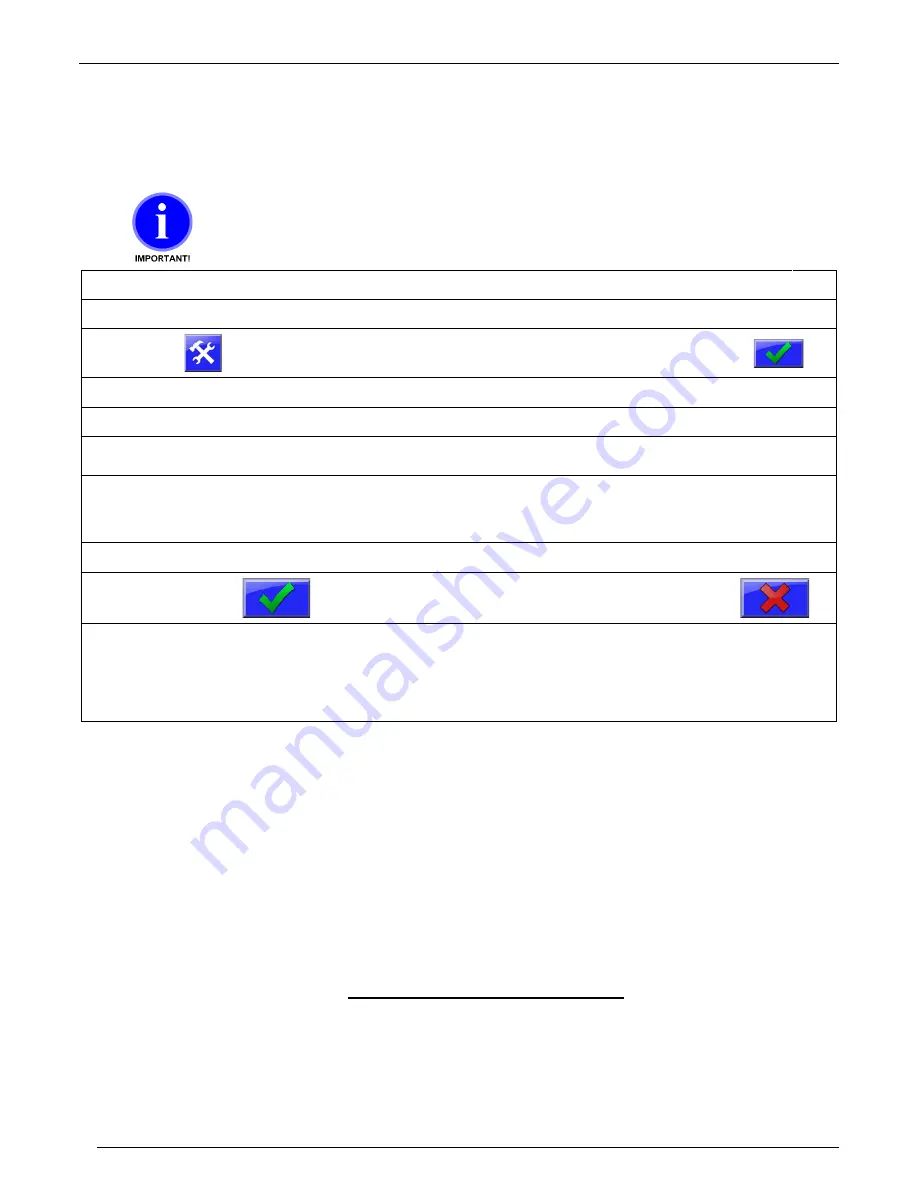
Maguire Products, Inc.
Rev. June 11, 2020
– ULTRA-600 Touchscreen
78
ULTRA By Maguire
- Ultra Low Energy Dryer
Updating the ULTRA Firmware
When the ULTRA control panel is turned on, the first screen displayed will show the current firmware version. If
necessary, the firmware in the ULTRA can be updated using a firmware update supplied by Maguire Products.
Firmware updates use the USB port located below the control screen. The following instructions detail how to do
a firmware update.
Do not turn off controller or remove the flash drive while firmware is updating!
Doing so may corrupt the controller’s firmware.
Copy
the new firmware update into a USB flash drive. (do not put in a directory)
Insert
the USB Flash drive into the USB port on the ULTRA.
Press
Display will prompt for a password.
(default: 22222)
Then press:
Press
System Configuration
Display will show the System Configuration categories.
Press
Resets
Display will show System reset options.
Press
Firmware Update
The controller will search the USB drive for a firmware update file with the
XUF extension.
Select
the file from the white display area on the left. If more than one firmware version is stored on the flash drive,
multiple version will be displayed in the white display area. If the display is blank check USB for the file and that
the file is location directly on the drive (not in a sub-folder). Exit out of this screen and enter again to refresh the
display window.
Highlight
the version in the white panel on the left and press
PROGRAM
.
Press
To proceed with the firmware update or press the red X to
cancel and exit.
The display will show progress in transferring to the internal SD card, then it will show progress in verifying the
update file. Then t
he controller will prompt: “
Please toggle power.
” At this time, remove the flash drive, power
off the controller then on. When the controller restarts the display will show progress updating to the new
firmware. When complete, the display will show:
UPDATES COMPLETE Toggle power
. At this time turn off
power, then turn back on.
Additional Firmware Update Information
Software updates can be supplied electronically, via email or by download. Software updates are named according to their
date of release. For instance,
VTQ0620A.XUF
can be interpreted as VT=Vacuum Touchscreen, Q=2017 (R=2018), 06=June,
20=June 20th, A=the first revision for that day. During the update process detailed above, new software found on the USB
flash drive is first copied to an internally mounted SD card. From the SD card, the software is then loaded into the ULTRA. If
there is ever a problem with the ULTRA and the USB port cannot be used or the ULTRA software is corrupted and cannot load
new software through the menu, new software can be acquired from Maguire and renamed
VTUPDATE.XUF
. This renamed
software can be copied onto the Flash Drive and inserted into the USB port of the ULTRA. When the ULTRA is turned on, this
VTUPDATE.XUF
file will be automatically loaded into the dryer, restoring the software.
DECOMMISSIONING AND DISPOSAL
Decommissioning the unit: Disconnect the unit from the power supply. Disconnect the compressed air supply. Cut all
Electrical cables & Pneumatic Hoses to decommission the equipment. Disposal: Remove air hoses and inspection glasses
and dispose of with plastic refuse. Remove electric motor dispose of with metal. Remainder of unit dispose of with metal.
Controller: Remove battery and dispose of battery with hazardous waste. Remainder of controller dispose of with electronic
waste. Re-cycle any hazardous materials/substances in accordance with the Local & National regulations of the End User e.g.
Lithium batteries etc, specific attention should be paid to the European RoHS & WEEE Directives; remove any ‘sharps’ and
dispose of in accordance with Local & National regulations.
















































