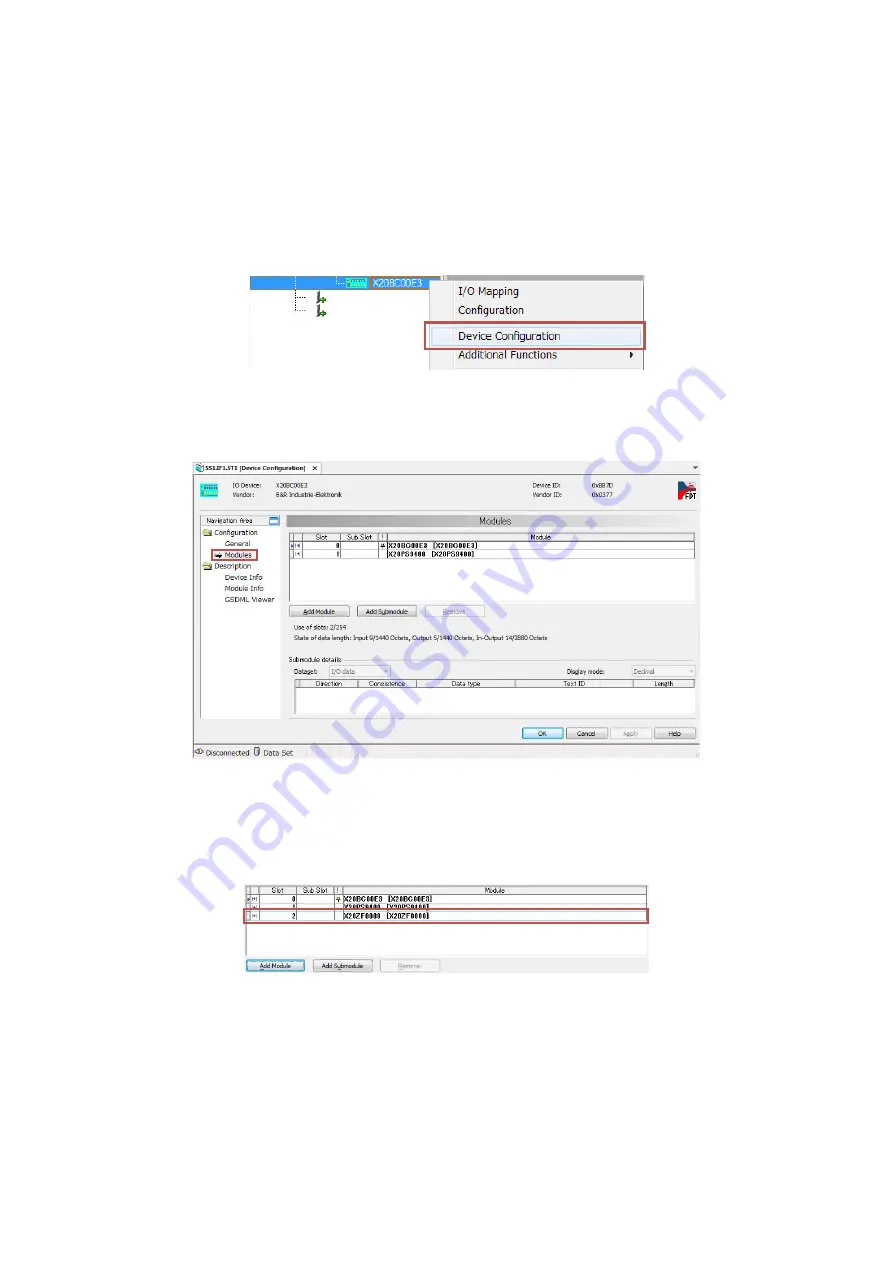
13 (E)
4.3. Configuration setting for MG71-CM
The X20BC00E3 that can be located in “Physical View” by the operation in section 4.1
above is the configuration up to the MG70-PN. The following task must be performed to
set the configuration up to the MG71-CM part.
1.
Right-click X20BC00E3 in “Physical View”, and select “Device Configuration”
from the displayed menu.
Fig 4-19
Automation Studio -- Configuration setting for MG71-CM -- No.1
2.
A new tab will open. After the tab opens, it appears as shown below.
Check that “Modules” is selected in “Navigation Area”.
Fig 4-20
Automation Studio -- Configuration setting for MG71-CM -- No.2
3.
Click “Add Module”.
This makes it possible to add a module.
* This manual describes the process when adding only one module, but perform
the add operation in accordance with the number of MG71-CM to be used.
Fig 4-21
Automation Studio -- Configuration setting for MG71-CM -- No.3






























