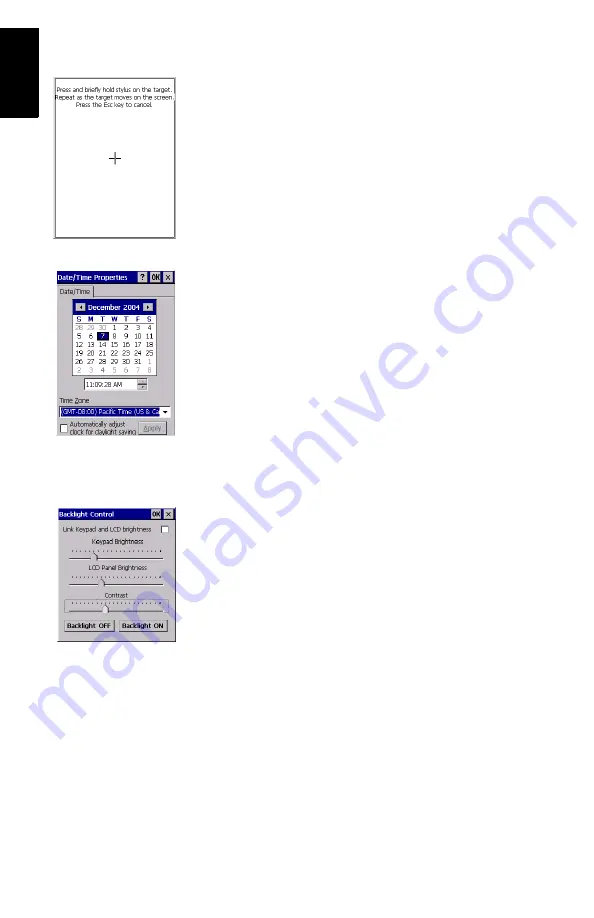
6
English
Calibrating the Screen
For the first-time use, you need to align your display screen so
the cursor on the touch screen align with the tip of your stylus.
Use the stylus pen to tap the center of each target that ap-
pears on the Calibration screen with the tip of the stylus. Tap
anywhere on the display when finished.
To re-calibrate your screen at anytime, double-tap the
Settings
icon then double-tap
Stylus
from the list, tap the
Calibration
tab and then follow the instructions.
Automatic System Time Update
ProMark3 will automatically update the system date & time
using the GPS time determined by the integrated GPS receiver
and the time zone that you specify. To set the time zone:
• In the ProMark3 workspace, double-tap the
Settings
icon.
• Double-tap the Date/Time function. This opens the Date/
Time Properties screen.
• Set the time zone field (see opposite) and then select
OK
on top of the screen.
Please note that you should wait for a few seconds, after
turning on ProMark3, before system time can effectively
be updated.
Adjusting the Backlight
To switch the backlight on/off for both the keypad and display,
or to adjust the brightness and screen contrast, double-tap the
Settings
icon on the ProMark3 workspace and then double-tap
the
Backlight Control
function.
To conserve battery power, we recommend you to switch the
backlight off whenever possible.
For other settings, please refer to the
ProMark3 Reference
Manual
.



























