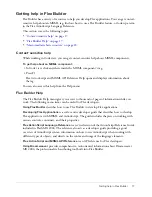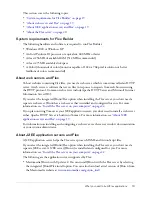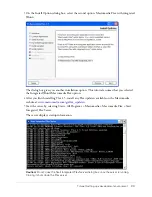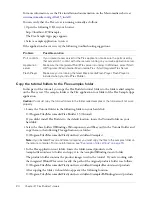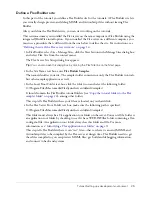10
Chapter 1: Getting Started with Flex Builder
To define a Flex Builder site with advanced options:
1.
In Flex Builder, select Site > Manage Sites, click the New button on the Manage Sites dialog
box, and select Site from the context menu.
The Site Definition dialog box appears. If the Basic tab is selected, click the Advanced tab and
select Local Info from the Category list (it should be the default).
For possible settings for this dialog box, see
“Examples of site settings” on page 15
.
2.
In the Local Info category, specify where you want to store your application files.
If the Flex server is installed on the same computer as Flex Builder, specify a Flex application
root folder as the Local Root Folder. For more information, see
“Identifying a Flex application
root folder” on page 11
.
For more information on setting the Local Info category options, click the Help button on the
dialog box.
3.
(Optional) In the Remote Info category, specify where you want to upload or download files
from a remote server.
Complete this category if the Flex server is running on a different computer than Flex Builder.
This folder must be an application root folder on the server. For more information, see
“Identifying a Flex application root folder” on page 11
.
If you are using FTP access, enter the Flex application root folder as the Host Directory value.
If you are using network access, enter the Flex application root folder in the Remote Folder text
box.
For more information on setting the Remote Info category options, click the Help button on
the dialog box.
4.
In the Testing Server category, select MXML for JSP from the Server Model pop-up menu.
5.
In the Testing Server category, specify where Flex Builder can “test” your files—that is, how and
where it sends the files to be compiled at design time.
Flex Builder sends MXML and ActionScript files to the server for compilation at design time
so that you can preview Flex files, get debugging information, and connect to back-end
systems.
Specify how and where to send the files as follows:
■
In the Access pop-up menu, select the method Flex Builder should use to send the files to
the server. Select Local/Network if you want to transfer the files to a local folder or to a
remote folder with network access. Select FTP if you want to transfer the files to a remote
folder using FTP.
■
In the Testing Server Folder text box, specify a folder where MXML and ActionScript files
can be compiled by the Flex server. This folder must be a Flex application root folder as
specified in steps 2 or 3 above. For more information, see
“Identifying a Flex application
root folder” on page 11
.
Summary of Contents for FLEX BUILDER-USING FLEX BUILDER
Page 1: ...Using Flex Builder...
Page 116: ...116 Chapter 4 Building a Flex User Interface Visually...
Page 144: ...144 Chapter 6 Working with Data...
Page 154: ...154 Appendix A Basic Flex Concepts...