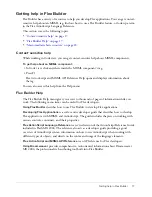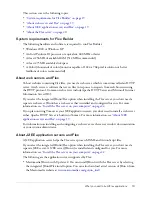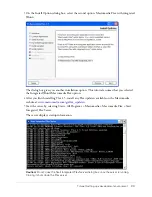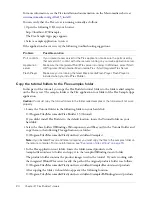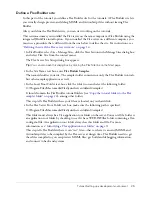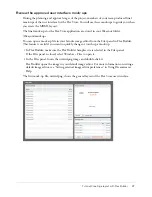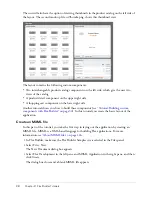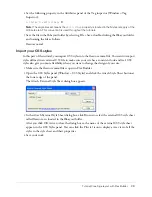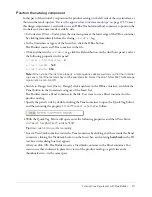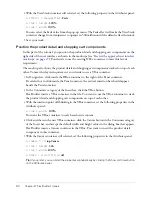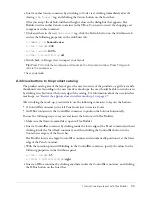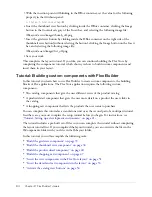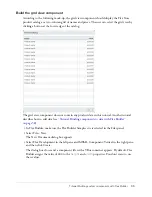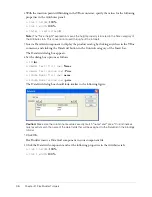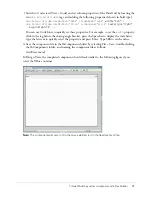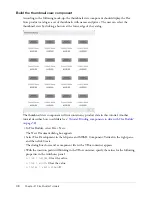24
Chapter 2: Flex Builder Tutorials
For more information, see the Flex installation documentation on the Macromedia website at
www.macromedia.com/go/flex15_install/
.
You can verify that the Flex server is running normally as follows:
1.
Open the following URL in your browser:
http://localhost:8700/samples
The Flex Sample Apps page appears.
2.
Select a sample application to run it.
If the application doesn’t run, try the following troubleshooting suggestions:
Copy the tutorial folders to the Flex samples folder
In this part of the tutorial, you copy the Flex Builder tutorial folders to the folder called samples
on the Flex server. The samples folder is the Flex application root folder of the Flex Sample Apps
application.
Caution:
You must copy the tutorial folders to the folder called samples or the tutorials will not work
properly.
1.
Locate the Tutorial folder in the following folder on your hard disk.
C:\Program Files\Macromedia\Flex Builder 1.5\Tutorial\
If you didn’t install Flex Builder to the default location, locate the Tutorial folder on your
hard disk.
2.
Select the three folders (fbBindings, fbComponents, and fbLayout) in the Tutorial folder and
copy them to the following Flex application root folder:
C:\Program Files\Macromedia\Flex\jrun4\servers\default\samples\
Note:
If you installed Flex on a different computer, you must copy the files to the samples folder on
the remote computer. For more information, see
“Examples of site settings” on page 15
.
3.
In the Flex application root folder, locate the folder named products in the
\samples\flexstore\assets\ folder and copy it to the \samples\fbBindings\assets\ folder.
The products folder contains the product images used in the tutorial. If you're working with
the integrated JRun4/Flex server locally, the path of the original products folder is as follows:
C:\Program Files\Macromedia\Flex\jrun4\servers\default\samples\flexstore\assets\products
After copying the folder, it should also appear at the following location:
C:\Program Files\Macromedia\Flex\jrun4\servers\default\samples\fbBindings\assets\products
Problem
Possible solution
Port conflicts
If you created a new server for the Flex application, make sure the ports used by
that server don’t conflict with other servers running on your web application server.
Application
server
Make sure the integrated JRun4/Flex server is running. In Windows, select Start >
All Programs > Macromedia > Macromedia Flex > Start Integrated Flex Server.
Flash Player
Make sure you’re running the latest Macromedia Flash Player. Flash Player is
installed when you install Flex Builder.
Summary of Contents for FLEX BUILDER-USING FLEX BUILDER
Page 1: ...Using Flex Builder...
Page 116: ...116 Chapter 4 Building a Flex User Interface Visually...
Page 144: ...144 Chapter 6 Working with Data...
Page 154: ...154 Appendix A Basic Flex Concepts...