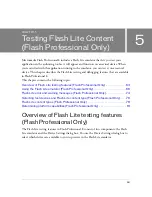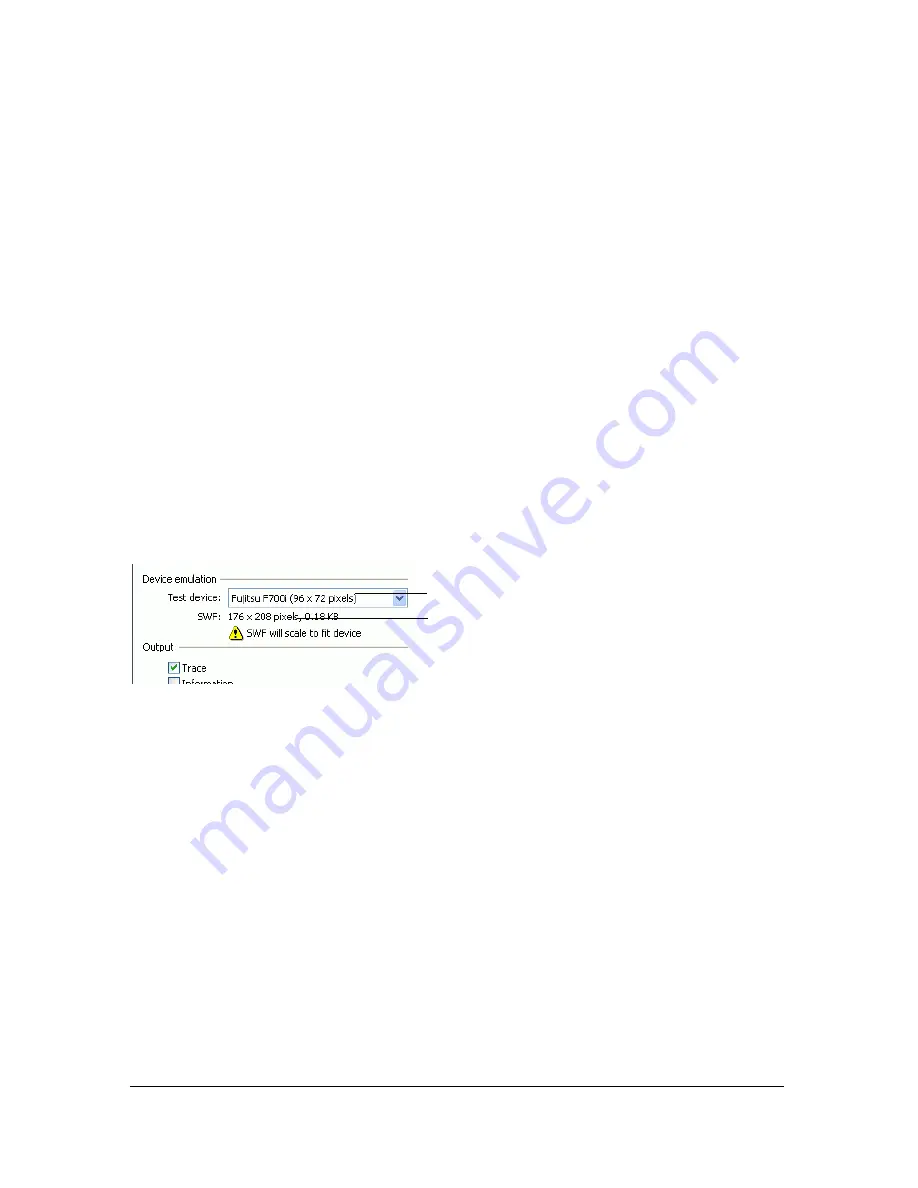
72
Testing Flash Lite Content (Flash Professional Only)
About screen size and available Stage size (Flash
Professional Only)
Each combination of target device and Flash Lite content type determines, among other
things, the available screen area that a Flash Lite application can occupy. The available Stage
area may be equal to, or less than, the device’s full screen size.
For example, the Stage area that is available to a SWF file running in full-screen mode in the
stand-alone player on a Nokia Series 60 device is equal to the device’s full screen size (176 x
208 pixels). On other devices (such as those available in Japan), the Stage area that is available
to a SWF file running in one of the specialized content types (such as Address Book or
Screensaver) may be less than the device’s total screen size. For example, the Fujitsu 700i has a
screen size of 240 x 320; however, a SWF file running in the device’s Address Book
application has 96 x 72 pixels of available Stage area.
If a SWF file’s Stage size is different than the available Stage size, the Flash Lite player scales
the content (proportionately) to fit within the available Stage area. When you test your
content in the Flash Lite emulator, the emulator also warns if your application’s Stage size is
different from the available Stage area, as the following image shows:
To avoid any undesirable scaling issues, Macromedia recommends that your Flash document’s
Stage dimensions match the available Stage area for the selected test device and content type.fs
Testing features not supported in the Flash Lite test
window (Flash Professional Only)
The Flash Lite test window does not support all the features available in the standard
(desktop) test window. The following is a list of testing features that are not available when
testing your Flash Lite content in the emulator:
■
The List Variables (Debug > List Variables) and List Objects (Debug > List Objects)
features
■
The Bandwidth Profiler, and Streaming and Frame by Frame graphing features
■
The View > Simulate Download menu command
Available Stage size (in parentheses)
Stage size of SWF file