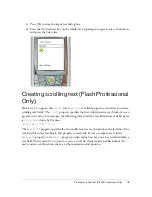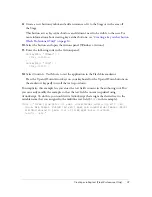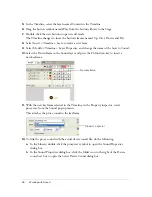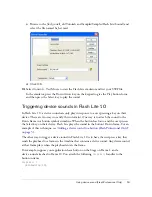38
Working with Text and Fonts
Font rendering methods in Flash Lite
Flash Lite can render text field fonts in any of the following ways:
Use fonts that are available on the device
You can apply a font to a text field that you
know is available on the device, or you specify one of the three generic device fonts (_sans,
_serif, or _typewriter) that are available in the Font pop-up menu. If you select a generic
device font, Flash Lite tries to match the selected generic font to a font on the device (for
example, _sans is mapped to a sans serif font, if available) at runtime.
Render the font as a bitmap
Flash Lite renders bitmap text by aligning font outlines to
pixel boundaries, which makes text readable at small point sizes (such as 10 points or smaller).
This option requires that you include font outlines in the published SWF file for the selected
font (for more information, see
“Embedding font outlines in SWF files” on page 40
).
Render the font as anti-aliased vectors
Flash Lite renders anti-aliased text using vector-
based representations of font outlines, which you embed in the published SWF file (for more
information, see
“Embedding font outlines in SWF files” on page 40
).
You select a font rendering method for a text field using the Font Rendering Method pop-up
menu located in the Property inspector. The Font Rendering Method pop-up menu contains
five rendering options; however, only three of those are available to Flash Lite 1.0 and 1.1
developers. The other two methods (Anti-Alias for Readability and Custom Anti-Alias) are
only available to applications that are targeting Flash Player 8 or later.