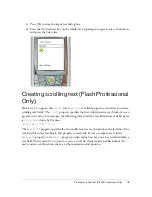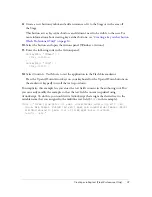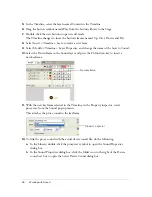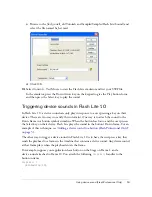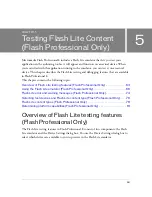54
Working with Sound
The following image shows how the application might look in Flash:
When the user select the button, the sound on Frame 10 plays. This technique requires that
the device sound be attached to the same frame specified in the
gotoAndPlay()
function. For
instance, in the example discussed above, if the sound were attached to Frame 11 rather than
Frame 10, Flash Lite would not play the sound when the playback head reached Frame 11.
Using compound sound (Flash Professional Only)
Flash Lite 1.1 provides the ability to encapsulate device-specific sounds of multiple formats
into a single tagged data block. This provides content developers with the ability to create a
single piece of content that is compatible with multiple devices. As an example, a single Flash
application can contain the same sound represented in both MIDI and MFi formats. You can
play this Flash application both on a device that supports only MIDI and on a device that
supports only MFi, with each device playing back the specific sound format that it
natively supports.
You use a utility called the Flash Lite Sound Bundler to bundle multiple device sounds into a
single sound bundle (FLS) file. You then add the FLS file to your Flash Lite document the
same way you add a standard device sound, by first importing a proxy sound into your Flash
document, and specifying the sound bundle file to replace the proxy sound at publish time.
For more information about adding device sounds to your Flash Lite applications, see
“Adding a device sound to a button (Flash Professional Only)” on page 51
.
NO
TE
As of this writing, the Sound Bundler utility is only supported by Windows systems.
Sound attached to this frame
The
stop()
action
The
gotoAndStop(10)
function call attached to button