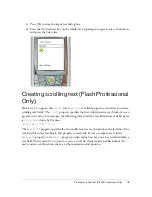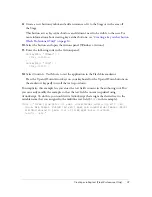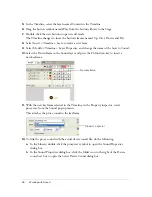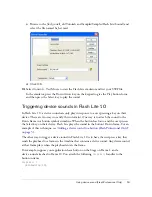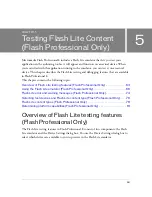Using device sound (Flash Professional Only)
51
The Timeline in the Flash authoring tool displays sound waveforms, as the following image
shows. Waveforms for sounds that are linked to external device sounds are colored green;
waveforms for sounds that are not linked to external device sounds are colored blue.
This section contains the following topics:
Adding a device sound to a button (Flash Professional Only) . . . . . . . . . . . . . . . . . . 51
Triggering device sounds in Flash Lite 1.0 . . . . . . . . . . . . . . . . . . . . . . . . . . . . . . . . . . . 53
Using compound sound (Flash Professional Only). . . . . . . . . . . . . . . . . . . . . . . . . . . . 54
Adding a device sound to a button (Flash
Professional Only)
The following procedure describes how to add a device sound to a button symbol’s timeline so
that the sound plays then user “clicks” the button (that is, when the user presses the selects on
their device when the button has focus). To do this, you attach the proxy sound to the Down
frame in a button symbol’s timeline. You then associate the device sound that you want to
play with the proxy sound.
A completed version of the application named button_sound_complete.fla is located in the
flash_install_dir
/Tutorials and Samples/Samples/Flash Lite/Sound/ folder.
To add a device sound to a Flash document:
1.
Create a new document from the Flash Lite 1.0 Symbian Series 60 document template, and
save it as device_sound.fla.
For more information about using the Flash Lite document templates, see “Using Flash
Lite document templates (Flash Professional Only)” in
Getting Started with Flash Lite
.
2.
Select File > Import > Import to Library. Locate the
flash_install_dir
/Tutorials and
Samples/Samples/Flash Lite/Sound/ folder, and select the proxy.wav file. Click OK.
This sound file acts as the proxy sound for the device sound that you want to include.
3.
Select Window > Common Libraries > Buttons.
This opens an external library that contains prebuilt button symbols.
4.
In the Buttons library, double-click the Circle Buttons folder to open it.
Sound linked to external device sound
Sound not linked to external
device sound