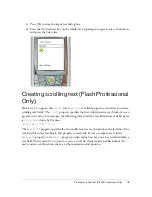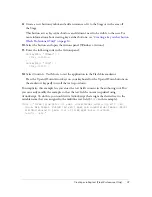34
Working with Text and Fonts
Using input text fields
Input text fields in Flash Lite, like dynamic text fields, let you get and set their contents at
runtime with ActionScript. In addition, input text fields let Flash Lite applications get user
input using the device’s generic input text dialog box. (Flash Lite does not support inline text
input.) The following image shows an input dialog box on a Symbian Series 60 device:
To open the device’s input dialog box, the user must first give an input text field focus, and
then press their device’s Select key. By default, Flash Lite draws a yellow rectangle around the
input text field that has focus.
The text input dialog box is modal, which means that the user can’t interact with the Flash
content while the dialog box has focus. Flash Lite also pauses the playhead in the Flash
application while the dialog box has focus.
If the user clicks OK (the Left soft key), the text input dialog box closes, and Flash Lite
automatically assigns the text to the input text field. If the user clicks Cancel (the Right soft
key), no text is assigned to the input text field.
Device’s text input dialog box
Input text field