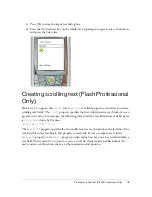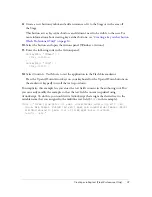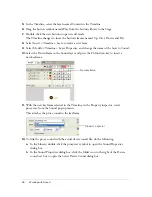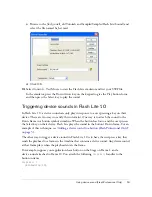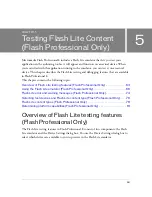56
Working with Sound
5.
Click Save Bundle to save the FLS file.
6.
To exit from the Sound Bundler, right-click on the Sound Bundler window and select Exit.
The next step is to add the sound bundle (FLS) file to your Flash document. The process is
the same as adding standard device sounds to Flash documents, except that instead of
specifying a single device sound file to replace the proxy sound, you specify the FLS file that
you created. For more information, see
“Using device sound (Flash Professional Only)”
on page 50
).
Using native Flash sounds
Flash Lite 1.1 supports standard, or
native
, Flash sounds, in addition to the device sound
formats supported by Flash Lite 1.0. Native sound in Flash Lite 1.1 can play either as event
sound or synchronized sound (see
“Event and stream (synchronized) sound” on page 50
).
The general workflow for adding native sounds to your Flash Lite 1.1 content is the same as
for Flash desktop applications, with the following exceptions:
■
Flash Lite does not support loading external MP3 files.
■
Flash Lite does not support the Sound object.
■
Flash Lite does not support the Speech audio compression option (see “Compressing
sounds for export” in
Using Flash
).
For more information about working with native sound in Flash, see the following topics in
Using Flash
:
■
“Importing sounds” in
Using Flash
.
■
“Adding sounds to a document” in
Using Flash
.
■
“Starting and stopping sounds at keyframes” in
Using Flash
.
■
“Compressing sounds for export” in
Using Flash
.