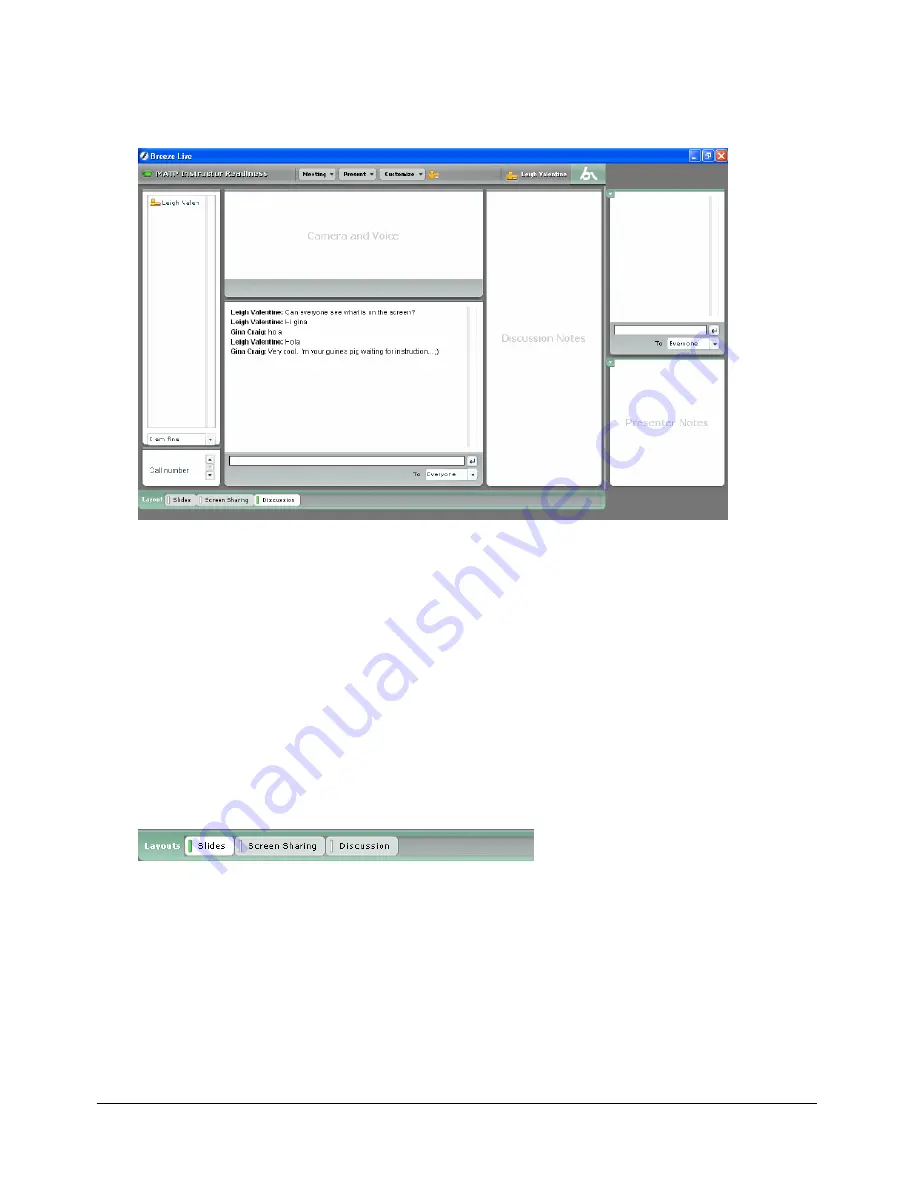
82
Chapter 13: Customizing the Meeting Room
Discussion
Contains the following meeting room pods: Camera and Voice, Participants List,
Chat, Note, and Discussion Notes. The Presenter-Only Chat and Presenter-Only Notes pods are
visible only if “Show Presenter Only Area” is enabled.
Working with meeting room layouts
In this section, you work with meeting room layouts. This section covers the following topics:
•
Reordering the layout navigation bar
•
Creating a new meeting room layout
•
Renaming a meeting room layout
•
Deleting a meeting room layout
Reordering the layout navigation bar
A layout navigation bar is visible to all presenters at the bottom of the meeting room window. The
layout navigation bar contains a list of all the meeting room layouts and allows presenters to
navigate between layouts.
You can change the order in which the meeting room layouts are listed in the layout navigation
bar.
Note:
It is a good idea to have the order of your layout navigation bar match the order in which your
layouts are needed during the meeting.
Summary of Contents for BREEZE-FOR MEETING PRESENTERS
Page 1: ...Breeze Live User Guide for Meeting Presenters...
Page 6: ...6 Contents...
Page 42: ...42 Chapter 6 Using the Whiteboard Pod...
Page 50: ...50 Chapter 7 The Camera and Voice Pod...
Page 68: ...68 Chapter 9 Using the Screen Sharing Pod...
Page 72: ...72 Chapter 10 Using the File Sharing Pod...
Page 96: ...96 Index...





























