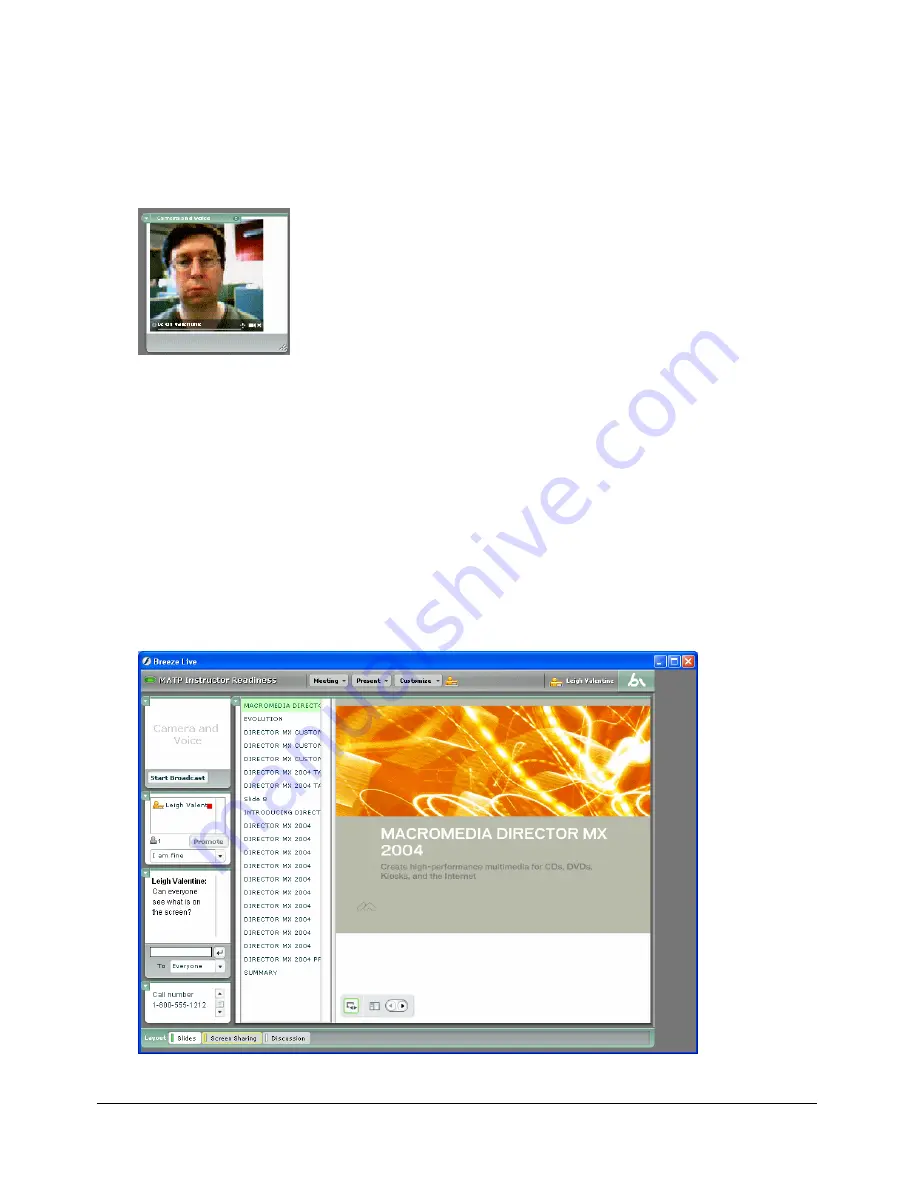
18
Chapter 1: Getting Started
About the Camera and Voice pod
The Camera and Voice pod broadcasts live audio and video to meeting participants. Presenters
can always choose to broadcast audio or video (or both) to a meeting, and they can enable
meeting participants who are not presenters to broadcast audio or video.
For more information, see
Chapter 7, “The Camera and Voice Pod,” on page 43
.
About the Content pod
The Content pod displays PowerPoint presentations, Breeze presentations, Flash SWF files,
images (JPEGs only), Flash videos (FLVs), or FlashPaper documents (those created by Contribute
2.0 and later) to meeting participants. The content pod can display only content that is in the
Breeze Content Library or has been uploaded to the Breeze server. If you have content on your
computer that you want to display in the Content pod, you need to upload it to the Breeze server
(see
“Adding content from your computer” on page 53
.)
Note:
If you use Breeze Live as a stand-alone product, you can upload content only to the meeting
room’s folder. If the meeting room is deleted, the content in its folder is deleted with it. The Content
Library is a feature of the Breeze Presentation platform. It is used as a central repository for storing
content.
For more information, see
Chapter 8, “Using the Content Pod,” on page 51
.
Summary of Contents for BREEZE-FOR MEETING PRESENTERS
Page 1: ...Breeze Live User Guide for Meeting Presenters...
Page 6: ...6 Contents...
Page 42: ...42 Chapter 6 Using the Whiteboard Pod...
Page 50: ...50 Chapter 7 The Camera and Voice Pod...
Page 68: ...68 Chapter 9 Using the Screen Sharing Pod...
Page 72: ...72 Chapter 10 Using the File Sharing Pod...
Page 96: ...96 Index...






























