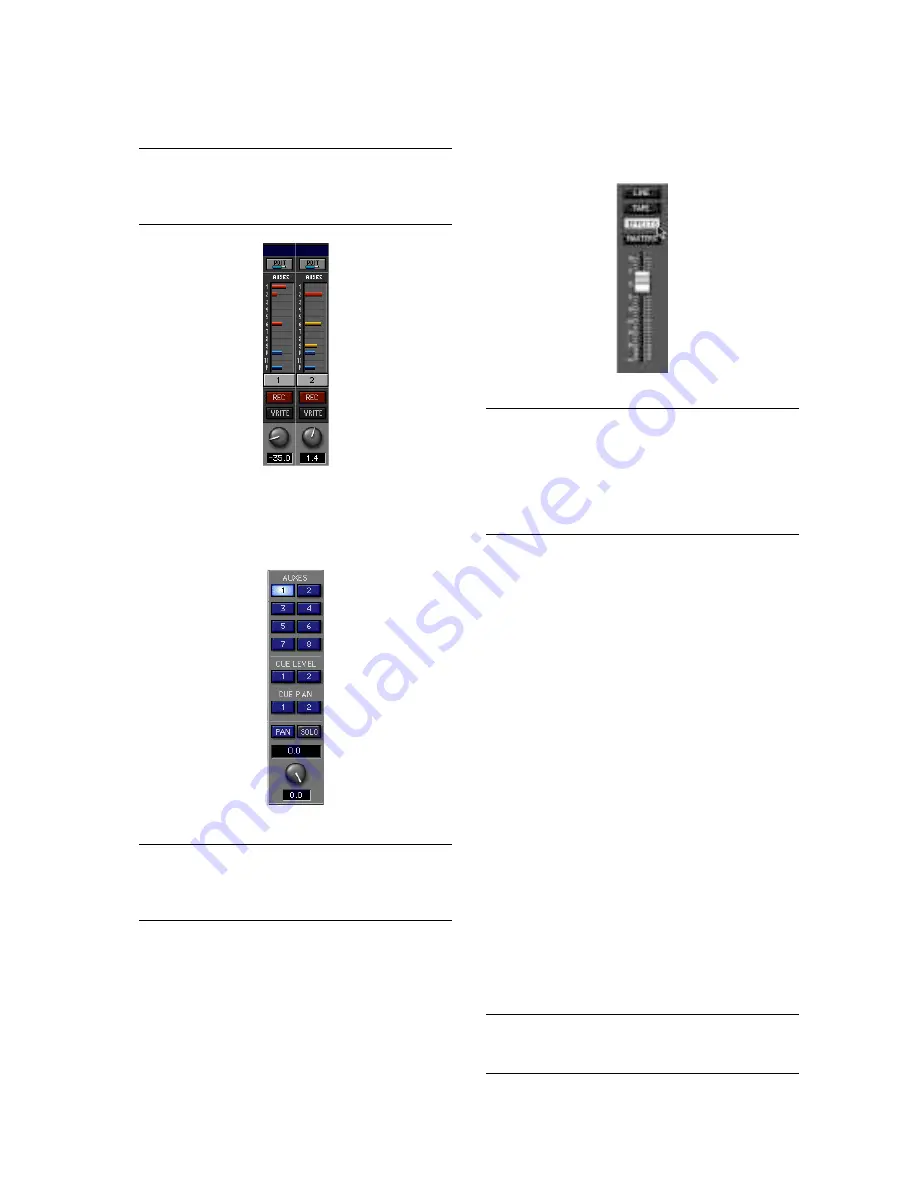
D8B Manual • Chapter 4 • page 105
6. Use the channel V-Pots to set individual
channel send to the selected aux bus.
Note:
Alternately, you can click and drag on the
horizontal bar in the auxes section at the top of the
channel strip to adjust the aux send level.
7. Click and drag on the Master V-Pot to adjust the
overall aux send level to the selected effect. You
can click on the SOLO button in the Master
V-Pot Section to monitor the aux send signal.
Note:
The default setting for each Aux Master level is
0.0 dB. This typically provides sufficient send level and
doesn’t usually require adjustment.
8. Click on the EFFECTS button to select Fader
Bank 3. Click and drag, or physically move, the
FX return fader(s) corresponding to the selected
effect, to control the amount of processed signal
returning to the left and right bus.
Note:
Currently the D8B OS doesn’t store effects or
any DSP module names. If you create some effects
that you really like, we suggest that you name them
and store them to disk. For ease of retrieval and
organization, create a dedicated effects folder and keep
all your working effects patches there.
Don’t forget to use the EQ portion of the effects
module during patch creation. It certainly can
enhance the sound of any given patch.
Setting Up Plug-ins
• Press Ctrl+P on the keyboard (or click
Plugins in the upper menu bar and select
Plugins) to open the Plugins Configuration
window.
• Adjust aux send levels from any applicable
bank channels.
• For MFX Plug-ins, each card utilizes two
separate mono sends, which are monitored as
two separate stereo returns from the MFX
plug-in.
• UFX Plug-ins reside in groups of four on each
card (2 stereo, 4 mono, or 1 stereo and 2
mono).
• Select the EFFECTS bank to adjust effects
return levels at the appropriate faders.
• Pan effects returns left and right in pairs.
• Listen to playback.
• When tracking, it’s best to monitor the tape
returns.
Note:
See the Plug-ins Manuals for specifics on
individual plug-in functionality.
Summary of Contents for D8B 3.0
Page 8: ...D8B Manual Preface page 2 ...
Page 9: ...D8B Manual Chapter 1 page 3 Chapter 1 Getting Ready ...
Page 27: ...D8B Manual Chapter 2 page 21 Chapter 2 Where Is It ...
Page 47: ...D8B Manual Chapter 3 page 41 Chapter 3 What s On TV ...
Page 93: ...D8B Manual Chapter 4 page 87 Chapter 4 Applications ...
















































