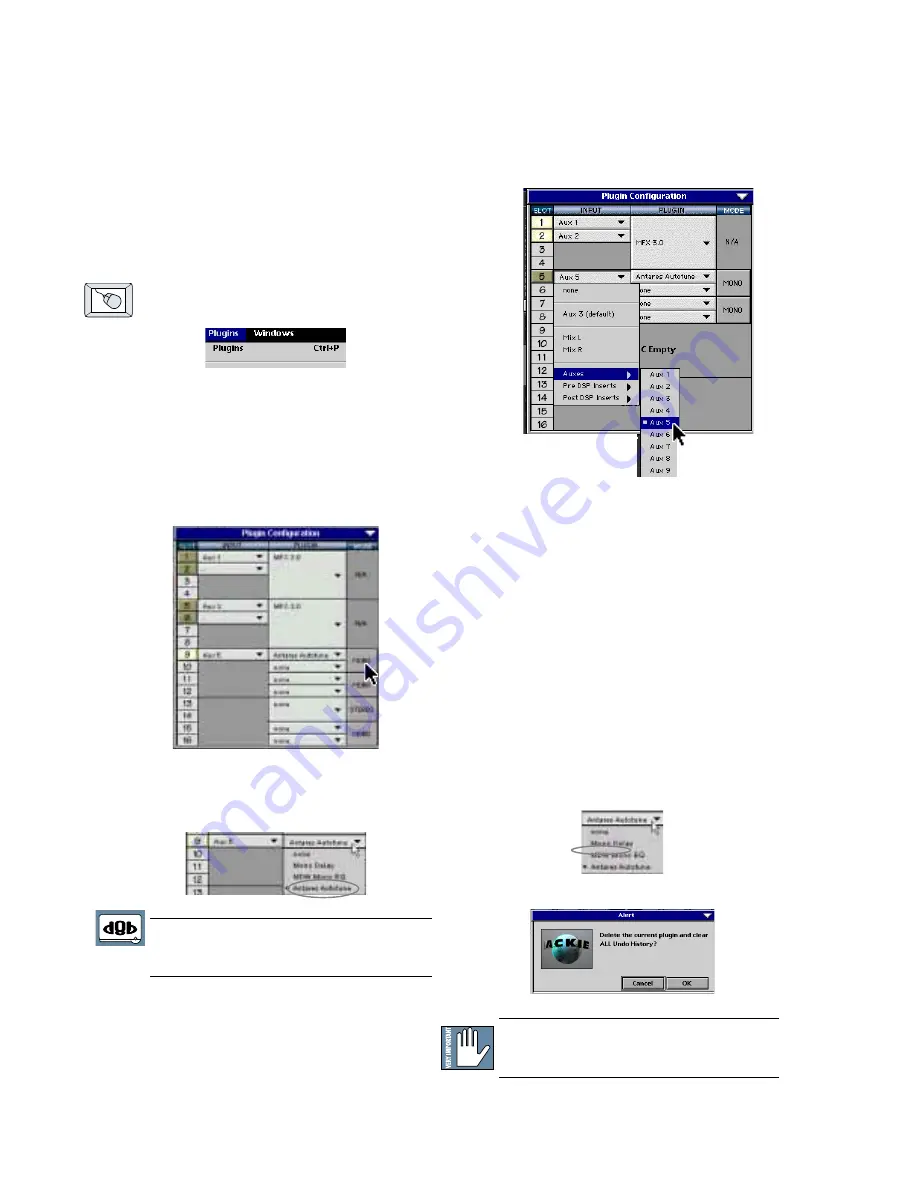
D8B Manual • Appendices • page 144
Appendix C
Plug-in Configuration and Routing
Configuring the Plug-in
After installing your UFX or MFX card, all you
need to do is assign a plug-in to the card.
Assigning the Plug-in to a UFX or MFX card
1. Click the Plugins menu and select
Plugins
,
(or use the keyboard shortcut Ctrl+P).
2. In the Plugin Configuration window, locate the
card slot that contains the UFX or MFX card
to which you wish to assign a plug-in.
3. In the
MODE
column, click the
MONO/STEREO
toggle button and set it to
mono or stereo (depending on the plug-in and
the card).
4. In the Plugin column, select a plug-in from
the pull-down menu. It should look
something like this:
Note:
A plug-in can also be loaded from the Setup
section on the console.
Assigning an Input Source to the Plug-in
• Click the plug-in’s
INPUT
button to select an
input source. In the following example, we have
chosen the Aux 5 Bus as the input to the plug-in
installed in slot 5.
• When a plug-in is fed from an aux bus, its output
appears on the FX Return channels (faders in the
EFFECTS bank). The return channel is
determined by the slot number and whether the
effect output is mono or stereo. For example, a
reverb with a mono input and stereo output that is
installed in Slot 5 has its outputs on FX 5 and FX 6.
Note:
The default state for all FX channels is
MUTE. You won’t hear the effect until you unmute
its FX return channel(s).
• A plug-in can also receive its input from a channel
pre- or post-DSP insert or the main stereo left and
right bus. When a plug-in is inserted in this manner,
its output is routed directly back into the channel.
Deactivating the Plug-in
1. Select
none
from the associated plug-in drop-
down assignment menu.
2. Click
OK
in the Alert dialog box.
Warning:
Deactivating a plug-in erases all
automation data for the plug-in.
Saving, Loading, and Resetting a Preset
Summary of Contents for D8B 3.0
Page 8: ...D8B Manual Preface page 2 ...
Page 9: ...D8B Manual Chapter 1 page 3 Chapter 1 Getting Ready ...
Page 27: ...D8B Manual Chapter 2 page 21 Chapter 2 Where Is It ...
Page 47: ...D8B Manual Chapter 3 page 41 Chapter 3 What s On TV ...
Page 93: ...D8B Manual Chapter 4 page 87 Chapter 4 Applications ...






























