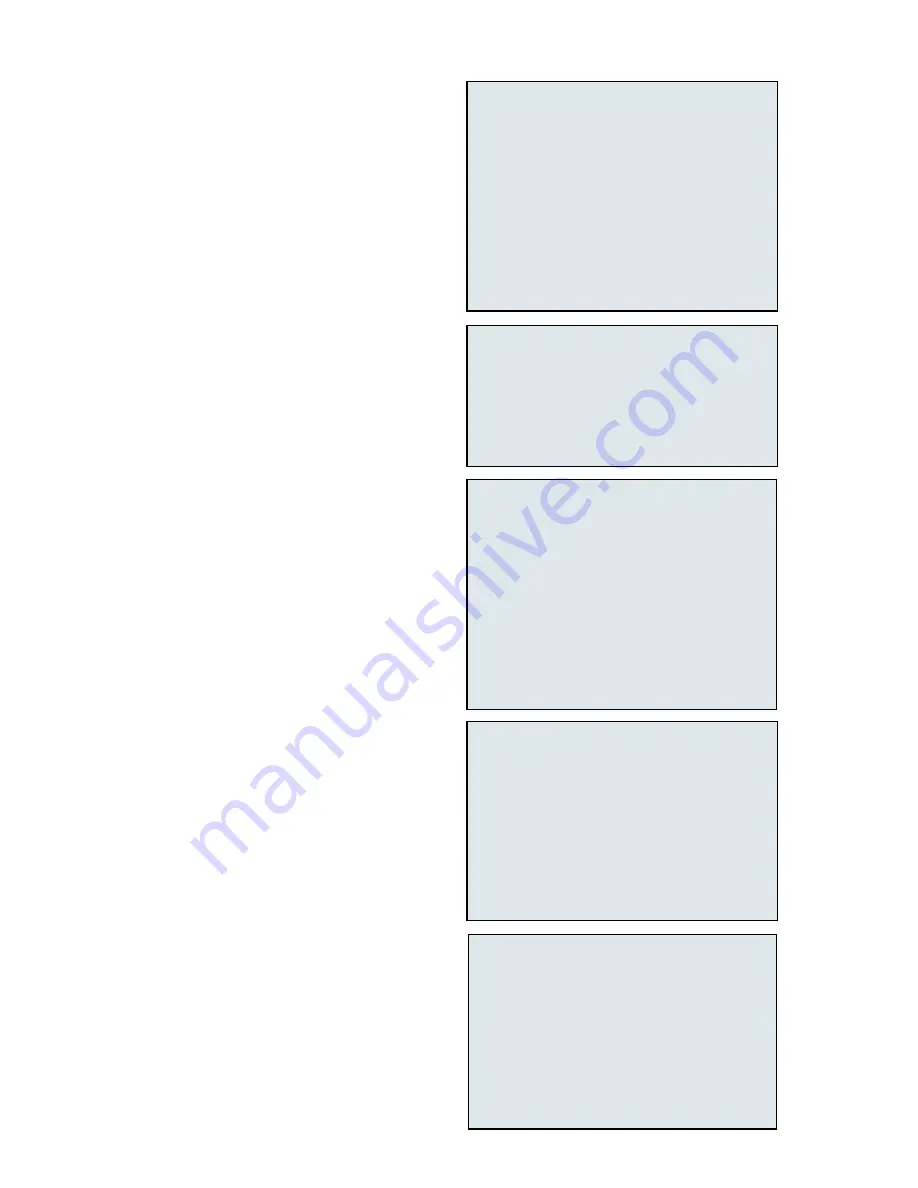
D8B Manual • Chapter 4 • page 132
❏
Exit AUTO TOUCH and/or TRIM LEVELS Mode
❏
Exit Write Ready mode in the Options>Automation
Menu
❏
Start Playback/Record Device and Verify MTC
❏
Press the Write Button(s) on the Desired Channels
❏
Adjust Automation Parameters on the WRITE-
Enabled Channels
❏
Exit Record and Rewind to Beginning of Track
❏
Start Playback from Beginning of Track
❏
Repeat this Action for More Parameters
Write Punch-in Summary Checklist
❏
Press TRIM LEVELS
❏
Choose Automation Mode (All Modes Function as
Expected)
❏
Start Playback/Record Device and Verify MTC
❏
Use Channel Faders to Boost or Cut Previously
Automated Channel Data
❏
Exit Record and Rewind to Beginning of Track
❏
Start Playback from Beginning of Track
❏
Repeat this Action for More Parameters
❏
Exit Trim Levels to Return Faders to Normal Mode
Trim Levels Summary Checklist
❏
Exit the AUTO TOUCH and/or TRIM LEVELS Mode
❏
Activate the Desired Automation Parameters
❏
Select Write Ready mode in Options>Automation
❏
Press WRITE on All Desired Automation Channels
❏
Start the Playback Device
❏
Press the D8B Record Button
❏
Adjust faders, mutes, or any selected parameters
on the WRITE enabled channels
❏
Exit Record and Rewind to Beginning of Track
❏
Start Playback from Beginning of Track
❏
Repeat this Action for more channels and
Parameters
Write Ready Summary Checklist
subtracts the same amount from a previously
adjusted automation track. For example, when used
for faders, all moves are maintained but the overall
volume changes.
Press TRIM LEVELS
•
Press TRIM LEVELS in the control surface
Automation section, on-screen Locator window,
or in the Options>Automation menu. Notice that
the faders all snap to unity position.
Choose Automation Mode
Even though TRIM LEVELS is selected and
the faders all move to unity position, the automa-
tion modes still retain their operational character.
Use Channel Faders to Boost or Cut Previously
Automated Channel Data
•
The faders automatically set at unity so they can
be easily used to boost or cut the previously
adjusted track content.
•
This is an excellent mode to globally adjust
channel levels.
•
Simply raise or lower the fader level to boost or
cut the sum of your previous adjustments for the
selected channel.
Auto Touch, Write Punch-in, and Write Ready
Modes Function in TRIM mode, also
Automate EQ, Dynamics, and Effects
Automation of EQ, dynamics, and effects is simple.
•
Select automation mode (ALL).
•
Start the playback/record device
.
•
Activate automation record command.
•
Make changes.
In order for these parameters to record, ALL
must be selected in the control surface AUTOMA-
TION section, on-screen Locator window, or in the
Options/Automation window.
Automation Procedural Checklists
These checklists are designed as skeletal
reminders of the processes previously described. If
you follow them and have a basic understanding of
the D8B automation system, they’ll help instill an
efficient automation procedure.
❏
Automation In Bypass
❏
Clear Automation
❏
Save Session As…
❏
Set Up Rough Mix
❏
Save Snapshot For Safety
❏
Route Time Code (MTC) From Playback Device to
D8B MIDI Input
❏
Verify MTC at D8B Transport SMPTE Window
❏
❏
Set Default Levels…
❏
Exit Bypass Mode
❏
Select Parameters
❏
Any Combination of Faders, Mutes, Pans, and All
Automation Start-up Procedure
❏
Enter Auto Touch Mode
❏
Start Playback Device
❏
Move a Channel Fader
❏
Exit Record and Rewind to Beginning of Track
❏
Start Playback from Beginning of Track
❏
Repeat this Action for More Parameters
Auto Touch Summary Checklist
Summary of Contents for D8B 3.0
Page 8: ...D8B Manual Preface page 2 ...
Page 9: ...D8B Manual Chapter 1 page 3 Chapter 1 Getting Ready ...
Page 27: ...D8B Manual Chapter 2 page 21 Chapter 2 Where Is It ...
Page 47: ...D8B Manual Chapter 3 page 41 Chapter 3 What s On TV ...
Page 93: ...D8B Manual Chapter 4 page 87 Chapter 4 Applications ...
















































