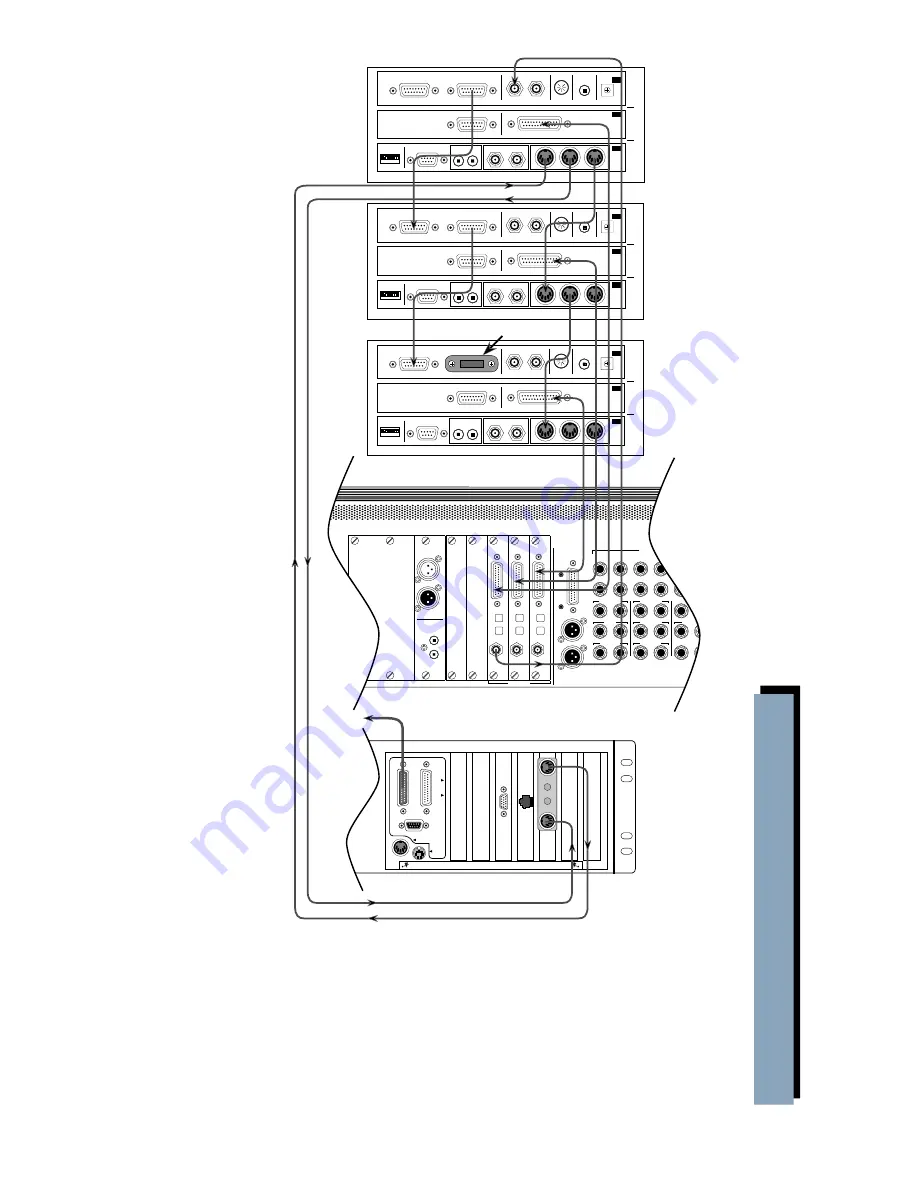
D8B Manual • Chapter 4 • page 123
IN
OUT
REMOTE IN/SYNC IN
(FROM RC-848/DA-88)
SYNC OUT
(TO DA-88)
METER UNIT
DIGITAL I/0
TDIF-1
REMOTE IN
MACHINE ID
(FROM RC-808)
REMOTE
PUNCHIN/OUT
WORD SYNC
DSP
SYS
DSP
SYNC
SYS
IN
OUT
REMOTE IN/SYNC IN
(FROM RC-848/DA-88)
SYNC OUT
(TO DA-88)
METER UNIT
DIGITAL I/0
TDIF-1
REMOTE IN
MACHINE ID
(FROM RC-808)
REMOTE
PUNCHIN/OUT
WORD SYNC
DSP
SYS
DSP
SYNC
SYS
IN
OUT
REMOTE IN/SYNC IN
(FROM RC-848/DA-88)
SYNC OUT
(TO DA-88)
METER UNIT
MODE
RS-422
VIDEO
IN
THRU
TIME CODE
IN OUT
DIGITAL I/0
TDIF-1
REMOTE IN
MACHINE ID
(FROM RC-808)
REMOTE
PUNCHIN/OUT
WORD SYNC
DSP
SYS
DSP
SYNC
SYS
1 2 3 4 5 6 7 8
MIDI
IN
OUT
THRU
SYNC
MIDI
IN
OUT
THRU
SYNC
MIDI
IN
OUT
THRU
SYNC
MODE
RS-422
VIDEO
IN
THRU
TIME CODE
IN OUT
1 2 3 4 5 6 7 8
MODE
RS-422
VIDEO
IN
THRU
TIME CODE
IN OUT
1 2 3 4 5 6 7 8
APOGEE
DIGITAL I/O
SYNC
IN
OUT
TDIF
ADAT OPTICAL
APOGEE
DIGITAL I/O
SYNC
IN
OUT
TDIF
ADAT OPTICAL
APOGEE
DIGITAL I/O
SYNC
IN
OUT
TDIF
ADAT OPTICAL
TALKBACK
PHONES 2
19
13
PUNCH I/O
PHONES 1
20
14
21
15
22
16
2 TRACK IN A
23
17
24
18
MASTER OUT
2 TRACK IN B
STUDIO OUT
2 TRACK IN C
MASTER OUT
L R
L
R
CR
MAIN
BUS OUT 1-8
&
SURROUND OUT
CR
NEAR FIELD
LINE INPUTS
(BAL/UNBAL)
L R
L R
L R
L R
L R
L R
MACKIE DESIGNS
THIS DEVICE COMPLIES WITH PART 15 OF THE FCC RULES. OPERATION IS SUBJECT TO THE FOLLOWING TWO CONDITIONS:
1) THIS DEVICE MAY NOT CAUSE HARMFUL INTERFERENCE AND
2) THIS DEVICE MUST ACCEPT ANY INTERFERENCE RECEIVED THAT MAY CAUSE UNDESIRED OPERATION
TAPE 1
-
8
TAPE 9
-
16
TAPE 17
-
24
DIGITAL EFFECTS CARDS
DIGITAL I/O
SYNC
ALT I/O
TAPE IN/OUTS
DIGITAL I/O
1
AES/EBU
DIGITAL I/O
2
S/PDIF
OUT
IN
IN
OUT
A B C D
CONSOLE DATA
PARALLEL
VIDEO
SERIAL
KEYBOARD
MOUSE
CONCEIVED, DESIGNED, AND MANUFACTURED BY MACKIE DESIGNS INC • WOODINVILLE • WA • USA • MADE IN USA • FABRIQUE AU USA • COPYRIGHT ©1997 •
THE FOLLOWING ARE TRADEMARKS OR REGISTERED TRADEMARKS OF MACKIE DESIGN INC.: "MACKIE", "DIGITAL SYSTEMS", D8B AND THE "RUNNING MAN" FIGURE •
MIDI IN
MIDI OUT
DATA CABLE
(to Console)
MIDI IN
MIDI OUT
DIGITAL 8•BUS
REMOTE CPU
DA-88
MASTER DECK
(TRACKS 1-8)
DA-88
SLAVE DECK
(TRACKS 9-16)
DA-88
SLAVE DECK
(TRACKS 17-24)
TERMINATION PLUG
C
onnecting the Digital 8•Bus t
o T
ascam MD
Ms
Other Notes
1. You
must
turn on
the Digital 8•Bus
first, then turn on
the Tascam
recorders.
2. Make sure the
MODE DIP
switches on the
SY-88 have the 2nd
DIP switch in the
up position and all
the rest of the
switches down.
This selects the
MIDI input.
3. The MMC-38
should have firm-
ware version 1.05.
The SY-88 should
have firmware
version 4.01.
The DA-88 should have firmware version 4.01.
To determine the firmware version:
MMC-38:
Internally marked on EPROM.
DA-88:
Hold down the STOP/PLAY/REC buttons while powering up the DA-88 to display the
DA-88 ROM version.
SY-88:
Hold down the PLAY/REC/FF buttons while powering up the DA-88 to display the
SY-88 ROM version.
4. If using any of the newer 24-bit DTRS machines, you should have version 2.1 EPROMs
installed in the DIO•8 cards (DIO•8 cards shipped after 7/2000 have version 2.1 EPROMs
installed). If the label on the socketed IC (located on the bottom left corner of the DIO•8 card,
near the edge connector) has anything but “v2.1” printed on it, you should get the free upgrade
by contacting our parts department at 800-258-6883.
Summary of Contents for D8B 3.0
Page 8: ...D8B Manual Preface page 2 ...
Page 9: ...D8B Manual Chapter 1 page 3 Chapter 1 Getting Ready ...
Page 27: ...D8B Manual Chapter 2 page 21 Chapter 2 Where Is It ...
Page 47: ...D8B Manual Chapter 3 page 41 Chapter 3 What s On TV ...
Page 93: ...D8B Manual Chapter 4 page 87 Chapter 4 Applications ...
















































