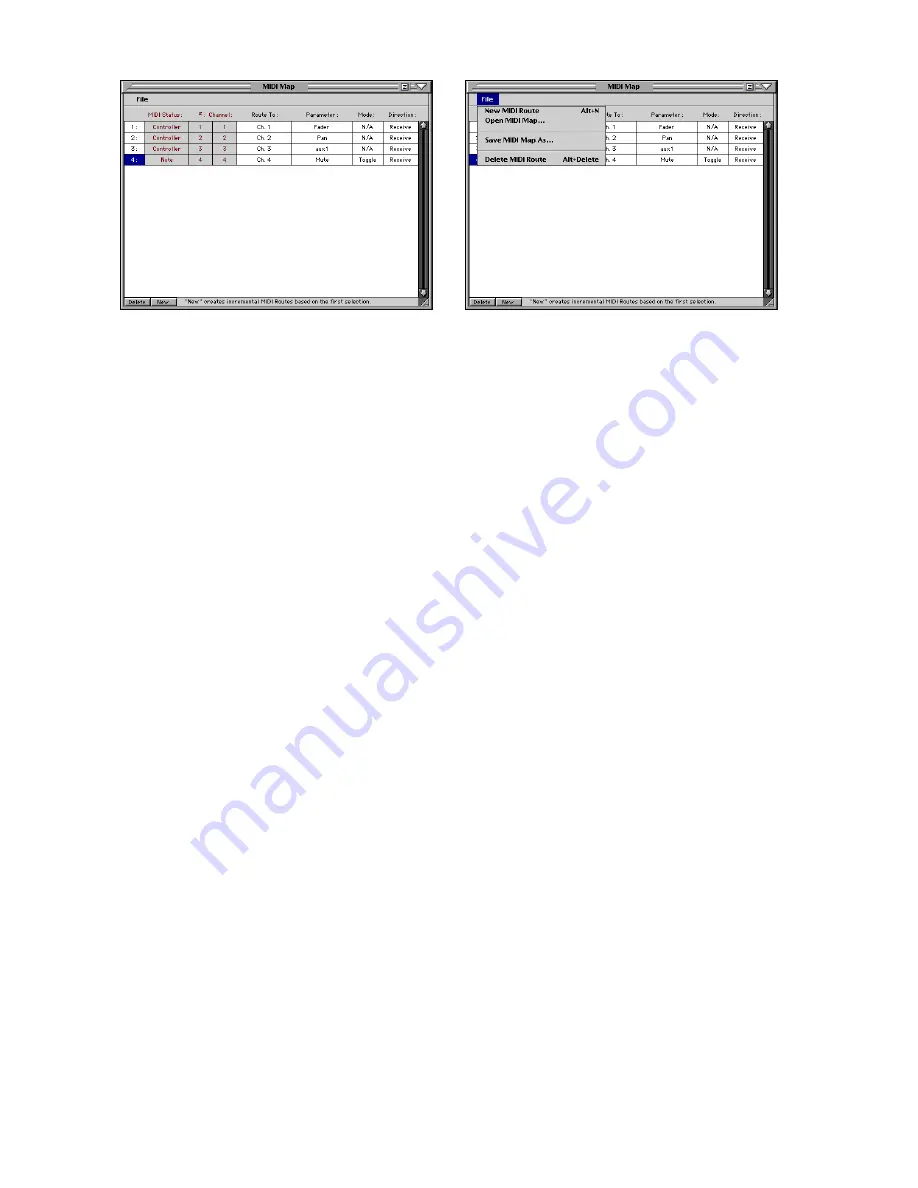
D8B Manual • Chapter 3 • page 86
assigned as a Note On (9Nh) message. If the
parameter is continuously variable, the
Continuous Controller (BNh) or Polyphonic
Aftertouch (ANh) may be used.
• #(number): This assignment is in the range of 0-
127 decimal values (00h-7Fh) for the associated
Status type.
• Channel: A static value is selectable for a switch
message type, in the range of 0-127 decimal
values (00h-7Fh). It is not selectable and is the
implied variable (dynamic, changing, whatever)
output when using the continuous type status
messaging. Note that for D8B controls that use
less than 256-step resolution, (e.g., EQ type uses
4 values, whereas a fader uses 256 values), the
full range of 128 MIDI values may not be used.
• Route To: This assigns the MIDI route to a
console channel strip, master fader or aux send
master, master section, or transport parameter.
The actual Parameter within any chosen function
is assigned in the Parameter column.
• Parameter: Available choices follow either the
switch or variable control types of categories, as
set by the MIDI status column selection.
• Mode: A value is displayed when the Route is a
switch type. The displayed value is typically either
On or Off, but may show some other type of
descriptor, such as ‘Pre’ or ‘Post’ as an aid to
determining the Status function.
• Direction: The MIDI Route is set to Receive,
Send, or Both. Take care to avoid MIDI feedback.
• The File menu inside of the map contains the
following additional commands:
• Open MIDI Map: Recalls a saved MIDI Map
from disk. If a map is currently in place, it will
be entirely overwritten by the map from disk
upon loading.
• Save MIDI Map As...: Saves the current MIDI
map to disk as a Map file, which is available
for recall at a later date.
• MIDI Channel: Sets the global MIDI channel
for the entire map.
• Delete MIDI Route: Deletes the currently
selected Route(s) within the list. The DELETE
button at the bottom of the MIDI Map window
does the same. Multiple Routes may be
selected using the Shift-Select or Control-
Select keyboard combinations.
Erase UFX Memory...
When you update the plug-ins software on the
D8B, it is necessary to clear the flash memory in
the UFX cards that are installed in the D8B, and
upgrade their memory to the latest version of the
software.
Note:
This procedure requires you to reboot
the D8B after it is completed.
1. Select “Erase UFX Memory...”.
2. Follow the on-screen instructions for erasing the
flash UFX OS.
3. When the procedure is completed, click
“Continue.”
4. Reboot the console by turning the power switch
off on the Remote CPU, wait 5 seconds, and turn
the power switch back on.
Upgrade UFX Cards...
After completing the procedure for erasing the
UFX memory, it is necessary to upgrade the UFX
cards to the newest software.
Note:
This procedure requires you to reboot
the D8B after it is completed.
1. Select “Upgrade UFX Cards...”.
2. Follow the on-screen instructions for
downloading the UDOS package to the UFX
cards.
3. When the upgrade is completed, click
“Continue.”
4. Reboot the console by turning the power switch
off on the Remote CPU, wait 5 seconds, and turn
the power switch back on.
Summary of Contents for D8B 3.0
Page 8: ...D8B Manual Preface page 2 ...
Page 9: ...D8B Manual Chapter 1 page 3 Chapter 1 Getting Ready ...
Page 27: ...D8B Manual Chapter 2 page 21 Chapter 2 Where Is It ...
Page 47: ...D8B Manual Chapter 3 page 41 Chapter 3 What s On TV ...
Page 93: ...D8B Manual Chapter 4 page 87 Chapter 4 Applications ...
















































