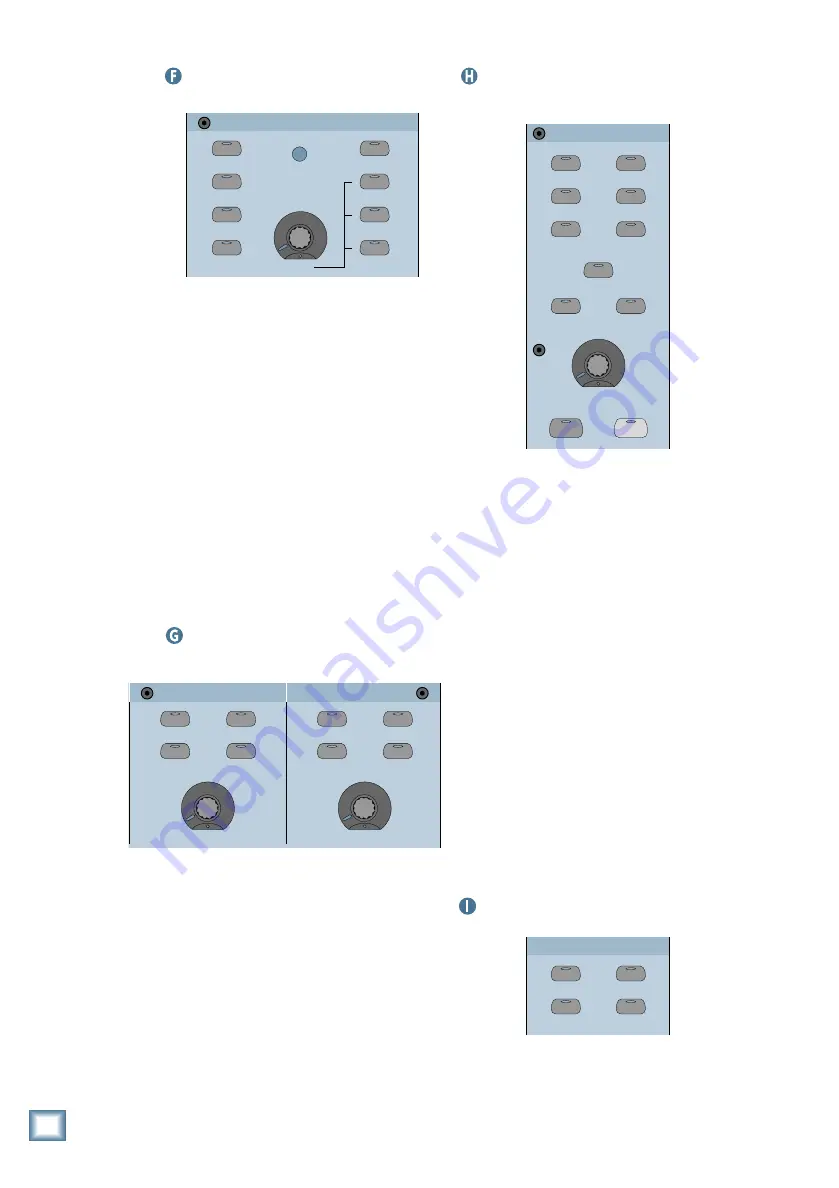
D i g i t a l 8 • B u s
34
Studio/Solo Section
STUDIO/SOLO
SOLO LEVEL
STUDIO LEVEL
CLEAR SOLO
TALKBACK TO
STUDIO
AFL SOLO
PFL SOLO
MIXDOWN SOLO
TALKBACK LEVEL
LEVEL
RUDE SOLO
LIGHT
This section contains a V-Pot to control sev-
eral different functions. When SOLO LEVEL is
selected, the V-Pot controls the solo bus signal
level. When STUDIO LEVEL is selected, it con-
trols the signal level at the STUDIO OUT jacks.
When the TALKBACK LEVEL button is selected,
it controls the level of the Talkback Mic. Use
the PFL SOLO button and AFL SOLO to choose
between pre-fader and post-fader soloing.
The TALKBACK TO STUDIO button directs
the Talkback Mic signal to the STUDIO
OUTputs. The CLEAR SOLO button provides a
quick way to turn off all the SOLO buttons on
the console.
Normally, when a channel is soloed, it af-
fects only the Control Room Outputs, and not
the Main outputs. Pressing the MIXDOWN
SOLO button allows you to solo channels in the
L-R Main Outputs.
Phones/Cue Mix 1 and 2 Section
This is where you select the source for the
Phones outputs and set the Phones levels.
Press CONTROL ROOM to send the signal at
the Control Room outputs to the Cue Mix,
press AUX 9–10 to send the signal at the Aux
9–10 output to the Cue Mix, and press AUX
11–12 to send the signal at the Aux 11–12 out-
put to the Cue Mix. The COPY MIX TO CUE
button copies all the fader levels on channels
1–48 to each channel’s V-Pot, for the Aux Send
selected in the Phones/Cue Mix Section. Use
the V-Pot in the Phones/Cue Mix Section to ad-
just the level at the PHONES output.
Control Room Section
2 TRACK A
DIGITAL IN 1
2 TRACK B
DIGITAL IN 2
2 TRACK C
MASTER
L-R
NEAR FIELD
MAIN
DIM
TALKBACK
CONTROL ROOM
SPEAKER LEVEL
MONO
SPEAKERS
This is where you select the signal source
and adjust the output level for the control room
outputs. Press 2 TRACK A, B, or C to select
one of three 2-track sources. Press DIGITAL
IN 1 to select the AES/EBU Input, and DIGI-
TAL IN 2 to select the S/PDIF Input as the
control room source, and press L-R to select
the L-R bus.
The NEAR FIELD and MAIN buttons are
used to select either the CR NEAR FIELD out-
put or the CR MAIN output. When MONO is
selected, the stereo Control Room signal is
summed into a monaural output, a useful fea-
ture for checking for phase cancellations
between the left and right channels.
Use the SPEAKER LEVEL V-Pot to adjust
the output level of the selected CR output. The
DIM button quickly attenuates the Control
Room output by 20 dB (in case the phone
rings). The TALKBACK button routes signals
arriving at the in-panel TALKBACK MIC to Cue
Mixes 1 and 2, and to the Studio Outputs when
the TALKBACK TO STUDIO button is pressed
in the Solo/Studio Section.
Clipboard Section
PASTE
UNDO
CUT/ZERO SET
COPY
CLIPBOARD
Use this section to cut, copy, and paste spe-
cific fader operations, channel parameters, and
automation events. Use UNDO to reverse a cut,
CONTROL ROOM
COPY MIX TO CUE
AUX 9-10
AUX 11-12
CONTROL ROOM
COPY MIX TO CUE
AUX 9-10
AUX 11-12
LEVEL
LEVEL
PHONES/CUE MIX 1
PHONES/CUE MIX 2
Digital 8•Bus Overview









































