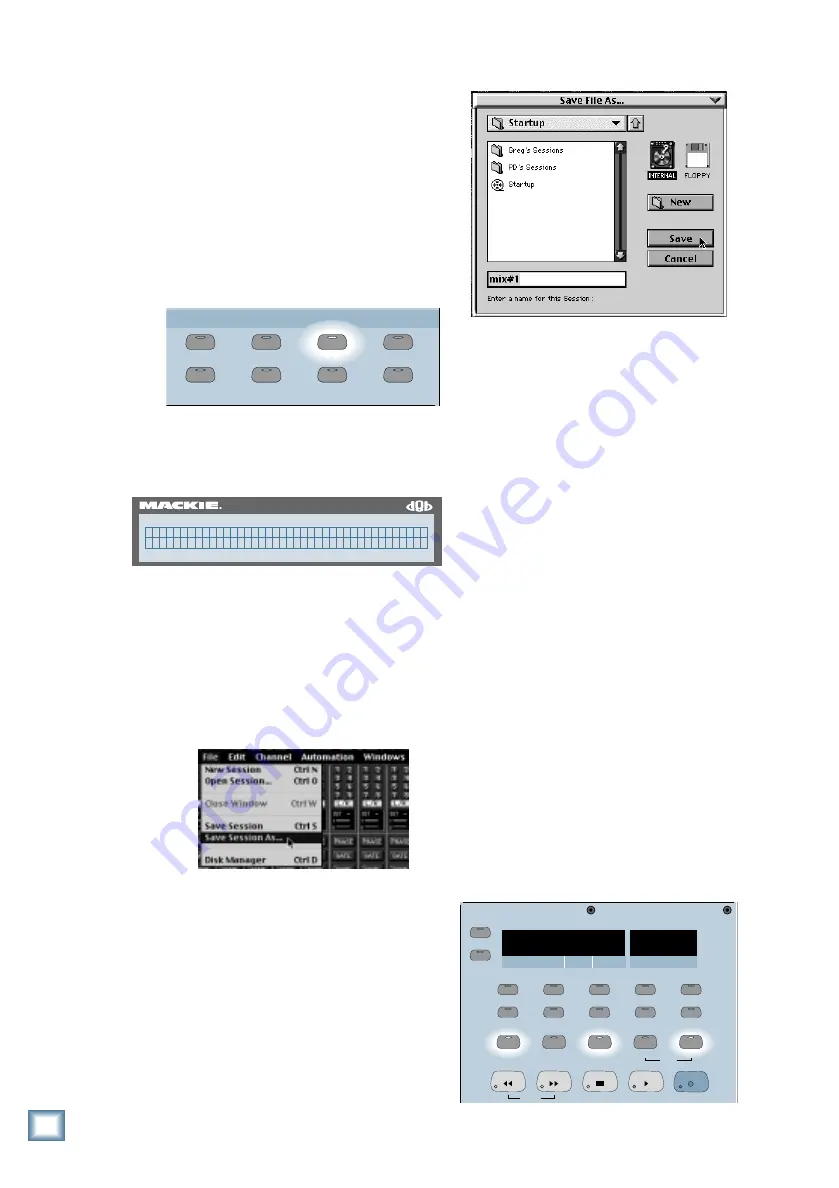
D i g i t a l 8 • B u s
14
Saving Your Session
When you first turn on the Digital 8•Bus, a
session named Startup is loaded by default.
You should create a new session any time you
start a new project. After you’ve started a project,
it’s a good idea to save it under a new name
whenever you want to backup what you’ve already
done. That way, if things go haywire, you can
always go back to where you were and try again.
Saving your session with console controls:
• Press the SAVE AS... button in the Setup
Section.
GROUP
GENERAL
PLUG INS
DIGITAL I/O
SAVE
SAVE AS...
NEW
LOAD
SETUP
• A suggested name for the session appears in
the Fat Channel Display. You can either accept
the suggested name, or you can enter a new
name.
• To enter a new name, use the V-Pot to
change the characters, and use the SELECT
buttons to move the cursor.
• When you’ve finished, press the SELECT
button under OK to save the new session.
Saving your session with mouse and monitor:
• Click on “File” in the upper menu bar. Select
“Save Session As...” from the drop-down menu.
• The Save File As... dialog box appears with
a suggested name for the session. You can
either accept the suggested name, or type in
a new name with the keyboard.
• When you’ve finished, click on the “Save”
button to complete the operation.
Creating a Default Snapshot
A snapshot is just what it implies; it’s a
picture of all the settings of the console (except
for the analog Trim controls, which aren’t
automated). The Digital 8•Bus has a default
snapshot saved in memory called Normalled.
Recalling this snapshot places the console into
what we consider to be a normal state, with
faders down, pans centered, aux sends off, etc.
This allows you to quickly reset the console
back to a convenient starting point when you
finish a project.
You may prefer different normal settings for
the console (for example, with all the faders at
unity). If so, you can create a default snapshot
for quickly normalling the console to the
settings you prefer.
To create a default snapshot:
• Set all the controls on the console to your
preferred positions.
• Press the SNAPSHOT button in the
Transport Section.
• Press the STORE button.
• Enter two digits with the number buttons
that haven’t been used yet for a snapshot
(for example, enter “05”).
• Press the ENTER button. The default
snapshot has now been stored in memory.
56 INPUT / 72 CHANNEL DIGITAL MIXER
D8B
m i x # 1 ( S A V E S E S S I O N A S )
< < > > C a n c e l O K
SMPTE VIEW
SET TIME
MINUTES
HOURS
SECONDS
FRAMES
BARS
BEATS
LOOP
TICKS
POSITION
RANGE
MODE
FROM
TO
2
3
4
5
7
1
6
8
9
0
ENTER
STORE
LOCATOR
LOOP
SNAPSHOT
SHUTTLE
REWIND
FAST FWD
STOP
PLAY
RECORD
05
00
00
00
00
Tutorial Hookup — Let’s Get It Working






























