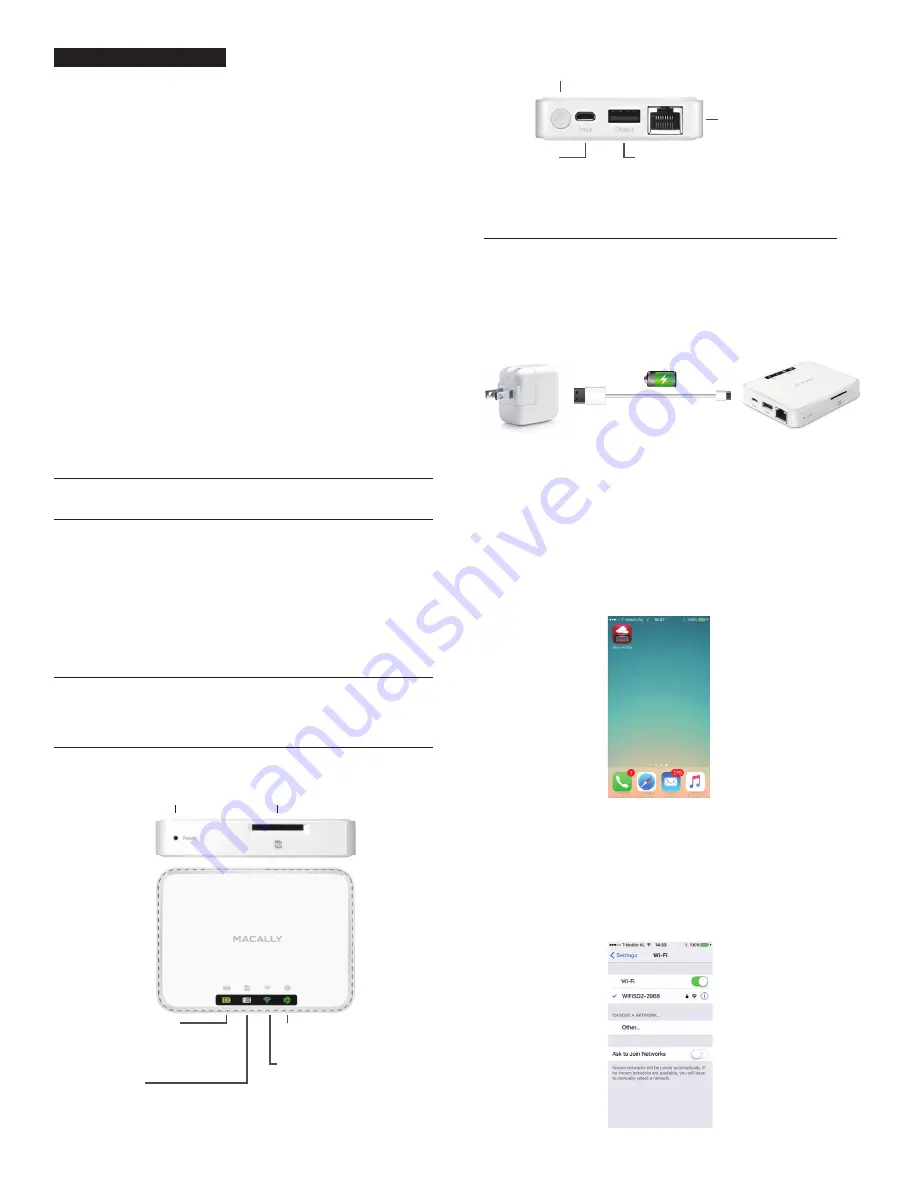
• Green: Connected to the Internet.
• Off: WIFISD2 is off. When WIFISD2
is on, not connected to the Internet.
• Green: WIFISD2 is on.
• Green flashing: Charging WIFISD2.
• Red: Low battery level.
• Off: WIFISD2 is off. WIFISD2 battery
is fully charged.
SD LED
• White: SD card in the SD card slot.
• White flashing: SD card in Read/Write mode.
• Off: WIFISD2 is off. When WIFISD2 is on, no SD
card in the SD card slot.
• Blue: Wi-Fi ready.
• Blue flashing: Activating Wi-Fi.
• Off: WIFISD2 is off.
WiFi LED
Power Button
Press and hold for three seconds to turn On/Off the WIFISD2
(it takes approximately 45 seconds to activate Wi-Fi mode).
Micro USB port (Input)
• Connect the WIFISD2 with the included Micro
USB cable to a USB wall/car charger, USB battery
or the USB port of a computer to charge its battery.
• Connect the WIFISD2 with the included Micro
USB cable to the computer to use it as a card reader
(WIFISD2 has to be off).
Ethernet port
Connect the WIFISD2 with an Ethernet cable
(not included) to an Ethernet network to convert it
to a wireless access point.
USB A port (Output)
• Connect a USB HDD/flash drive with a USB cable (not included) to the
WIFISD2 to convert it to wireless storage.
• Connect a mobile device with a USB cable (not included) to the WIFISD2 to charge.
Insert an SD card into the SD card
slot to make it wireless.
Press the Reset button to reset
the WIFISD2 when it freezes or
reset default settings.
Reset button
Battery/Power LED
Globe-LED
SD card slot
USB Charger or Computer
Micro USB Cable(included)
GB USER GUIDE
Thank you for purchasing the Macally WIFISD2. Stream and access your data over
Wi-Fi on your iOS and Android mobile device! You don’t have to worry that you run
out of space on your mobile device as you can simply store your favourite music,
videos, photos and documents on a SD card, Flash Drive or external 2.5” HDD. The
WIFISD2 converts these devices into a secure wireless Wi-Fi storage device that
allows you to stream and access your data over Wi-Fi from your mobile device, such
as your iPad, iPhone, iPod touch, any tablet or smartphone with Google Android and
of course also any Apple or Windows computer.
Share your favorite music, videos, and photos with your friends and family! With the
WIFISD2 you can stream and show funny home videos and beautiful holiday photos
to your family or share the latest trends in music with your friends. Another cool
feature is that the WIFISD2 allows you and up to 5 users to stream and access different
music, videos, photos at the same time.
Stay in power, and stay connected! The WIFISD2 has a built-in rechargeable battery
that not only offers up to 7 hours of continuous playback time while you are streaming
data, but also allows you to charge your mobile device when its battery is empty.
The WIFISD2 remains fully accessible while charging. The WIFISD2 works as an
SD card reader for your Mac or Windows computer that does not have an SD card
slot. The WIFISD2 supports SDXC, SDHC and MicroSD/MiniSD (SD adapter required)
memory.
WIFISD2 comes with the WiFiStor app (available as a free download from the Apple
App store and Google Play) that offers many features. Not only does it allow you to
stream music, videos, photos and documents to your mobile device, but it also allows
you to transfer them from and to your mobile device, do backups with the touch of a
button, set up WIFISD2 as a wireless access point, use as internet pass-through
access, sync folders with Dropbox, etc.
Before you start using the Macally WIFISD2, be sure to read this guide in its entirety.
About this guide
1. Charge the WIFISD2
Charge the WIFISD2 for first time use or when the WIFISD2 battery is empty. Connect the
WIFISD2 with the included Micro USB cable to a USB wall/car charger, USB battery or the
USB port of a computer (computer has to be On). During the charging process, the Battery
LED will flash green. When the battery is fully charged, the Battery LED will turn off. A full
charge will take approximately 3 to 5 hours depending on the output current of the USB power
source. You can continue to use the WIFISD during the charging process.
2. Stor-N-Go app download and installation
Stor-N-Go is an app (available as a free download) that allows you (and up to 5 iOS/Android
mobile devices and/or Mac/PC computers) to access, stream and transfer music, videos,
photos and documents that are on the SD card, USB HDD and USB flash drive connected to
the WIFISD2. Please download the Stor-N-Go app for the following devices as follows:
• iOS mobile devices (iPad, iPhone and iPod): Please download from the App Store.
• Android mobile devices: Please download from the Google Play store.
• Apple and Windows computers: Please download from the Macally website at
http://macally-europe.com/support-downloads
3. Sync the WIFISD2 with your device
3.1 iOS/Android device
a. Turn on the WIFISD2 and wait until the Wi-Fi LED is blue.
b. Take your mobile device and go to Settings.
c. Select Wi-Fi, then
d. Select WIFISD2-XXXX from the list of available networks, and
e. Type the password “12345678”
f. Once the connection is established, a check mark will appear next to WIFISD2-XXXX.
How to use the WIFISD2
Please read the following carefully before using this Macally product. Incorrect use of this product
may result in reduced performance, permanent damage and void warranty:
1. Do not place this product near a heat source.
2. Operating temperature of 5°C to 40°C. Storage temperature of 0°C to 60°C.
3. Do not place this product near moisture nor liquids.
4. Operate and store at humidity of 5% to 90% (non-condensing)
5. Do not place heavy objects on this product.
6. Do not drop this product.
7. Do not dispose this product in the garbage. Take it to your local recycling centre.
• WIFISD2
• USB cable
• User guide
Safety intructions
Package contents
Hardware basics
1



































