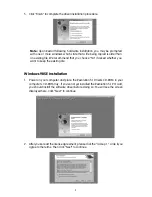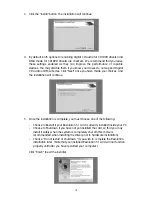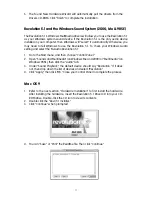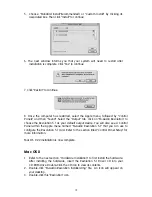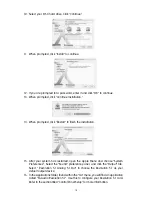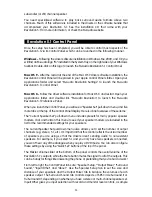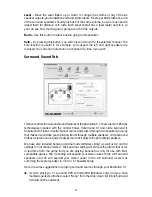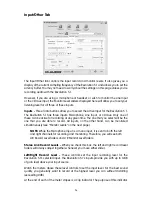Revolution 5.1’s software can intelligently compensate for differences in speaker
placement using this setting, and can make your room sound much better. Click on
each speaker icon to access this control for each speaker in your setup.
Mute -
Use this button to silence audio going to this speaker.
Solo -
By pressing this button, you will only send sound to the selected channel. The
Solo function can be useful if, for example, you suspect the left and right speakers are
reversed and you need a way to check. You can solo more than one channel at a time,
if you wish.
Test -
This button sends a test tone to the selected speaker. It is useful for determining
where the speaker is located and how loud the volume is relative to the other speakers.
NOTE:
DirectX 8.1 (or higher) is required for the test tone function to work in
any Windows OS. DirectX 8.1 is supplied on the Applications CD included with
your Revolution 5.1 card. In the DirectX folder on the Applications CD, simply
double-click “dxsetup.exe” to install DirectX 8.1.
Output Mixer Tab
This tab provides level controls for each of the speaker outputs on the Revolution 5.1.
Use these controls to change the balance between the speakers in your system, then
use the Master Volume slider at the bottom of the Control Panel to control overall
listening level.
You will find that the channels you see in the Output Mixer tab are linked to the Current
Set you have chosen in the Speaker Setup tab. If your setup is stereo, for example, you
will see only the L/R Front channels and the Headphone channels. If you have chosen
“Headphones” as your Current Set, you will see only the Headphone channels, since
the Headphones setting switches off all of the main speaker outputs.
23