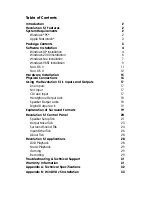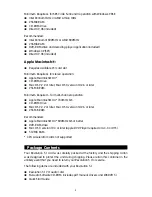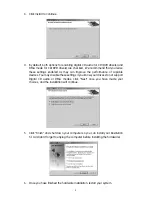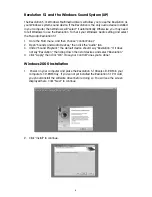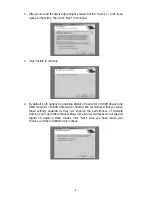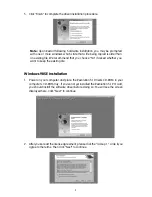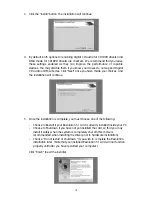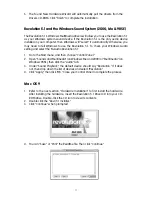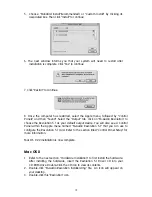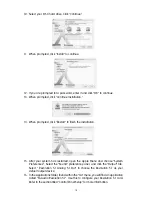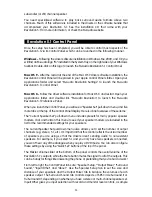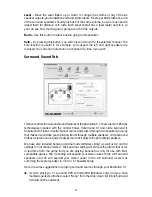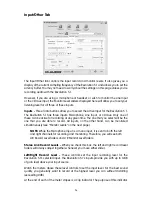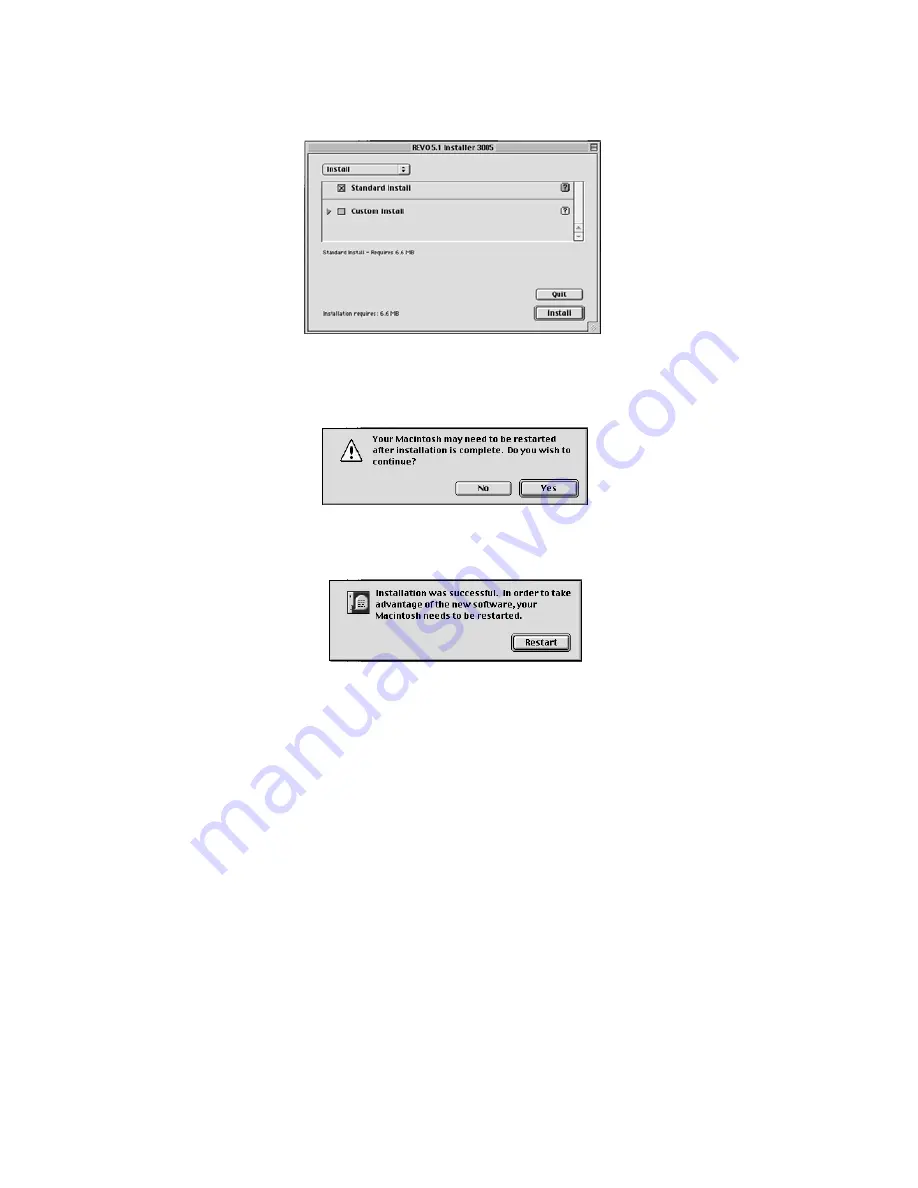
5. Choose “Standard Install”(recommended) or “Custom Install” by clicking its
associated box. Then click “Install” to continue.
6. The next window informs you that your system will need to restart after
installation is complete. Click “Yes” to continue.
7. Click “Restart” to continue.
8. Once the computer has restarted, select the Apple menu, followed by “Control
Panels” and then “Sound”. Select the "Output" tab. Click on "M-Audio Revolution" to
choose the Revolution 5.1 as your default output device. You will also see a Control
Panel within the Apple menu named “M-Audio Revolution 5.1” that you can use to
configure the Revolution 5.1 card. Refer to the section titled “Control Panel Setup” for
more information.
Mac OS 9.2.2 Installation is now complete.
Mac OS X
1.
Refer to the next section, “Hardware Installation” to first install the hardware.
After installing the hardware, insert the Revolution 5.1 Driver CD into your
CD-ROM drive. Double-Click the CD icon to view its contents.
2. Double-click "M-Audio Revolution Installer.dmg" file. An Icon will appear on
your desktop.
3. Double-click this "Revolution" icon.
12