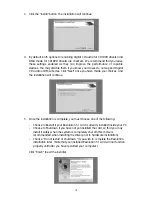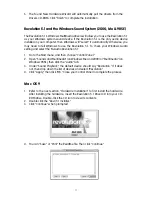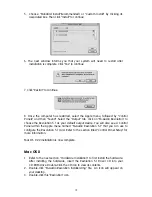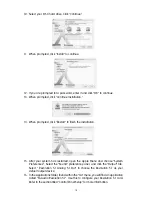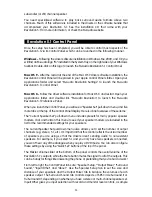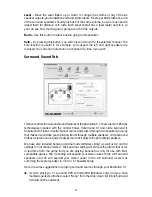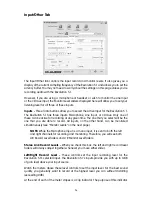Level -
Move the Level faders up or down to change the volume of any of the six
speaker outputs, plus headphone left and right outputs. For proper DVD playback, each
of the surround speakers should play back at the same volume, but you may need to
adjust them for distance or to taste. Each Level Control has a level meter next to it, so
you can see how much signal is going to each of the outputs.
Mute -
Use this button to silence audio going to this speaker.
Solo -
By pressing this button, you will only send sound to the selected channel. The
Solo function is useful if, for example, you suspect the left and right speakers are
reversed. You can solo more than one channel at a time, if you wish.
Surround Sound Tab
This tab controls the surround sound features of the Revolution 5.1. There are two SRS Labs
technologies included with the Control Panel, TruSurround XT and Circle Surround II.
TruSurround XT takes a multi-channel source and plays it through two speakers in a way
that makes it sound like you’re playing it back through multiple speakers. Circle Surround
II takes a stereo source and processes it so that it plays through multiple speakers.
We have also included Sensaura Game mode (Windows Only), as well as X2 and X3
settings for “all channel stereo.” The Sensaura setting will process the effects that occur
in real time from the game that you are playing. Sensaura is only for use with EAX-
compatible games. The X2 setting will expand your stereo audio to the L/R Surround
speakers, and X3 will expand your stereo audio to the L/R Surround as well as
summing the center speaker in a 5.0 or 5.1 Speaker Setup.
Here are some suggestions for playing surround sources through your Revolution 5.1:
If you’re playing a 5.1 surround DVD with WinDVD (Windows only), and you have
multiple speakers attached, select “None” from the drop-down list (Circle Surround
II should not be selected).
24