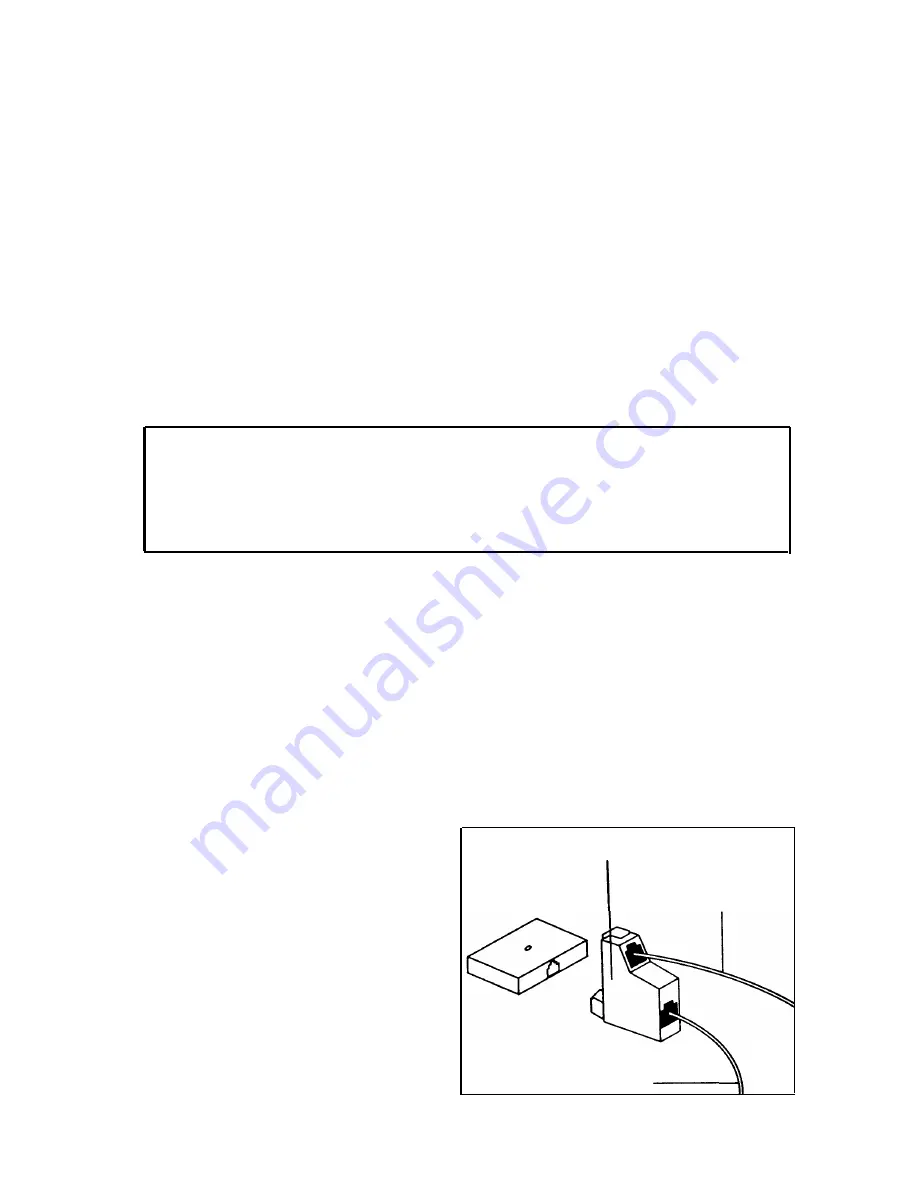
INSTALLATION
Lucent PARTNER System Applications
You can use your Business Cordless 901 (BC901) with the Lucent PARTNER
System, either on an extension by itself (called “standalone” operation), or in
combination with a PARTNER telephone (called “combination extension”).
Many of the installation steps are common regardless of which type of
operation you will be using.
1
2
Setting up the Business Cordless Telephone 901.
●
Choose an area near an electrical outlet and telephone jack.
●
The outlet should not be controlled by a wall switch.
If using multiple cordless units (up to 10 can be used in the same environment),
observe the following multiple unit placement guidelines.
●
Keep all remote and base units of the Cordless Headsets at least 15
feet away from each other.
●
If you are also using a Lucent TransTalk System or another 900MHz
system, please observe the location requirements on page 7.
Connect the telephone line cord.
●
Connect one end of the long telephone line cord into the rear of the base.
●
For Standalone Operation—Connect the other end of the long telephone
line cord into the telephone extension outlet on the wall. Proceed to step 3.
●
For Combination Extension Users—Connect the other end of the long
telephone line cord into the upper jack of a 267F2-type bridging adapter
(or equivalent).
NOTE: On newer type PARTNER telephone sets and other MLS-18D sets,
the bridging adapter is not required. Simply plug the other end of the long
telephone line cord into the built-in
AUX jack on the bottom of the set.
Bridging Adapter (267F2)
●
At the wall jack, disconnect the
existing telephone line cord for
your PARTNER telephone.
Connect the plug you just
removed into the lower jack of
the bridging adapter.
●
Connect the plug on the bridging
adapter into the wall jack. Refer
to the figure on the right.
Wall Jack
BC901
PARTNER System Phone or
Standard Phone
4





















