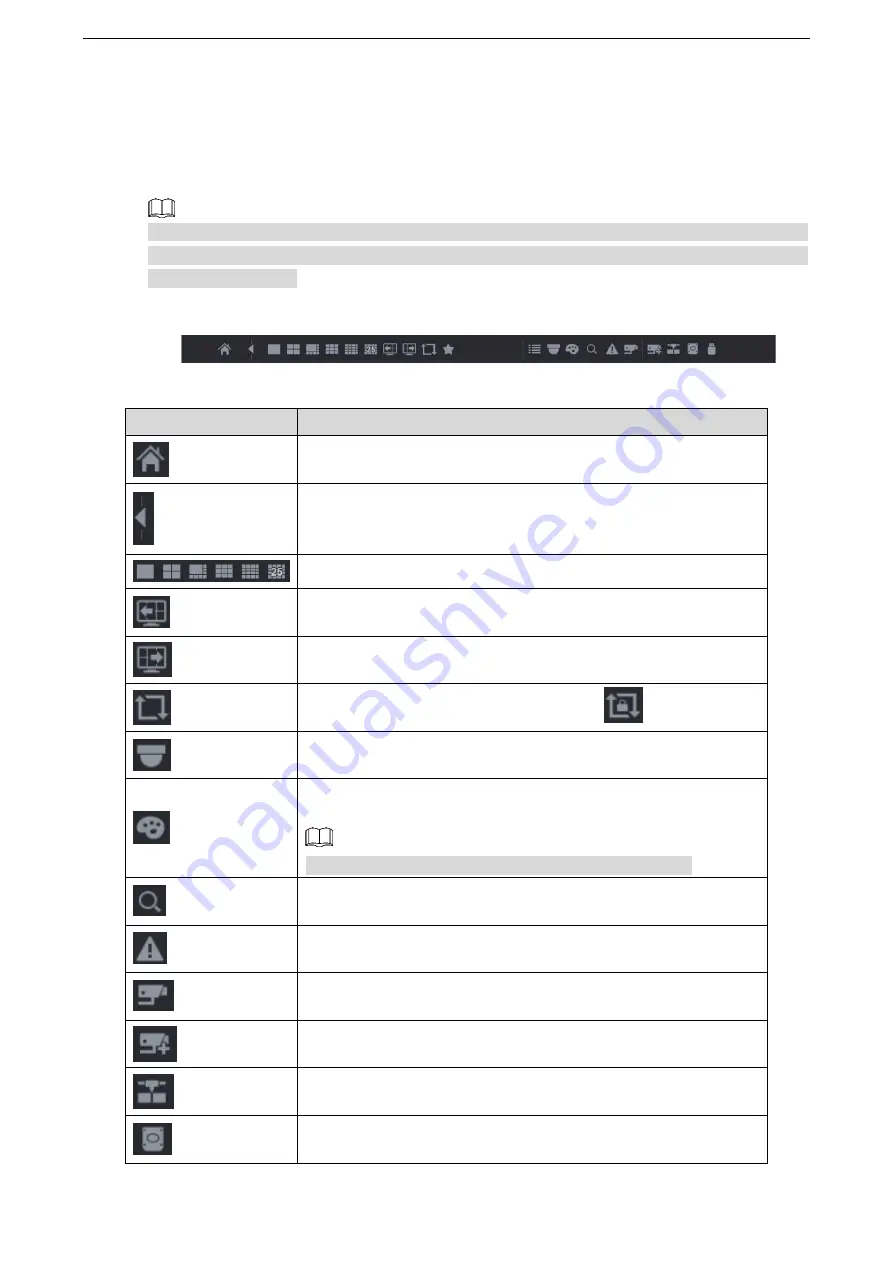
Local Configurations
71
5.2.3 Navigation Bar
You can access the functions to perform operations through the function icons on the
navigation bar. For example, you can access Main Menu and switch window split mode. See
Figure 5-40.
The navigation bar is disabled by default. It does not appear in the live view screen until it is
enabled. To enable it, select
Main Menu > SYSTEM > GENERAL
, enable the Navigation Bar,
and then click
Apply
.
Figure 5-40
Table 5-13
Icon
Function
Open
Main Menu
.
Expand or condense the navigation bar.
Select view layout.
Go to the previous screen.
Go to the next screen.
Enable tour function. The icon switches to
.
Open the PTZ control panel. For details, see "5.4 Controlling PTZ
Cameras."
Open the
Color Setting
interface. For details, see "5.2.5 Color
This function is supported only in single-channel layout.
Open the record search interface. For detail, see "5.9 Playing
Back Video."
Open the
EVENT
interface to view the device alarm status. For
details, see "5.20.3 Viewing Event Information."
Open the
CHANNEL INFO
interface to display the information of
each channel.
Open the
CAMERA REGISTRATION
interface. For details, see
"5.6.1 Adding Remote Devices."
Open the
NETWORK
interface. For details, see "5.15.1
Configuring Network Settings."
Open the
HDD MANAGER
interface. For details, see "5.18.3
Summary of Contents for LTD3216C-PL
Page 1: ...DIGITAL VIDEO RECORDER User s Manual ...
Page 39: ...Connecting Basics 29 Figure 4 2 ...
Page 186: ...Local Configurations 176 Figure 5 144 ...
Page 205: ...Local Configurations 195 Figure 5 163 For the IP camera without preset see Figure 5 164 ...
Page 209: ...Local Configurations 199 Figure 5 167 Figure 5 168 Step 7 Double click the video or click ...
Page 278: ...Local Configurations 268 Figure 5 240 ...
Page 333: ...Glossary 323 Abbreviations Full term VGA Video Graphics Array WAN Wide Area Network ...
Page 351: ...Earthing 341 ...






























