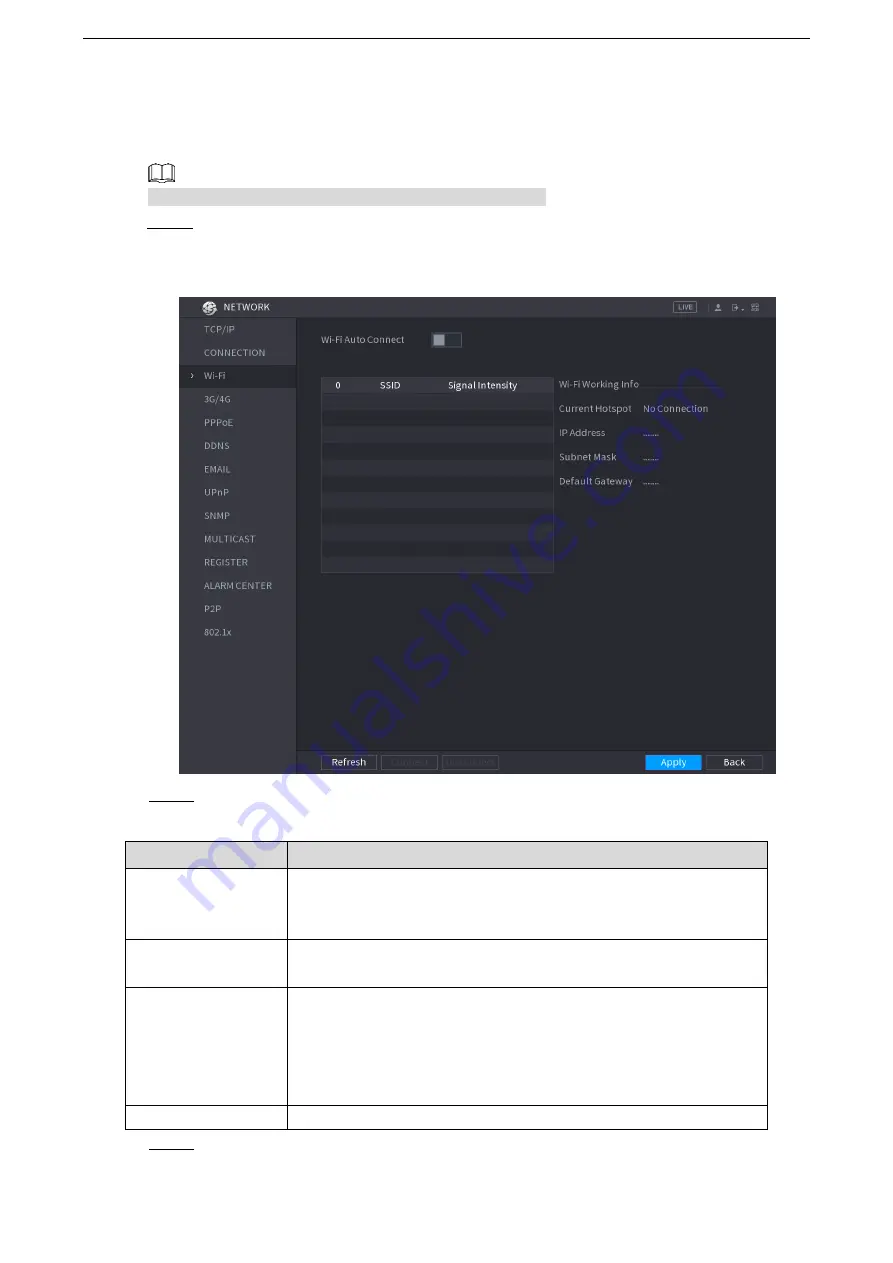
Local Configurations
230
5.15.1.3 Configuring Wi-Fi Connection Settings
You can make wireless connection between the Device and the other devices in the same
network through Wi-Fi settings, facilitating the devices connection and mobility.
Only the Device with Wi-Fi module supports this function.
Step 1 Select
Main Menu > NETWORK > Wi-Fi
.
The
Wi-Fi
interface is displayed. See Figure 5-198.
Figure 5-198
Step 2 Configure the settings for the Wi-Fi connection parameters. See Table 5-60.
Table 5-60
Parameter
Description
Wi-Fi Auto Connect
Enable
Wi-Fi Auto Connect
.
After the Device is restarted, it will automatically connect to the
nearest hotspot that had been connected successfully.
Refresh
Refresh the hotspot list. The self-adaption function such as adding
password is supported if such setting was once configured.
Connect
In the hotpots list, select a hotspot, and then click
Connect
.
To reconnect the same hotspot, disconnect first and then
reconnect.
To connect to other hotspot, disconnect from the current
connected hotspot first, and then connect to the other hotspot.
Disconnect
To disconnect from a hotspot, click
Disconnect
.
Step 3 Click
Apply
to complete the settings.
Summary of Contents for LTD3216C-PL
Page 1: ...DIGITAL VIDEO RECORDER User s Manual ...
Page 39: ...Connecting Basics 29 Figure 4 2 ...
Page 186: ...Local Configurations 176 Figure 5 144 ...
Page 205: ...Local Configurations 195 Figure 5 163 For the IP camera without preset see Figure 5 164 ...
Page 209: ...Local Configurations 199 Figure 5 167 Figure 5 168 Step 7 Double click the video or click ...
Page 278: ...Local Configurations 268 Figure 5 240 ...
Page 333: ...Glossary 323 Abbreviations Full term VGA Video Graphics Array WAN Wide Area Network ...
Page 351: ...Earthing 341 ...






























