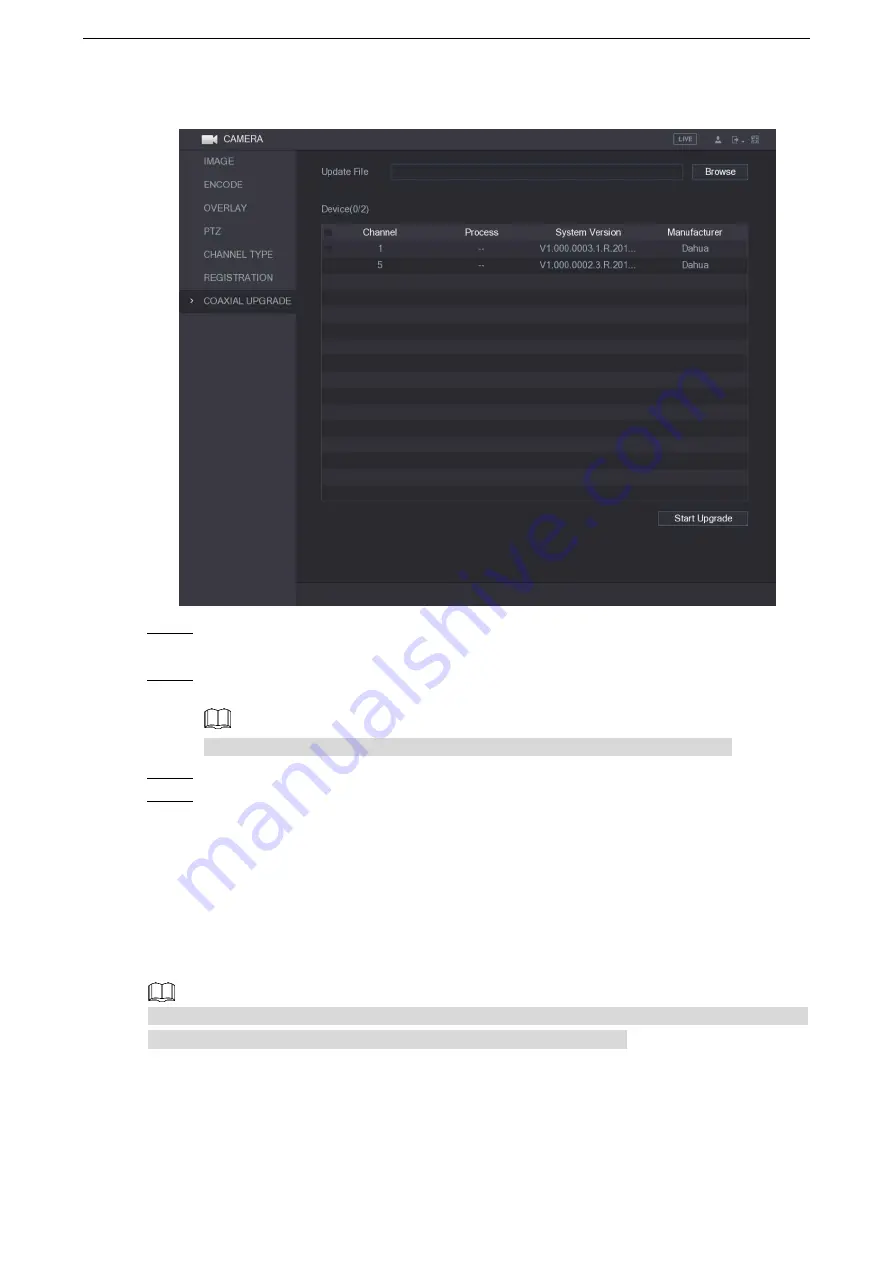
Local Configurations
106
Figure 5-74
Step 2 Click
Browse
.
The
Browse
interface is displayed.
Step 3 Select the upgrade file and then click
OK
.
The
COAXIAL UPGRADE
interface is displayed.
You need to insert the USB storage device that contains the upgrading files.
Step 4 Select the check box of the channel that you want to upgrade.
Step 5 Click
Start
Upgrade
.
If the upgrading is successful, the system pops up a message indicating the upgrading
is completed.
5.6 Configuring Remote Devices
5.6.1 Adding Remote Devices
This function is available after you have configured the channel type as IP channel as
described in previous section, see "5.5.5 Configuring Channel Type."
You can add remote devices by adding the IP address.
Select
Main Menu > CAMERA > REGISTRATION > Registration
, the
Registration
interface
is displayed. See Figure 5-75.
Summary of Contents for LTD3216C-PL
Page 1: ...DIGITAL VIDEO RECORDER User s Manual ...
Page 39: ...Connecting Basics 29 Figure 4 2 ...
Page 186: ...Local Configurations 176 Figure 5 144 ...
Page 205: ...Local Configurations 195 Figure 5 163 For the IP camera without preset see Figure 5 164 ...
Page 209: ...Local Configurations 199 Figure 5 167 Figure 5 168 Step 7 Double click the video or click ...
Page 278: ...Local Configurations 268 Figure 5 240 ...
Page 333: ...Glossary 323 Abbreviations Full term VGA Video Graphics Array WAN Wide Area Network ...
Page 351: ...Earthing 341 ...






























