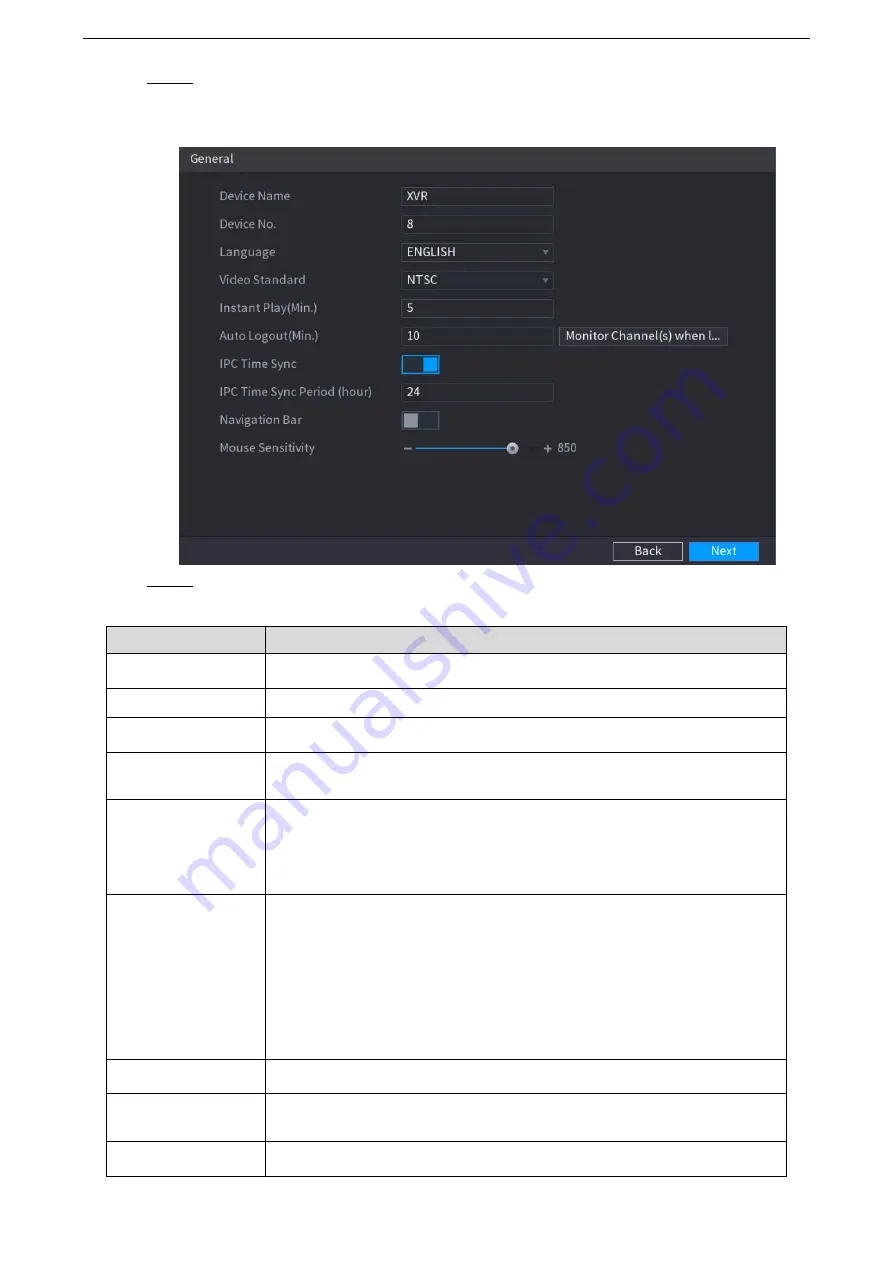
Local Configurations
49
Step 1 On the
Startup Wizard
interface, click
Next
.
The
General
interface is displayed. See Figure 5-18.
Figure 5-18
Step 2 Configure the general settings parameters. See Table 5-3.
Table 5-3
Parameter
Description
Device Name
In the
Device Name
box, enter the Device name.
Device No.
In the
Device No.
box, enter a number for the Device.
Language
In the
Language
list, select a language for the Device system.
Video Standard
In the
Video Standard
list, select
PAL
or
NTSC
according to your actual
situation.
Instant Play (Min.)
In the
Instant Play
box, enter the time length for playing back the
recoded video. The value ranges from 5 to 60.
On the live view control bar, click the instant playback button to play back
the recorded video within the configured time.
Auto Logout (Min.)
In the
Auto Logout
box, enter the standby time for the Device. The
Device automatically logs out when it is not working for the configured
time period. You need to login the Device again.
The value ranges from 0 to 60. 0 indicates there is not standby time for
the Device.
Click
Monitor Channel(s) when logout
. You can select the channels
that you want to continue monitoring when you logged out.
IPC Time Sync
Syncs the Device time with IP camera.
IPC Time Sync
Period (hour)
In the
IPC Time Sync Period
box, enter the interval for time sync.
Navigation Bar
Enable the navigation bar. When you click on the live view screen, the
Summary of Contents for LTD3216C-PL
Page 1: ...DIGITAL VIDEO RECORDER User s Manual ...
Page 39: ...Connecting Basics 29 Figure 4 2 ...
Page 186: ...Local Configurations 176 Figure 5 144 ...
Page 205: ...Local Configurations 195 Figure 5 163 For the IP camera without preset see Figure 5 164 ...
Page 209: ...Local Configurations 199 Figure 5 167 Figure 5 168 Step 7 Double click the video or click ...
Page 278: ...Local Configurations 268 Figure 5 240 ...
Page 333: ...Glossary 323 Abbreviations Full term VGA Video Graphics Array WAN Wide Area Network ...
Page 351: ...Earthing 341 ...






























