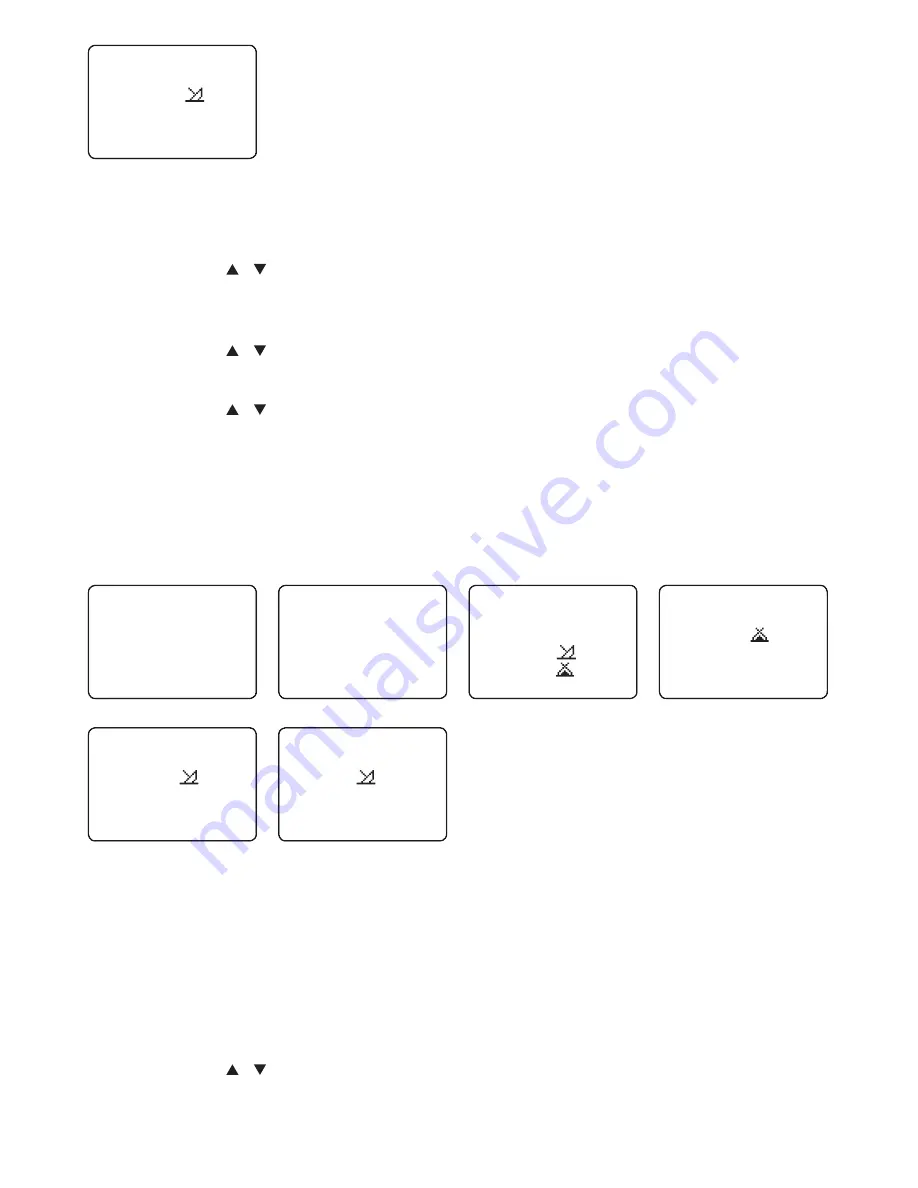
Lowrance - Link-2 Installation and Operation Instructions
23
SAVE
MOOR 1
►
YES
NO
1. Select WAYPOINT and press ENTER.
2. Select WP LIST, and then NEW WP.
3. Use the
CH
/ to enter the new waypoint name, one alphanumeric character at
a time. Select one waypoint symbol (there are 20 icons available); and then press
ENTER until the cursor moves to the latitude line.
4. Use the
CH
/ to enter the latitude of the waypoint, one number at a time; then
press ENTER. The cursor moves to the longitude.
5. Use the
CH
/ to enter the longitude waypoint, one number at a time, then press
ENTER.
6. A new screen appears automatically to show the new waypoint details. If they are
correct, press ENTER to STORE the new waypoint. (If they are not correct, select
EXIT).
4-1-2 Edit a waypoint
WP EDIT
FISH 2
12
°
32.233
’
N
132
°
45.651
’
W
MENU SELECT
►
WAYPOINT
BACKLIGHT
LAMP
▼
WAYPOINT
►
WP LIST
WP LIST
NEW WP
FISH 1
►
FISH 2
WP EDIT
MOOR 1
12
°
32.233
’
N
132
°
45.651
’
W
SAVE
MOOR1
►
YES
NO
1. Select WAYPOINT and press ENTER.
2. Select WP LIST, then push ENTER, the cursor is at new WP. Scroll down to the
waypoint you want to edit then push ENTER.
3. Select WP EDIT and press ENTER.
4. The waypoint details are displayed and the cursor is positioned at the first character
of the name.
5. Use the
CH
/ to change the first character of the waypoint name then press
ENTER, or just press ENTER to skip to the next character.






























